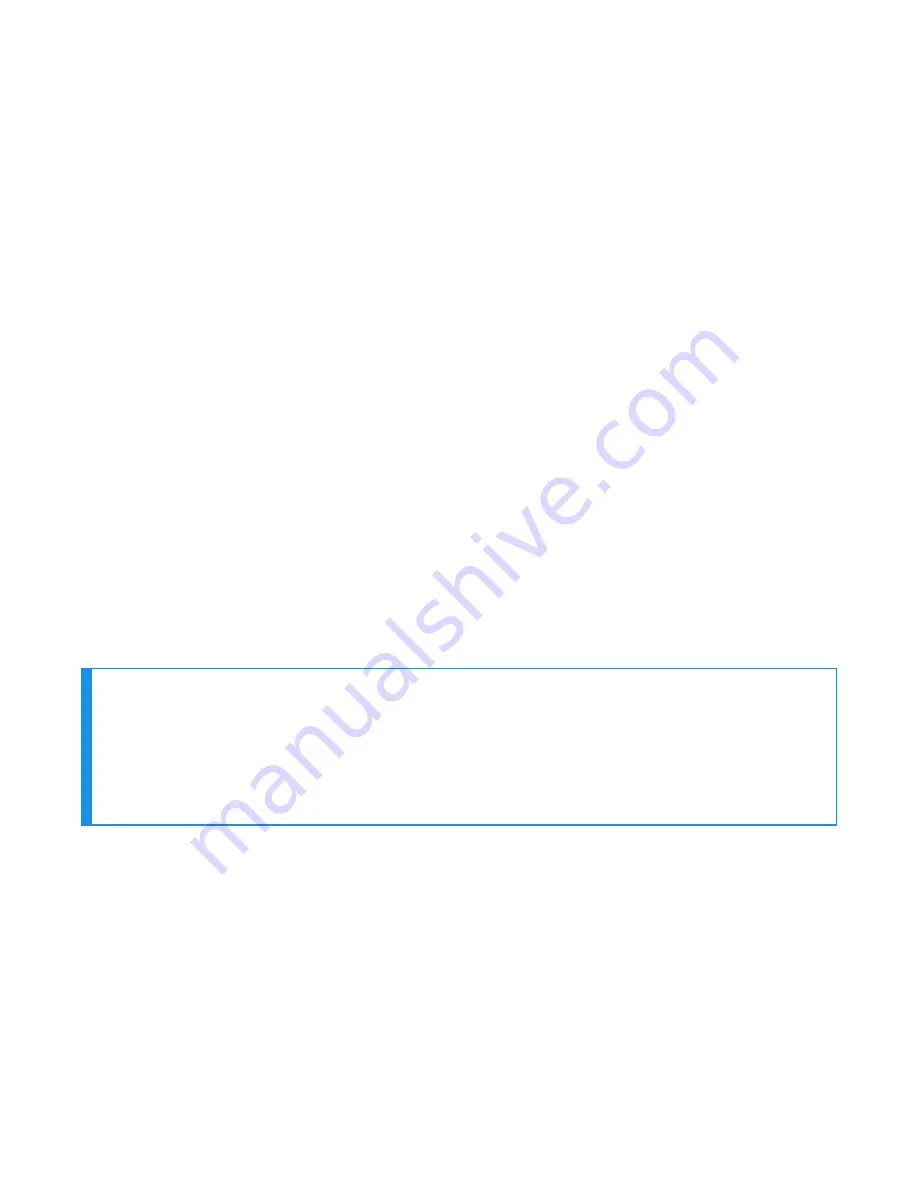
7. If using security:
a. Use EasySet to generate a security enabled bar code by selecting 3. Interface >
Bluetooth > Security > Enable.
b. Scan the bar code.
c. Optional: generate and scan a bar code to set a custom pin by selecting 3. Interface >
Bluetooth > Security> Compose PIN:.
8. Generate a bar code containing the MAC address of the Talkman device you wish to
connect with by selecting 3. Interface > Bluetooth > Bluetooth Quick Connect > Compose BT
: and enter the MAC address.
9. Scan the bar code, either from onscreen or print the bar code.
Configure task and VoiceConsole
1. Set the following advanced parameter in Task config
barcodeport = bt_scan
2. Turn on Bluetooth on the Talkman device.
3. View the properties of the Talkman device and ensure Bluetooth is enabled. If it is not
enabled, click Edit this device and set Bluetooth Enabled to "enabled".
4. Select Pair this device with a peripheral.
5. For Pairing type select "Bluetooth Scanner".
6. For Connection Mode select "Device listens for peripheral connection".
7. If using security:
a. For Security select "Enabled."
b. For Security Key enter "0000" or the PIN entered when generating the custom PIN
bar code.
8. Click Pair with peripheral to initiate pairing.
Zebra RS5100 Scanner
NOTE
The process below connects the peripheral using the Default profile. To use the Master
profile, set the following:
[HKEY_LOCAL_MACHINE\Software\Vocollect\NetworkD\RadioSettings]
TerminalRoleSRX=master
TerminalRoleOther=master
Scanner as Initiator
Configure RS5100 Scanner
1. Download and install the following on your PC from the Zebra website:
l
Zebra 123Scan:
https://www.zebra.com/us/en/products/software/scanning-systems/123scan.html
l
Zebra PC Tool:
https://www.zebra.com/us/en/support-downloads/software/utilities/pc-tool.html
2. Perform a clean boot for the scanner:
a. Remove the battery.
b. Press and hold the Restore key.
183
Voice Device and Headset Hardware Reference Guide
Содержание A700
Страница 1: ...Voice Device and Headset Hardware Reference Guide ...
Страница 22: ...Voice Device and Headset Hardware Reference Guide xxii ...
Страница 116: ...Voice Device and Headset Hardware Reference Guide 94 ...
Страница 252: ...Voice Device and Headset Hardware Reference Guide 230 ...
Страница 260: ...Voice Device and Headset Hardware Reference Guide 238 ...
Страница 306: ...United Arab Emirates Compliance اﻹﻣﺎرات اﻟﻌﺮﺑﻴﺔ اﻟﻤﺘﺤﺪة اﻻﻣﺘﺜﺎل Voice Device and Headset Hardware Reference Guide 284 ...
Страница 334: ...Voice Device and Headset Hardware Reference Guide 312 ...






























