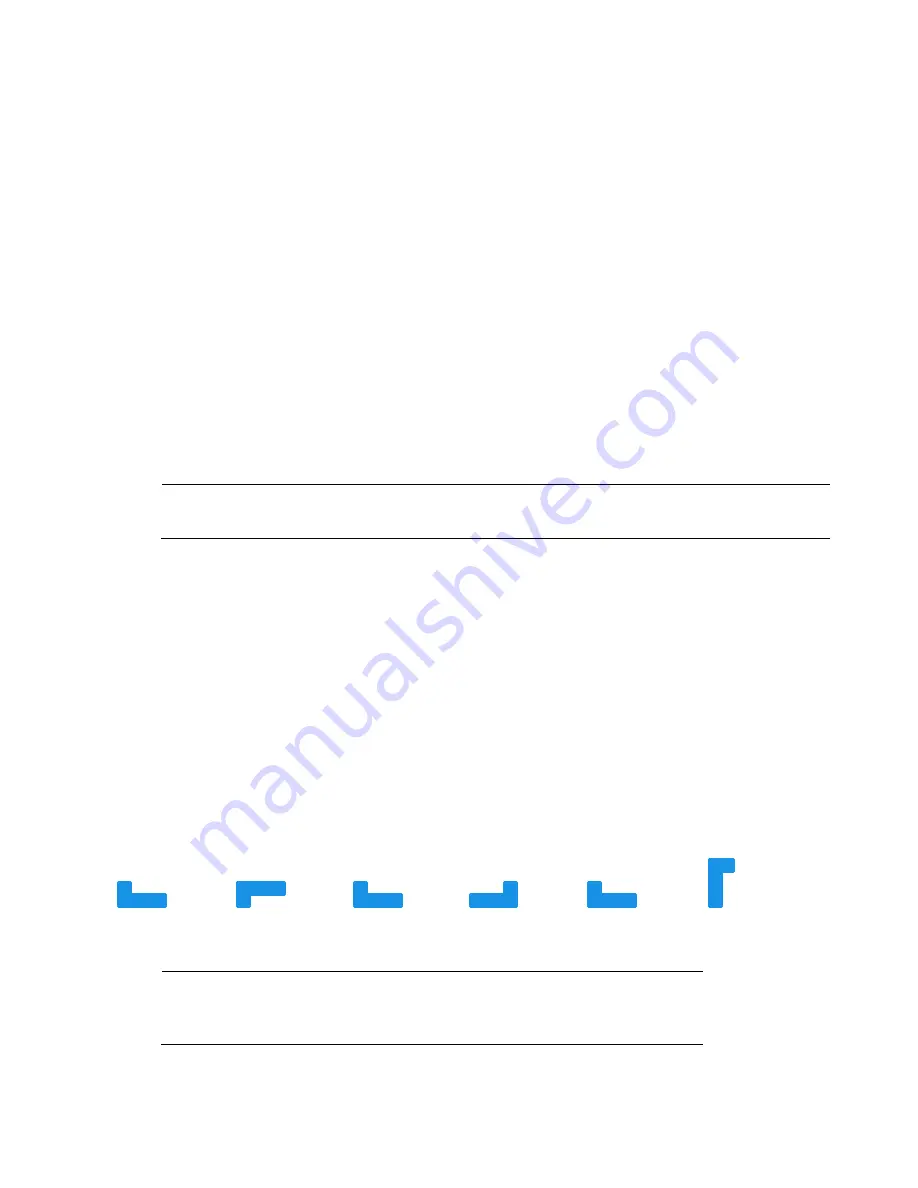
Honeywell 60 Series IP Camera Software Configuration Guide
18
Video Settings
Video Title
:
Enter a name that will be displayed on the title bar of the live video.
Show times tamp and video title in video and snapshots
: Check to display timestamp and
video title in live video and snapshots.
G Sensor XYZ value
(Only for HC60W34R2, HC60W44R2 and HC60WB4R2): Check to
display G-sensor XYZ value on the screen. The G-sensor XYZ value is presented for the third-
party platform to perform data conversion.
Location of time stamp and video title on image
: Select a position from the dropdown list to
display timestamp and video title on the top or at the bottom of the video stream.
Time stamp and video title font-size
: Select a font size for the timestamp and title.
Camera font (.ttf)
: You can select a True Type font file for the display of textual messages on
video.
Color
: Select to display color or black/white video streams.
Video Standard
: Select the video standard: NTSC or PAL.
Note
If the video standard is changed, you must disconnect and reconnect the power cord
of the camera for the new setting to take effect.
Video orientation
:
•
Flip: vertically reflect the display of the live video;
•
Mirror: horizontally reflect the display of the live video.
•
Select both Flip and Mirror if the camera is installed upside-down (e.g., on the ceiling) to
correct the image orientation.
•
Rotate: Rotate the video by 90 degrees or 270 degrees. The rotation here indicates
clockwise rotation. Rotation can be applied with flip, mirror, and physical lens rotation
settings to adapt to different mounting locations, such as a corridor.
Figure 4-2 Video Orientation
Original
Flip
Original
Mirror
Original
Rotate 90
degrees
(
clockwise
)
Note
The flip/mirror/rotate operation will clear the video settings,
privacy mask settings, exposure window, motion detection
settings, preset position and focus window.
Содержание 60 Series
Страница 2: ......
Страница 3: ...i Revisions Issue Date Revisions A 07 2020 New document ...






























