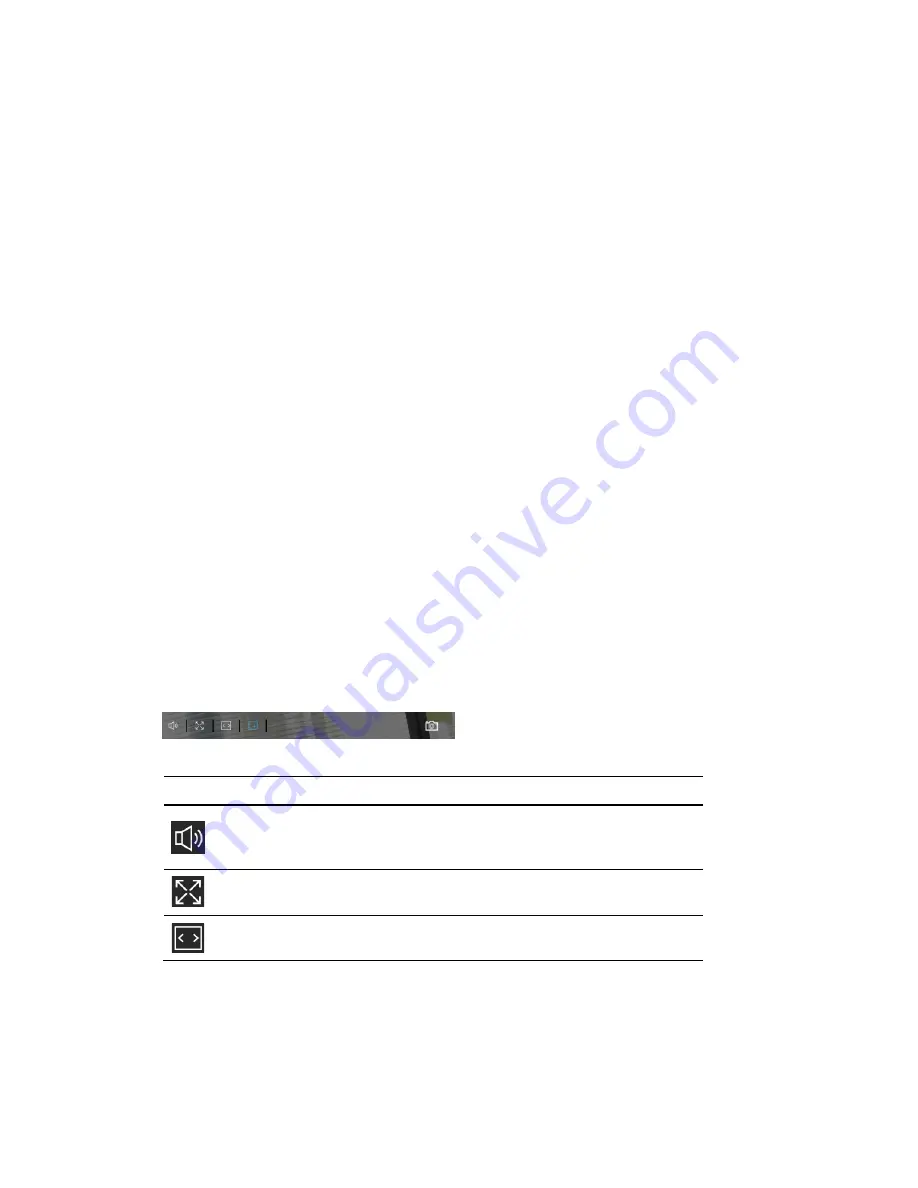
Logging In and Viewing Live Video
15
System Menu
When you log in to the camera using the web client, the main page opens by default. To
access the setup page or information page, select the corresponding tab.
Stream Profile
To set the stream profile, in the
Stream Profile
list, select
Main Stream
,
Sub Stream
, or
Third
Stream
.
Main Stream
Delivers high definition video for real-time monitoring, recording, and
storage. Uses the most bandwidth.
Sub Stream
Delivers low/standard definition video, typically for remote monitoring in
lower network bandwidth environments.
Third Stream
Delivers low definition video.
The properties for each stream type are configured on the
Setup
Camera Setup
Video
page (see
Camera Name
You can change the camera name according to your needs. For more information, see
Configuring System General Settings
on page
Live View Tool Bar
From the Live View toolbar, you can zoom in on a scene, take a snapshot, or manually record
video. These controls are described in more details below.
Figure 3-9 Live View Window Controls
Table 3-1 Live View Window Controls
Icon
Description
Click to turn on the audio to listen to the monitoring site. Click
it again to turn off the audio. (The audio button is grey in the
Chrome browser)
Click to switch to the full screen mode. Press the “Esc” key or
double click the screen to switch to the normal mode.
Click to auto fit the image.
(This function is not applicable in the
Chrome browser)
Содержание 60 Series
Страница 2: ......
Страница 3: ...i Revisions Issue Date Revisions A 07 2020 New document ...






























