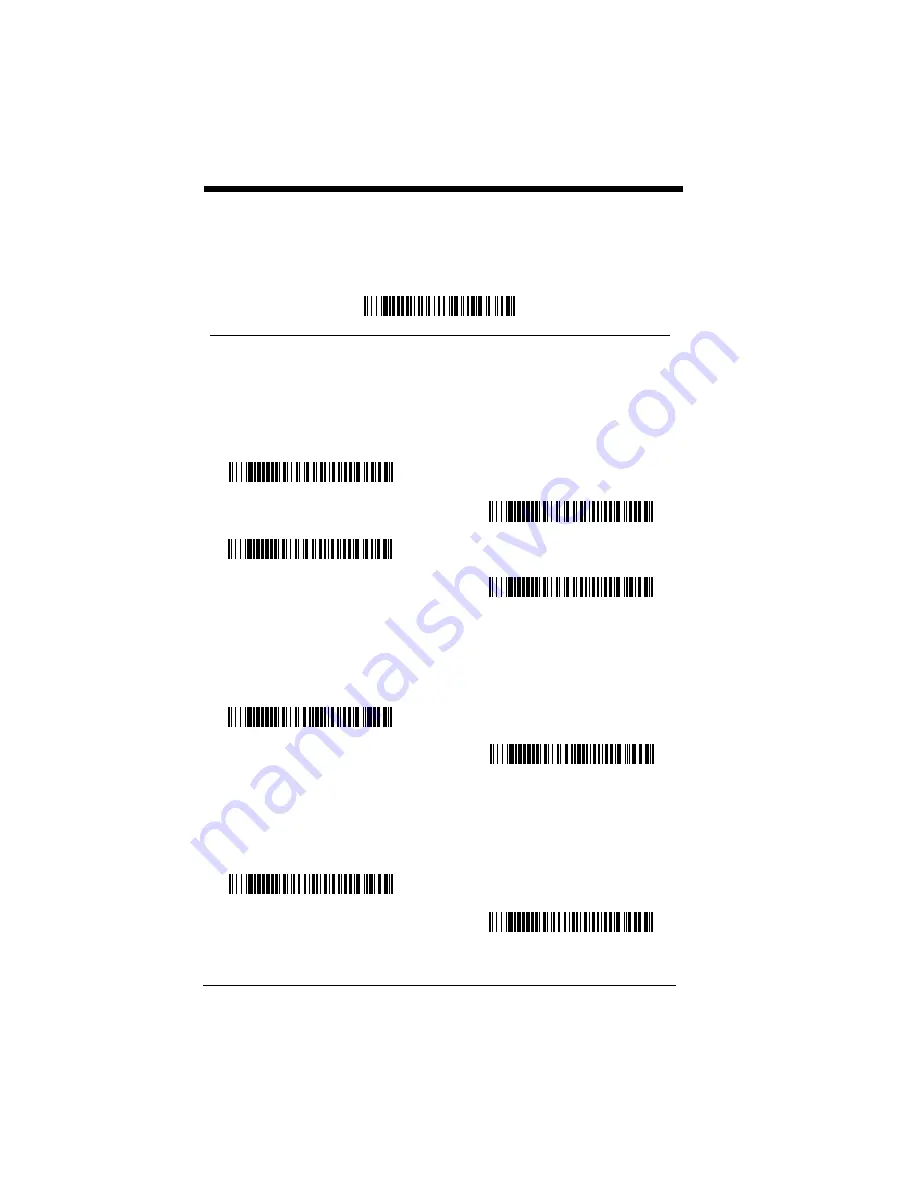
6 - 18
UPC E
<Default All UPC E Settings>
UPC E0 and UPC E1
Most U.P.C. barcodes lead with the 0 number system. For these codes, use the
UPC E0 selection. If you need to read codes that lead with the 1 number system,
use the UPC E1 selection.
Default = On (UPC E0) and Off (UPC E1).
UPC E0 and UPC E1 Expand
UPC E Expand expands the UPC E code to the 12 digit, UPC A format.
Default = Off.
UPC E0 and UPC E1 Addenda Required
When Addenda Required is set to on, the imager will only read UPC E barcodes
that have addenda.
Default = Not Required.
* UPC E0 On
UPC E0 Off
UPC E1 On
* UPC E1 Off
* Off
On
* Not Required
Required
Содержание 3200 Series
Страница 1: ... 3200 Linear Imager User s Guide ...
Страница 8: ...vi ...
Страница 9: ...3200 Imager Identification Item Number Serial Number and Compliance Information location ...
Страница 10: ......
Страница 64: ...6 28 3200 User s Guide ...
Страница 68: ...7 4 3200 User s Guide ...
Страница 70: ...8 2 3200 User s Guide ...
Страница 88: ...11 4 3200 User s Guide ...
Страница 100: ...Honeywell 700 Visions Drive P O Box 208 Skaneateles Falls NY 13153 0208 3200 UG Rev C 11 09 ...






























