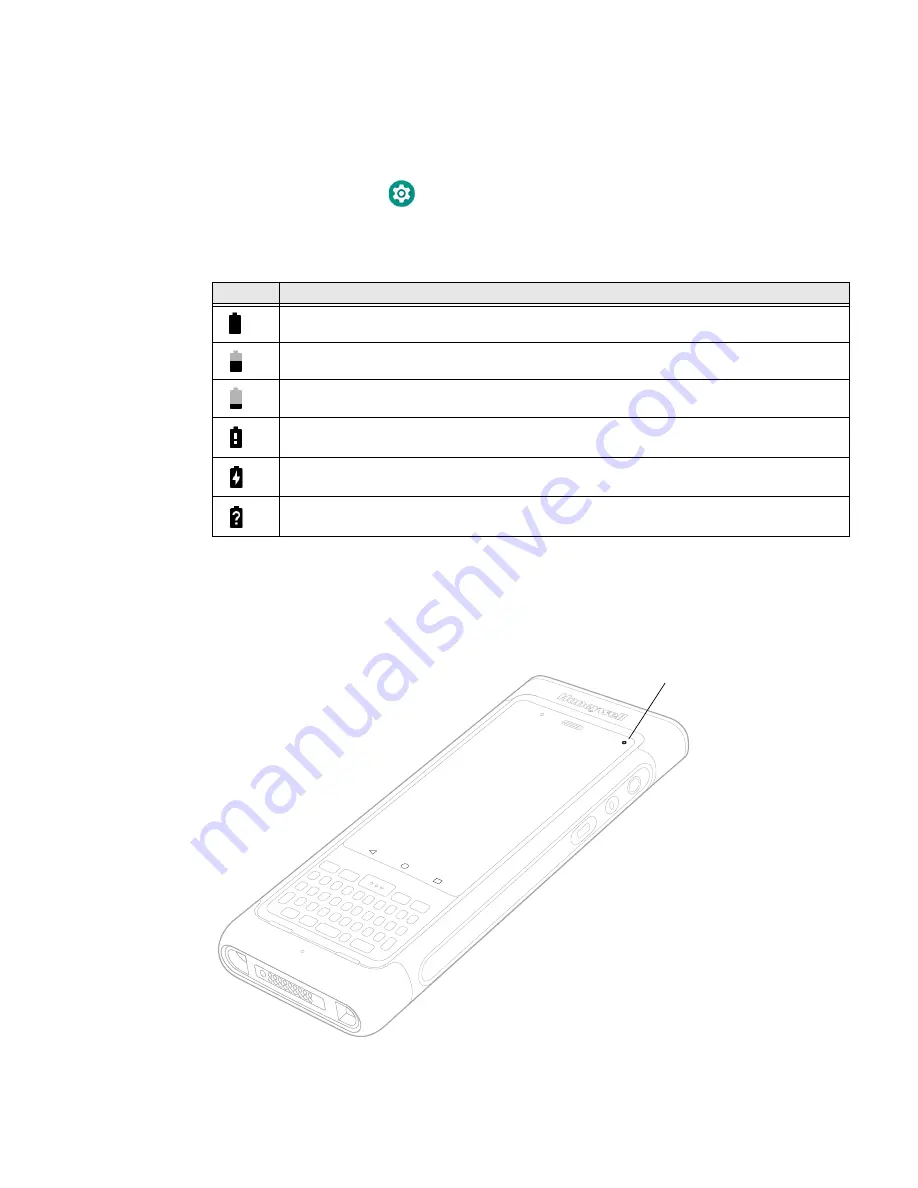
12
CN80G Mobile Computer Series User Guide
About the Battery Status
Use the battery icon in the Status bar at the top of the screen to see the charge
level of your battery. If you want more detailed information on your battery, such as
usage time, charge remaining on the battery, or battery health information,
open the
Settings
app
and tap either
Battery
or
Honeywell Settings
>
Battery
Optimizer
.
Battery Status Icons
The Battery status LED appears in the upper right corner of the touch screen.
The LED color and behavior (e.g., steady on, blinking, off) indicates the charging
status of the battery. To view status descriptions and to learn how to modify the
Battery LED behavior, see
About the Battery Status LED Setting
Icon
Status
The battery charge is at 100%.
The battery charge is at 50%.
The battery charge is low. You need to charge or replace the battery soon.
The battery is critically low. You need to replace the battery now or connect the computer
to a charging accessory.
The computer is connected to external power and the battery is charging.
There is a battery error. Install another battery. If the problem persists, contact Honeywell
Technical Support.
Battery Status LED
Содержание CN80G Series
Страница 1: ...CN80G Series Mobile Computer powered by Android User Guide ...
Страница 4: ...iv CN80G Mobile Computer Series User Guide ...
Страница 58: ...48 CN80G Mobile Computer Series User Guide ...
Страница 70: ...60 CN80G Mobile Computer Series User Guide ...
Страница 82: ...72 CN80G Mobile Computer Series User Guide ...
Страница 110: ...100 CN80G Mobile Computer Series User Guide ...
Страница 123: ......
Страница 124: ...Honeywell Inc 855 S Mint Street Charlotte NC 28202 sps honeywell com CN80G A EN UG 01 Rev D 8 22 ...
































