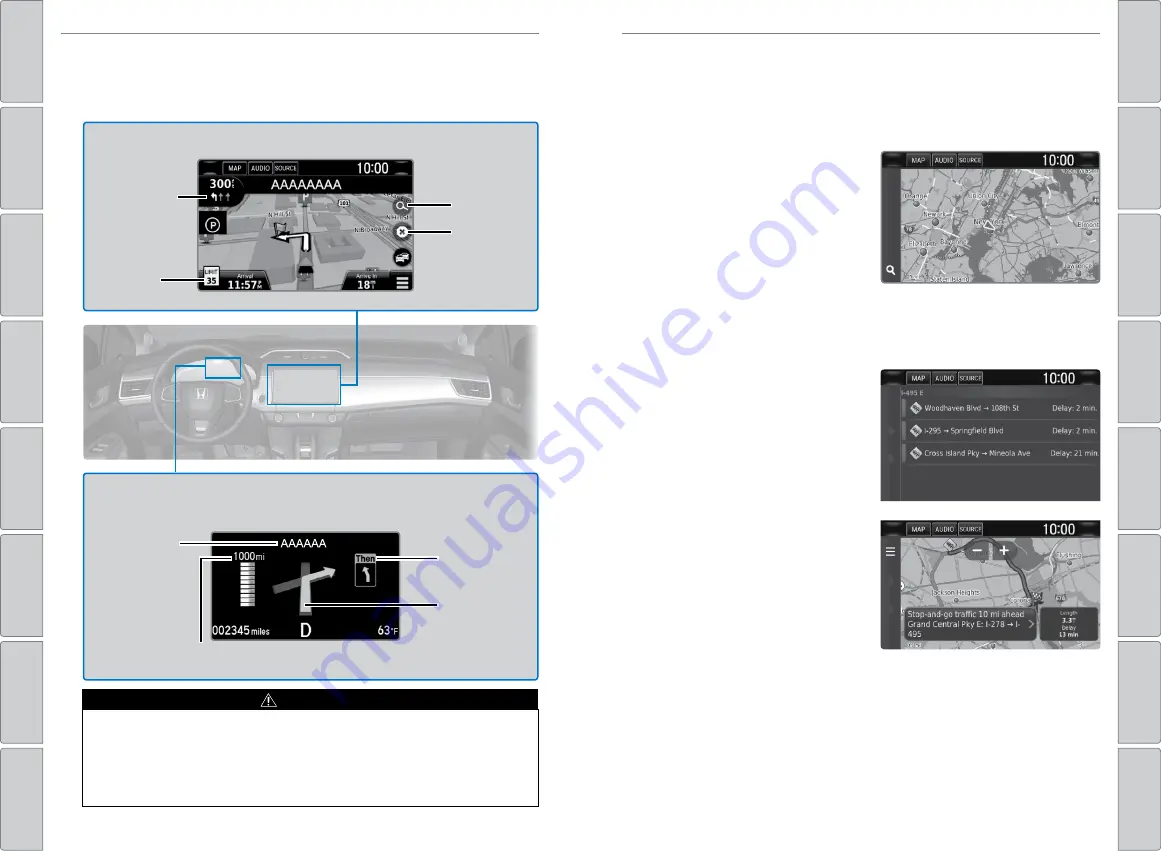
88 |
| 89
NAVIGATION
NAVIGATION
Routing
After a destination is set, you can alter or cancel your route.
n
Map Legend
Using the navigation system while driving can take your attention away
from the road, causing a crash in which you could be seriously injured or
killed.
operate system controls only when the conditions permit you to safely
do so.
WARNING
During route guidance
Next
guidance
point
Speed
limit
Search
icon
Turn-by-turn directions
Shows a more detailed view of the next maneuver on the Driver
Information Interface.
Upcoming
maneuver
Distance to next
guidance point
Current
route
Cancel
route
Street name
of next
guidance
point
n
Traffic
view traffic flow and incidents in major metro areas. Traffic alerts are
accompanied by an audible beep. Pop-up messages and traffic information
can be viewed when you are on the map screen. You can also select traffic
to avoid. Traffic coverage is limited in Canada.
Viewing traffic
1. From the map screen, select the
traffic icon.
2. Select Traffic Conditions.
3. Traffic icons are shown on the
map. Select the magnifying glass
(search) icon to display a full list of
traffic delays.
To mute traffic alerts and voice guidance:
From the map screen, press
MeNU. Select Mute. To lower voice guidance volume, see page 82.
Avoiding traffic on your route
1. From the map screen, select the
traffic icon.
2. Select Traffic on route.
3. Select an incident to avoid from
the list.
4. Select the menu icon.
5. Select Avoid.
Содержание Clarity Plug In Hybrid 2018
Страница 1: ...2018 PLUG IN HYBRID OWNER S GUIDE...
















































