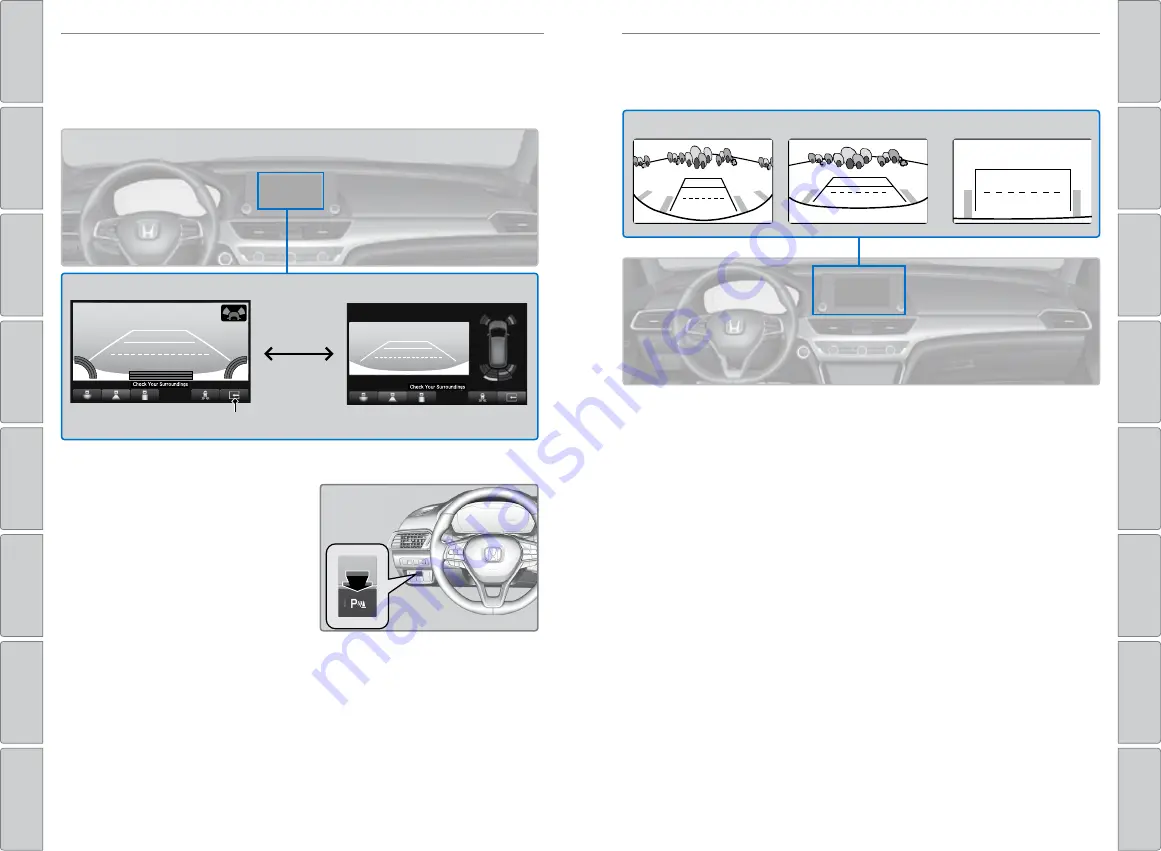
136 |
| 137
DRIVING
DRIVING
*if equipped
Parking Sensor System*
The corner and center sensors monitor obstacles around your vehicle, and the
beeper, driver information interface and audio/information screen let you know
the approximate distance between your vehicle and the obstacle.
n
Turning the System On or Off
With the power mode in
ON
, press
the parking sensor system button
to turn on or off the system. The
indicator in the button comes on
when the system is on.
Split view off
Split view on
Split screen tab
n
Changing Camera Settings
Turn the guidelines on or off.
1.
Models with Color Audio:
Press the
MENU/CLOCK
button.
Models with Display Audio:
Press the
HOME
button, select
Settings
.
Then select
Camera
.
2. Select
Rear Camera
.
3. Select an option.
Fixed Guidelines:
Guidelines appear when you shift into Reverse.
Dynamic Guidelines:
Guidelines move as you turn the steering wheel.
4. Select
On
or
Off
.
The rear camera view is restricted. You cannot see the corner ends of the bumper or
what is underneath the bumper. Its unique lens also makes objects appear closer or
farther than they actually are. Visually confirm that it is safe to drive before backing up.
Certain conditions (such as weather, lighting, and high temperatures) may also restrict
the rear view. Do not rely on the rearview display which does not give you all information
about conditions at the back of your vehicle. If the camera lens is covered with dirt or
moisture, use a soft, moist cloth to keep the lens clean and free of debris.
Multi-View Rear Camera
When you shift into Reverse (R), a real-time image of the area behind your
vehicle is shown in the upper display, along with helpful parking guidelines.
Wide view
Normal view
Top down view
Models with Color Audio
Press the preset button (1-3) under the appropriate icon to switch the view mode.
Models with Display Audio
Touch the appropriate icon to switch the view mode.






























