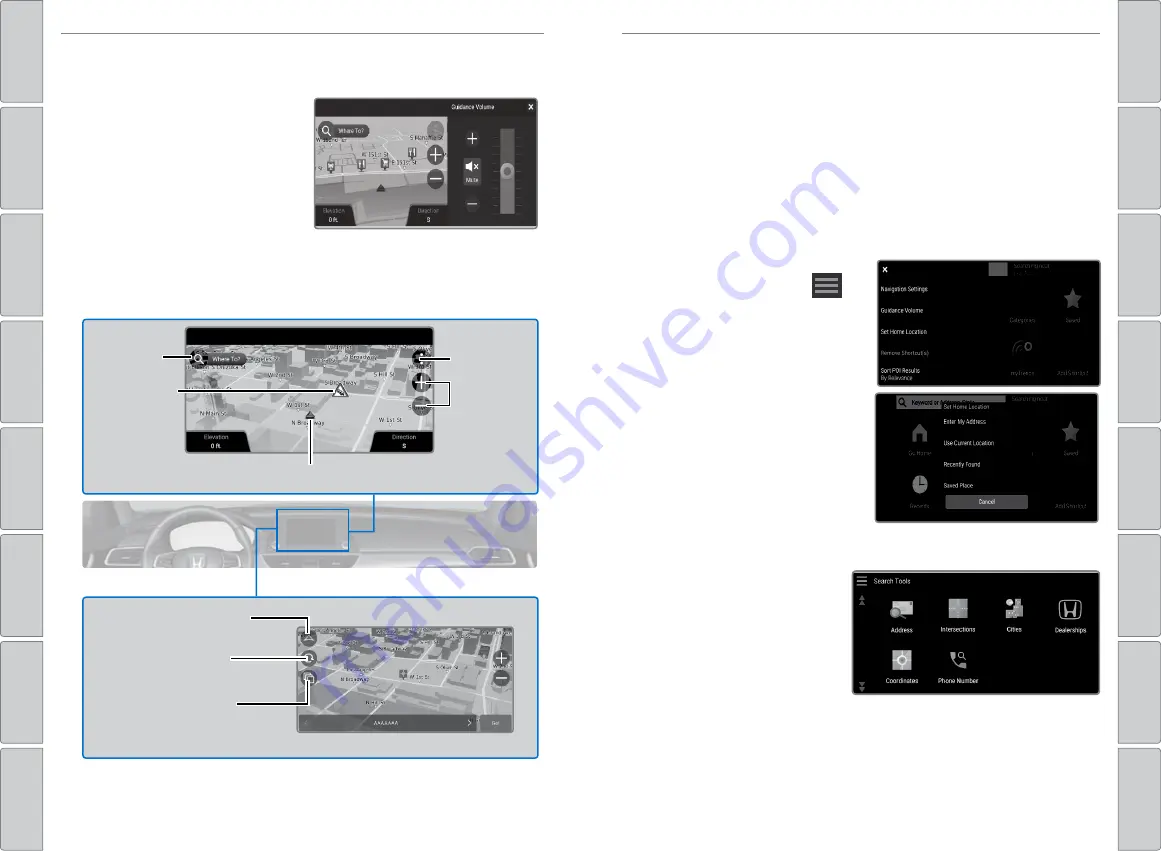
104 |
| 105
NAVIGATION
NAVIGATION
n
System Guidance Volume
Adjust the navigation system volume.
1. Press the
HOME
button, select
Settings
.
2. Select
System
, then
System
Volumes
.
3. Select
System Volumes
.
4. Adjust volume to preference for
Navigation on Guidance
.
5. Select
Save
.
n
Navigation Display and Controls
Touch icons on the screen to enter information and make selections.
Scale
Current vehicle position
Traffic
incident icon
Where To?
(search)
Map tools
Rotate the 3D view.
Select the data that
displays on the map.
Toggle 2D and 3D views.
Entering a Destination
Use several methods to enter a destination.
n
Home Address
Store your home address in the system so you can easily route to it.
1. Press the
MAP
button, select the
Search icon, then select
.
2. Select Set Home Location
.
3. Select
Enter My Address
.
4. Enter the house number and street
name.
5. Select
Done
or a suggestion.
6. Enter a house number and street
name.
7. Select the address from the list.
Select
Select
.
When your home address is stored,
you can press the Talk button and say
“
Navigation
” and then “
Go home
”
at any time. You can also select
Go
Home
from the
Where To?
menu.
n
Setting Touchscreen Sensitivity
You can adjust the touchscreen’s sensitivity to your fingertip.
1. Press the
HOME
button, select
Settings
, and then
System
.
2. Select
Touch Panel Sensitivity
.
3. Make your selection.
n
Street Address
Enter a street address.
1. Press the
MAP
button, select
the Search icon.
2. Select search bar.
3. Enter the house number and street name.
4. Select
Done
or a suggestion.
5. Select an address from the list.
6. Select
Go!
You can also enter a street address using voice commands. Press the Talk
button and say “Navigation” and then “Find Address.” Follow the prompts.






























