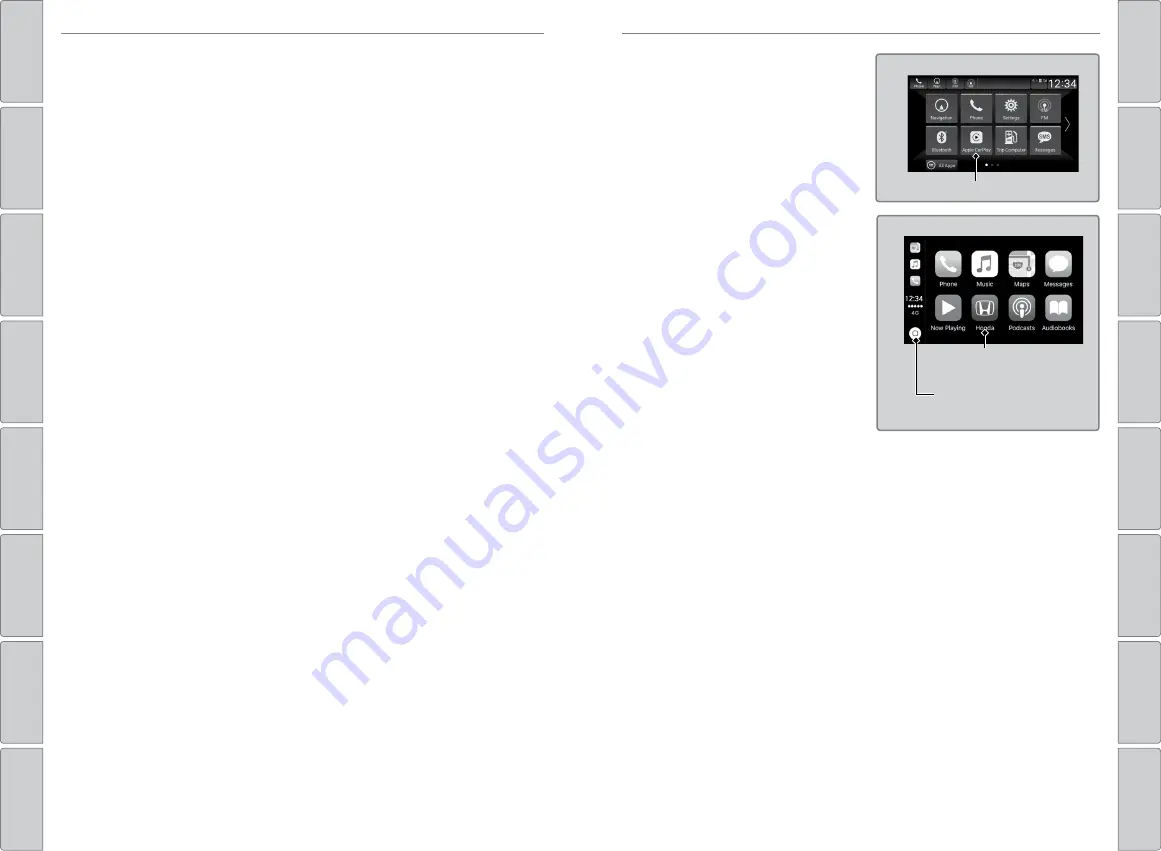
76 |
| 77
AUDIO AND CONNECTIVITY
AUDIO AND CONNECTIVITY
Models with Display Audio
Apple CarPlay
™
Connect an Apple CarPlay-compatible iPhone to the system. You can use the
touchscreen to make a phone call, listen to music, and more. Visit the Apple
CarPlay website for more information.
When your iPhone is connected to Apple CarPlay, it is not possible to use the
Bluetooth
®
Audio or
Bluetooth
®
HandsFreeLink
®
. However, other previously
paired phones can stream audio via
Bluetooth
®
while Apple CarPlay is
connected.
Park in a safe place before connecting your iPhone and launching any
compatible apps.
n
Bluetooth
®
Setup
1. Press the
HOME
button, then select
NFC Manager
. Or touch the NFC
logo near the glove box with the NFC tag of your phone. The
NFC
Manager
screen is displayed.
2. Select
Connect Device to Vehicle Bluetooth
.
3. Touch the NFC logo near the glove box with the NFC tag of your phone.
4. A notification appears on the screen if pairing is successful. Confirm if
the pairing code on the screen and your phone match. This may vary by
phone.
n
Wallpaper Image Transfer
1. Press the
HOME
button, then select
NFC Manager
or touch the NFC logo
near the glove box with the NFC tag of your phone.
2. Select
Transfer Image
.
3. Open the photo you want to transfer on your phone, then select
Next
.
4. Touch the NFC logo near the glove box with the NFC tag of your phone.
5. Select the photo on your phone.
6. A confirmation message appears on the screen. Select
Wallpaper
.
Models with Display Audio
Near Field Communication (NFC)*
Near Field Communication (NFC) allows you to connect select Android phones
to the audio system via
Bluetooth
®
.
1. Press the
HOME
button, then Select
Settings
.
2. Select
Connections
.
3. Select
NFC
, then
ON
.
4. Select
Android Beam
, then
ON
.
*if equipped
1. Connect the iPhone to the USB port
(2.5 A) in the center pocket or console
compartment.
2. Apple CarPlay requires you to send
vehicle information to Honda. Select
Enable to continue. Your phone
may prompt you to allow access for
CarPlay to be launched.
Home screen
Apple CarPlay
3. From the
HOME
screen, select Apple
CarPlay.
4. Select a menu option.
Phone:
Access your contacts, make
phone calls, or listen to voicemail.
While connected to Apple CarPlay,
calls can only be made through Apple
CarPlay, not through
Bluetooth
®
HandsFreeLink
®
.
Music:
Play music stored on your
iPhone.
Apple CarPlay menu
Return to the
Home screen
Return to the
CarPlay menu
Maps:
View a map and operate navigation. You can only use Apple Maps
or the pre-installed navigation system to set a destination with routing
guidance.
Models with navigation
Only one navigation system (pre-installed navigation or Apple CarPlay) can
give directions at a time.
Messages:
View and reply to text messages or have messages read to you
aloud by the system.
Once connected, press and hold the Talk button on the steering wheel (see
p. 93) to operate the system using voice commands with Siri.
Depending on use, Apple CarPlay can share certain vehicle information (e.g., vehicle
location, speed, and other operating conditions) with the connected iPhone. See Apple’s
privacy policy for details regarding Apple’s use and handling of data uploaded by
CarPlay. Use of CarPlay is at user’s own risk, and is subject to agreement to the CarPlay
terms of use, which are included as part of the Apple iOS terms of use. CarPlay vehicle
integration is provided “as is,” and Honda cannot guarantee CarPlay operability or
functionality now or in the future due to, among other conditions, changes in CarPlay
software/Apple iOS, service interruptions, or incompatibility or obsolescence of
vehicle-integrated hardware or software. See dealer for details. Only use CarPlay when
conditions allow you to do so safely. See your Owner’s Manual at
owners.honda.com
(U.S.) or
myhonda.ca
(Canada) for further license and warranty terms.
*if equipped






























