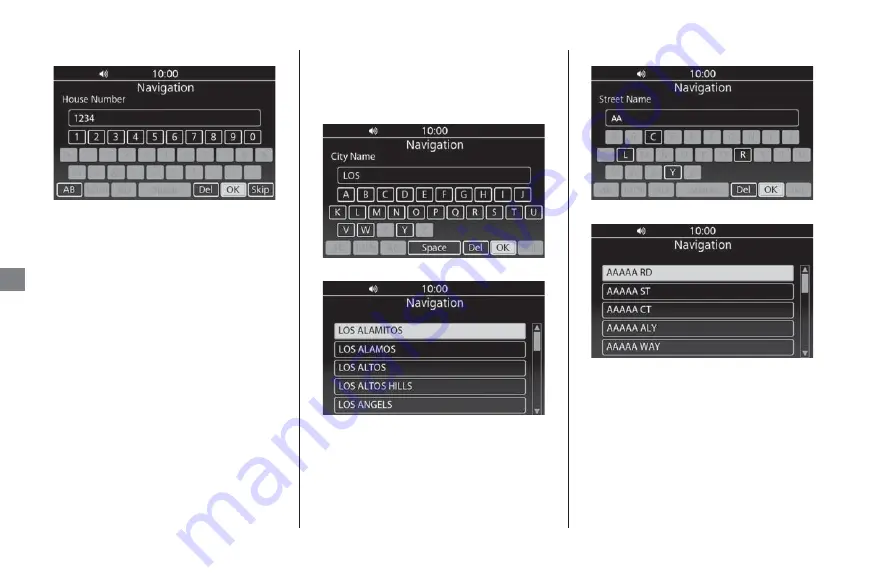
Entering a Destination
u
Address
48
Na
vi
ga
ti
on
4.
Enter the house number and select
OK
.
u
If you want to search for the selected
street, select
Skip
.
5.
Select the house number from the list.
u
If prompted, enter the city name and
select
OK
, then select the city from the
list.
6.
Select
GO
to set the route to your
destination.
❙
City Name
1.
Select
City Name
on the Address
2.
Enter the city name and select
OK
.
3.
Select the city from the list.
4.
Enter the street name and select
OK
.
5.
Select the street from the list.
NOTE
The order of the steps may change depending on the
map data loaded on your system.






























