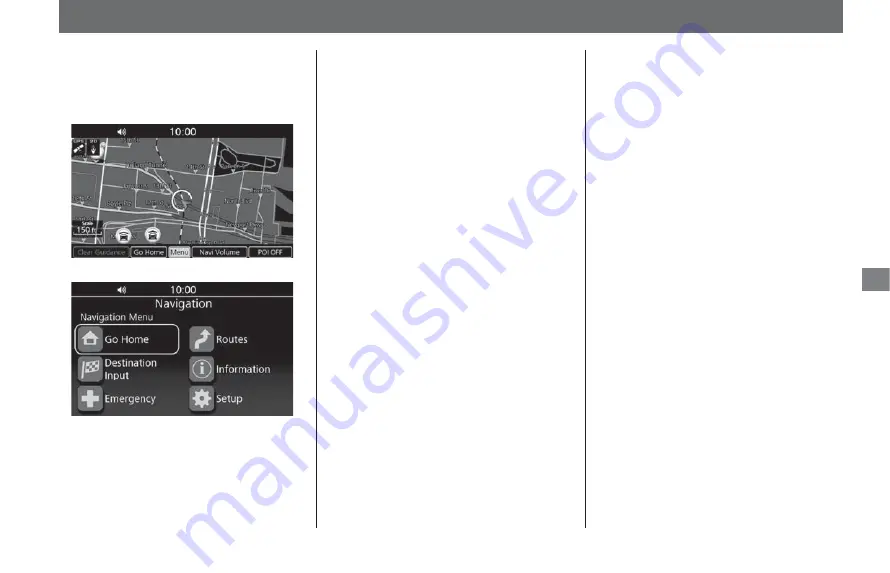
43
Na
vi
ga
ti
on
Navigation Menu
This section describes how to access the
navigation menu to use main navigation
functions.
1.
Select
Menu
from the map menu.
2.
Select an option.
The following options are available:
●
Go Home
:
Sets the route to your home location.
●
Destination Input
:
Selects your destination by selecting one
of your favorite destinations or recent
destinations, selecting a point of interest,
entering an address, or selecting a
location on the map.
●
Emergency
:
Searches for emergency services or
displays information about your current
location.
●
Routes
:
Creates and saves the route with multiple
destinations, or edits the current route.
●
Information
:
Displays the different information.
●
Setup
:
Customizes the settings related to the
navigation function.






























