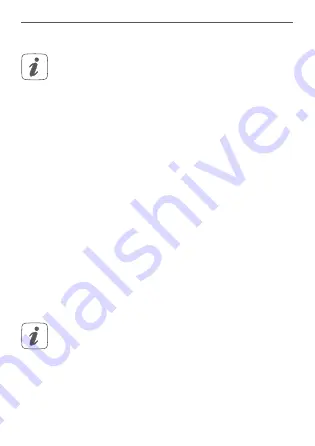
21
Inbetriebnahme
5.2
Montage
Bitte lesen Sie diesen Abschnitt erst vollständig,
bevor Sie mit der Montage beginnen.
5.2.1
Auswahl eines geeigneten Montageortes
• Wählen Sie das Fenster oder die Tür für die Mon-
tage des Fenster- und Türkontakts aus.
• Befestigen Sie einen Teil des Fenster- und Türkon-
takts (Magnetkontakt
(D)
oder Elektronikeinheit
(B)
) auf dem beweglichen Teil (Tür- oder Fenster-
flügel), das andere auf dem ortsfesten Teil (Rah-
men) des Fensters bzw. der Tür
(s. Abbildung 5)
.
• Befestigen Sie den Fenster- und Türkontakt auf
der Seite des Fenster-/Türgriffs im oberen Drit-
tel auf dem Fenster-/Türrahmen
(s. Abbildung
5)
(zur Befestigung s. „5.2.2 Klebestreifen- oder
Schraubmontage“ auf Seite 22).
• Der Magnetkontakt kann horizontal oder vertikal
und links oder rechts von der Elektronikeinheit
des Fenster- und Türkontakts montiert werden.
Die Elektronikeinheit und der Magnetkontakt soll-
ten sich möglichst auf der gleichen Höhe befin-
den. Da für den Magnetkontakt ein Distanzstück
(E)
eingesetzt werden kann, um den Magnetkon-
takt zu erhöhen, muss die Elektronikeinheit auf
dem höheren Teil des Fensters montiert werden.
Содержание HmIP-SWDM
Страница 3: ...1 C A B D E F ...
Страница 4: ...2 1 2 ...
Страница 5: ...4 3 4 s Homematic IP Homematic IP HAP ...
Страница 6: ...5 5 mm 5 mm ...
Страница 7: ...6 1 2 3 4 2x oder or ou oder or ou ...
Страница 8: ...1 2 7 ...
Страница 9: ...8 1 3 2 oder or ou oder or ou ...
Страница 10: ...9 10 4 s ...
Страница 11: ...11 4 s ...
















































