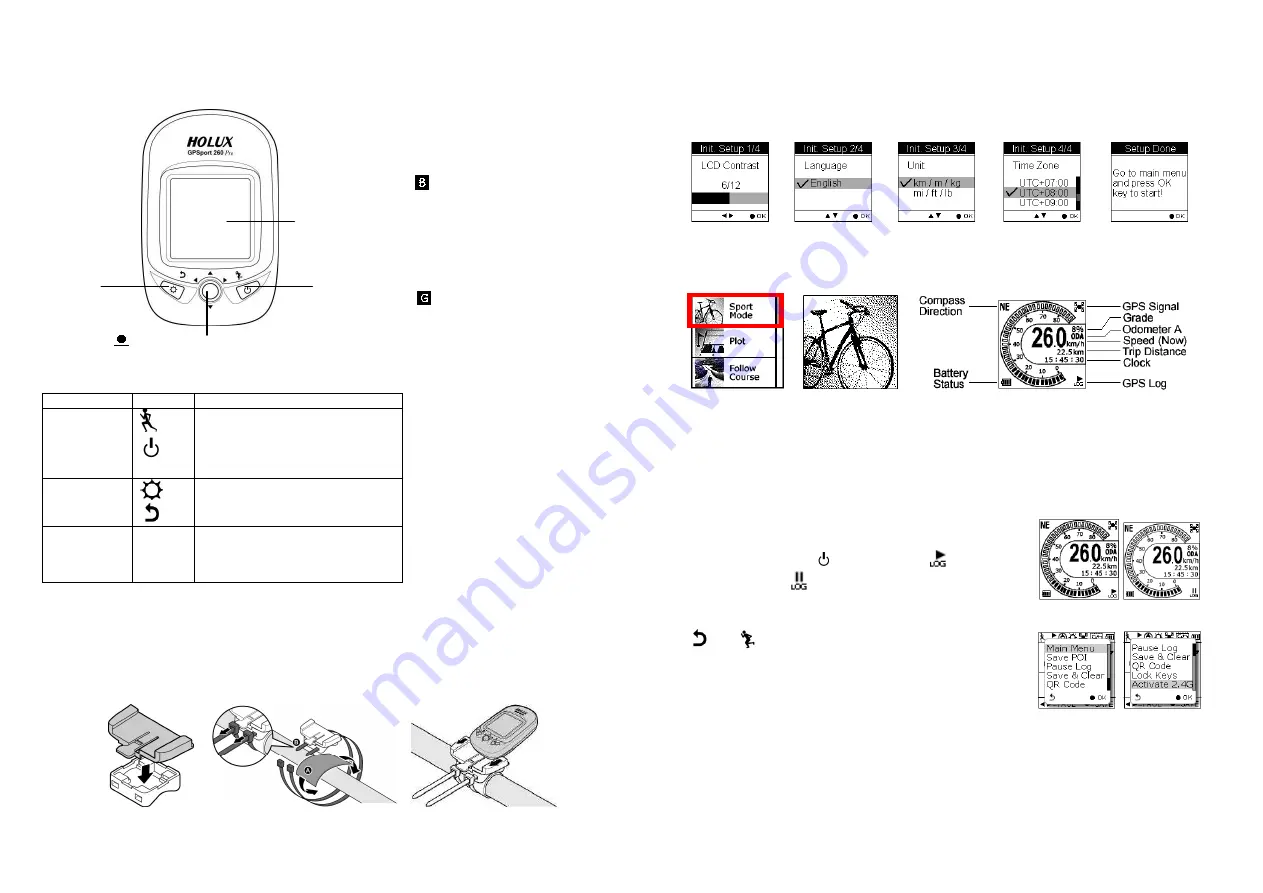
GPSport 260 Pro Quick Guide
1. Unit Overview
Buttons
Name
Icon
Function
Power button
Press to pause logging when the
device is turned on; press to resume
logging when the device is paused.
Press for 3 seconds to turn on/off
the unit.
Backlight
Exit
Press for 3 seconds to turn on/off
the backlight.
Exit to previous level of menu
5-Direction
OK
Use Left, Up, Right, and Down to
select an option.
Press the OK button to confirm
input.
2. Installing Bike Mount
(1)
Attach the bracket to the bracket holder.
(2)
Thread the two cable ties through the slots of the bracket holder.
(3)
Place the rubber pad under the bike mount and attach the bike mount securely to the bike stem
using the two cable ties.
(4)
Slide in the GPS on top of the bike mount until it snaps into place
3. Initial Setup
Users will be prompted with the Initial Setup for the first time use of GPSport 260 Pro. Use the 5-direction
button to select your preference for LCD contrast, language, unit, and time zone.
If the GPSport 260 Pro is reset, the Initial Setup will automatically prompt when users turn on the device.
4. Basic Operation/ Sport Mode
Once the device is turned on, the main menu appears. Select
Sport Mode
and the default first page for
Sport Mode appears
Speed Meter
. You are now on the Sport Page and the device is ready for use with the
basic function.
Main Menu
Sport Mode
Sport Page
The Sport Mode displays sport information including analog speed meter, speed, grade, barometer/GPS
altitude, clock, trip time, distance, calories consumed, CO2 reduced, tree (reserved), odometer, pace, total
ascend/descend, coordinate and heading. Press the 5-way button left
and right
to switch among
different sub pages for different sport information. For detail, please refer to the user manual saved in the
Tool CD that came with this device.
5. Auto-Start Logging
The GPSport 260 Pro is set to automatically log your track once it is
turned on and when GPS fix is acquired. To pause logging during
activity, just press the Power
button. The icon “
” will be
replaced by pause icon “
”.
6. Quick Menu
Press
and
concurrently, the quick menu appears for fast
setup including: enter Main Menu, Save POI, Pause Log, Save &
Clear (log), and QR Code, Lock Keys and Activate 2.4G.
NOTES
1. Barometer calibration is set to automatically perform by default. Users can perform the barometer
calibration manually. Please refer to the section titled “
Altimeter Calibration
” in the user manual for
details on setting.
2. Do not charge the device at high temperature otherwise the charging may not be performed or the
lithium battery cannot be fully charged.
1.5’’ LCD screen
OK/ Up/ Down/ Right/ Left button
Backlight
Exit
Power/
Start/Pause
Speed Meter Abbreviation List
ALT
=
Altitude
ASC
=
Ascending
AVG
=
Average
= Barometer
BAR
=
Barometer
BMI
=
Body Measurement Index
Bpm
=
Bit per minute
CAD
=
Cadence
CAL
=
Calorie
DES
=
Descending
DST
=
Distance
ETA
=
Estimated time of Arrival
=
GPS
GDE
=
Grade
HRM
=
Heart Rate Monitor
KM
=
Kilometer
KMH
=
Kilometer per hour
MAX
=
Max speed
MPH
=
Mile per hour
ODA
=
Odometer A
ODB
=
Odometer B
Rpm
=
Rotation per minute
SPD
=
Speed
SSR
=
Speed sensor
TIM
=
Time
TOD
=
Today
TOD CAL =
Today’s Calorie
TOT
=
Total
UTC =
Coordinated Universal
Time
VAR
= Variation






