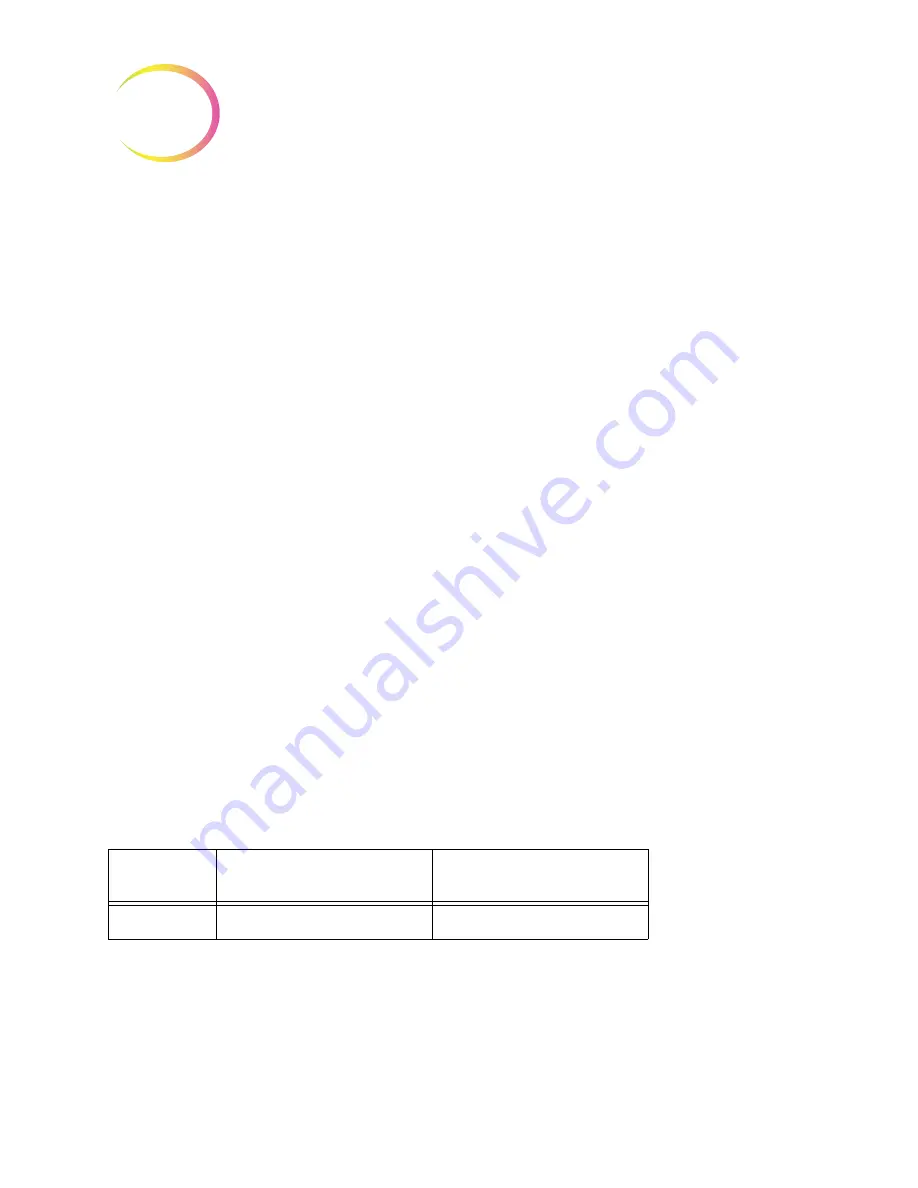
U
SER
I
NTERFACE
6.54
ThinPrep™ 5000 Processor with AutoLoader Operator’s Manual
6
C. Touch the name
Start at character
to select it.
D. Touch the empty box to access the keypad.
E. Use the keypad to enter the character that starts the segment of the vial ID used in the slide
ID. This character is treated like a boundary, and this character is not included when the
segment of the vial ID is used in other areas of the Configure Barcodes settings.
F. Press
Done
to close the keypad.
3. Indicate where, in the vial ID, the segment that is used on the slide ID ends.
If the end of the segment to use in the slide ID is the end of the vial ID, leave the “Segment
length” field blank.
If the ending point of the segment of the vial ID used in the slide ID is always the same number
of characters from the starting point of the segment, use the “Segment length” field.
A. Touch the empty box to access the keypad.
B. Use the keypad to enter the character that ends the segment of the vial ID used in the slide
ID.
If the ending point of the segment of the vial ID used in the slide ID is a certain character, touch
the triangle next to “Segment length” to see the “End at character” field.
A. Touch the name
End at character
to select it.
B. Touch the empty box to access the keypad.
C. Use the keypad to enter the character that ends the segment of the vial ID used in the slide
ID. This character is treated like a boundary, and this character is not included when the
segment of the vial ID is used in other areas of the Configure Barcodes settings.
D. Press
Done
to close the keypad.
4. Press
Save Changes
to save the details.
Replace characters
The ThinPrep 5000 processor with Autoloader can be configured to etch slide IDs that are the vial IDs
with certain characters replaced.
1. Touch the
Replace characters
button.
2. Touch the box next to the “Characters to replace” to access the keypad.
3. Use the keypad to enter the characters to replace in the vial ID.
4. Use the keypad to enter the characters that replace the vial ID characters in the slide ID.
5. Press
Done
to close the keypad.
6. Press
Save Changes
to save the replaced characters’ information.
Accession ID section
of the vial label
Slide ID
Example
AB-CD-1234
AB-XY-1234
Содержание ThinPrep 5000
Страница 1: ...Operator s Manual ThinPrep 5000 Processor with AutoLoader...
Страница 5: ...This page intentionally left blank...
Страница 6: ...Instructions For Use Instructions For Use...
Страница 43: ...Table of Contents Table of Contents...
Страница 48: ...1 Introduction 1 Introduction...
Страница 73: ...2 Installation 2 Installation...
Страница 82: ...3 PreservCyt and CytoLyt Solutions 3 PreservCyt and CytoLyt Solutions...
Страница 98: ...4 Gynecologic Sample Preparation 4 Gynecologic Sample Preparation...
Страница 107: ...5 Non Gynecologic Sample Preparation 5 Non Gynecologic Sample Preparation...
Страница 134: ...6 User Interface 6 User Interface...
Страница 216: ...USER INTERFACE 6 82 ThinPrep 5000 Processor with AutoLoader Operator s Manual 6 This page intentionally left blank...
Страница 217: ...7 Operating Instructions 7 Operating Instructions...
Страница 256: ...8 Maintenance 8 Maintenance...
Страница 265: ...ThinPrep 5000 Processor with AutoLoader Operator s Manual 8 9 8 MAINTENANCE Figure 8 8 Slide Waste Bin...
Страница 282: ...MAINTENANCE 8 26 ThinPrep 5000 Processor with AutoLoader Operator s Manual 8 This page intentionally left blank...
Страница 283: ...9 Troubleshooting 9 Troubleshooting...
Страница 308: ...10 Staining and Coverslipping 10 Staining and Coverslipping...
Страница 313: ...11 ThinPrep Pap Test Training Program 11 ThinPrep Pap Test Training Program...
Страница 316: ...Service Information Service Information...
Страница 319: ...Ordering Information Ordering Information...
Страница 326: ...Index Index...
Страница 345: ...Operator s Manual ThinPrep 5000 Processor with AutoLoader...






























