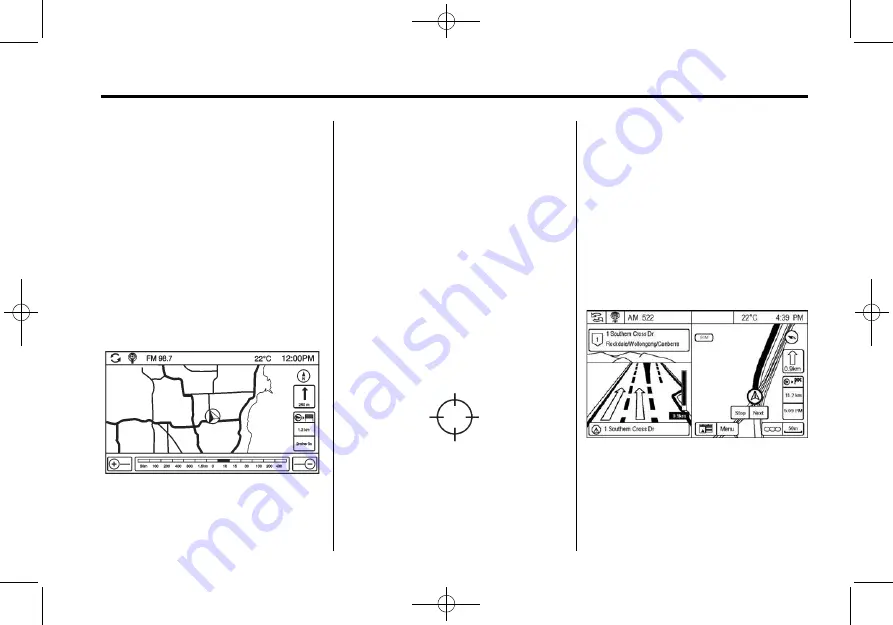
Black plate (39,1)
Cruze Infotainment System - 2015 - crc - 10/9/14
Infotainment System
39
Destination Position Info
Touch to display a split map screen
showing the final destination. The
location can be saved to the
Address Book by touching Save in
the split screen.
Map Adjustments
The system lets you adjust the scale
of view on the map. Also, as you
drive, the map scrolls automatically
based on the direction of travel.
Map Scales
There are two methods to change
the map scale:
.
Turn the MENU/SEL knob
clockwise or anticlockwise to
zoom out or in.
.
Press the Map Scale + or
−
button in the lower corners of the
map screen or the zoom
indications to change the zoom
level.
The map scale bar times out if
the zoom level is not changed
within a few seconds.
Scroll Features
.
To scroll within the map, touch
anywhere on the map screen
and the scroll symbol displays.
.
Tap the map to centre at that
location on the screen.
.
Touch and hold the screen in
any direction outside the scroll
symbol to scroll the map in that
direction.
.
Scroll speed increases when
touching closer to the edge of
the screen.
.
Press NAV or BACK on the
faceplate to exit map scrolling
and return to the current vehicle
location on the map.
Press the cycling arrows located at
the top of the map screen to toggle
from the normal top bar (Back,
Home, and Fav) to the audio
information bar.
Содержание JH CRUZE 2015
Страница 1: ...JHCRUZE INFOTAINMENTSYSTEMHANDBOOK...
Страница 4: ...Black plate 2 1 Cruze Infotainment System 2015 crc 10 9 14...
Страница 80: ...Black plate 4 1 Cruze Infotainment System 2015 crc 10 9 14 i 4 INDEX 2 NOTES...
Страница 81: ......
Страница 82: ......






























