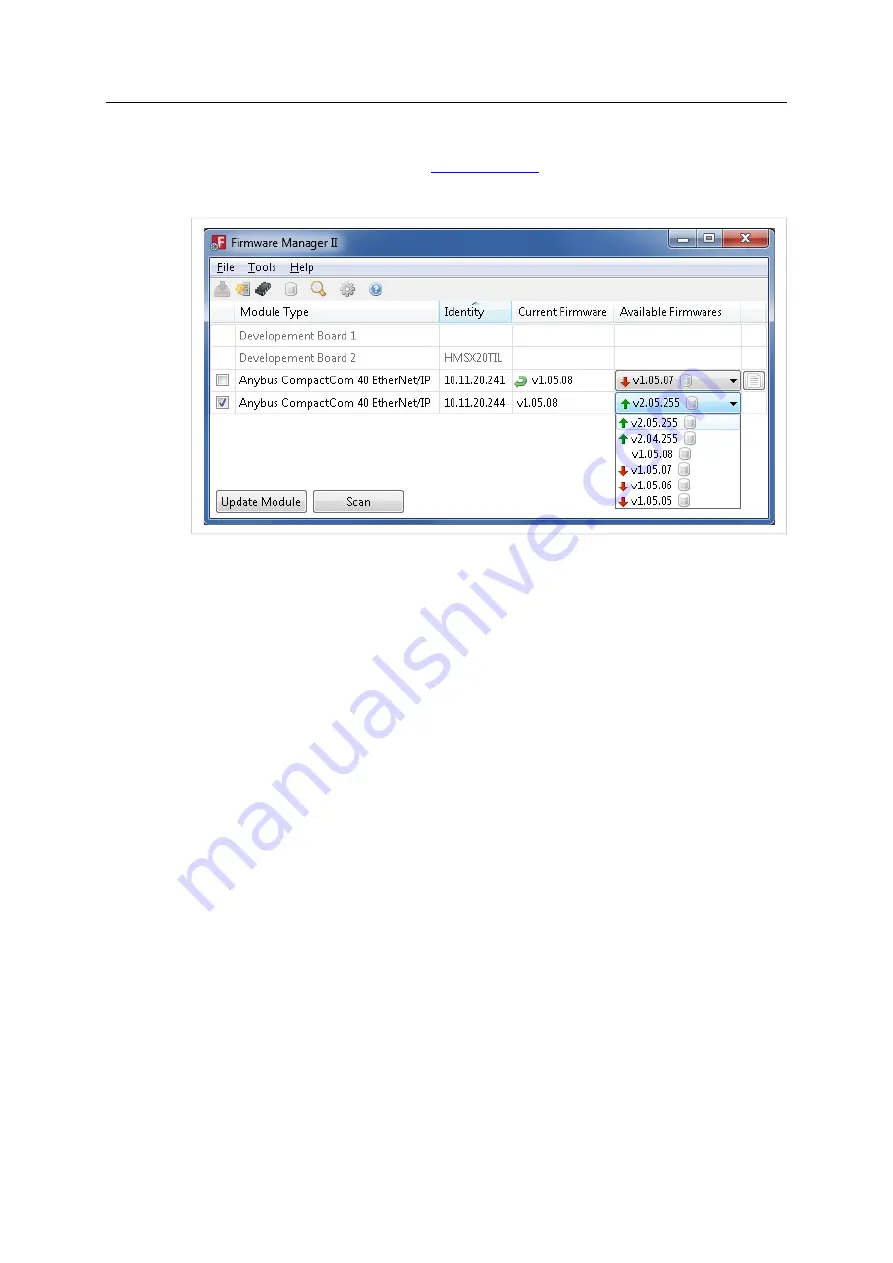
Appendix C: Firmware Upgrade
40 (48)
C.1
Using Firmware Manager II
This tool is available without cost from
and can be downloaded from the
product pages. It can be used to download new firmware for any Ethernet Anybus CompactCom
B40 Modbus Serial. Please note that FTP has to be enabled.
Fig. 23
Using the tool, perform the following steps to download new firmware to the module.
1.
Connect a computer with the Firmware Manager II software installed to the network
containing the module.
2.
Start the Firmware Manager II tool.
3.
Scan the network and find the module.
4.
Click the Firmware Repository icon in the menu, to open the Firmware Repository window.
Drag the firmware folder into the window to add the new firmware to the repository. Close
the Firmware Repository window.
5.
In the scan window, under the “Available Networks” tab, select the appropriate firmware
for the module. Click the
Change Network
button. A confirmation window will appear. Click
Yes
to start the download of the new firmware. Please make sure that download is
completely finished before continuing.
6.
After download, a restart of the module is needed to install the new firmware. If the
application allows it, it is possible to restart the module via the
Restart Module
button in
the Firmware Manager II tool. If the application does not allow restart from the network, a
manual restart of the module is needed.
For more information, see the help file in the Firmware Manager II software.
Anybus
®
CompactCom
™
B40 Modbus Serial User Manual
SCM-1202-130 1.1 en-US


























