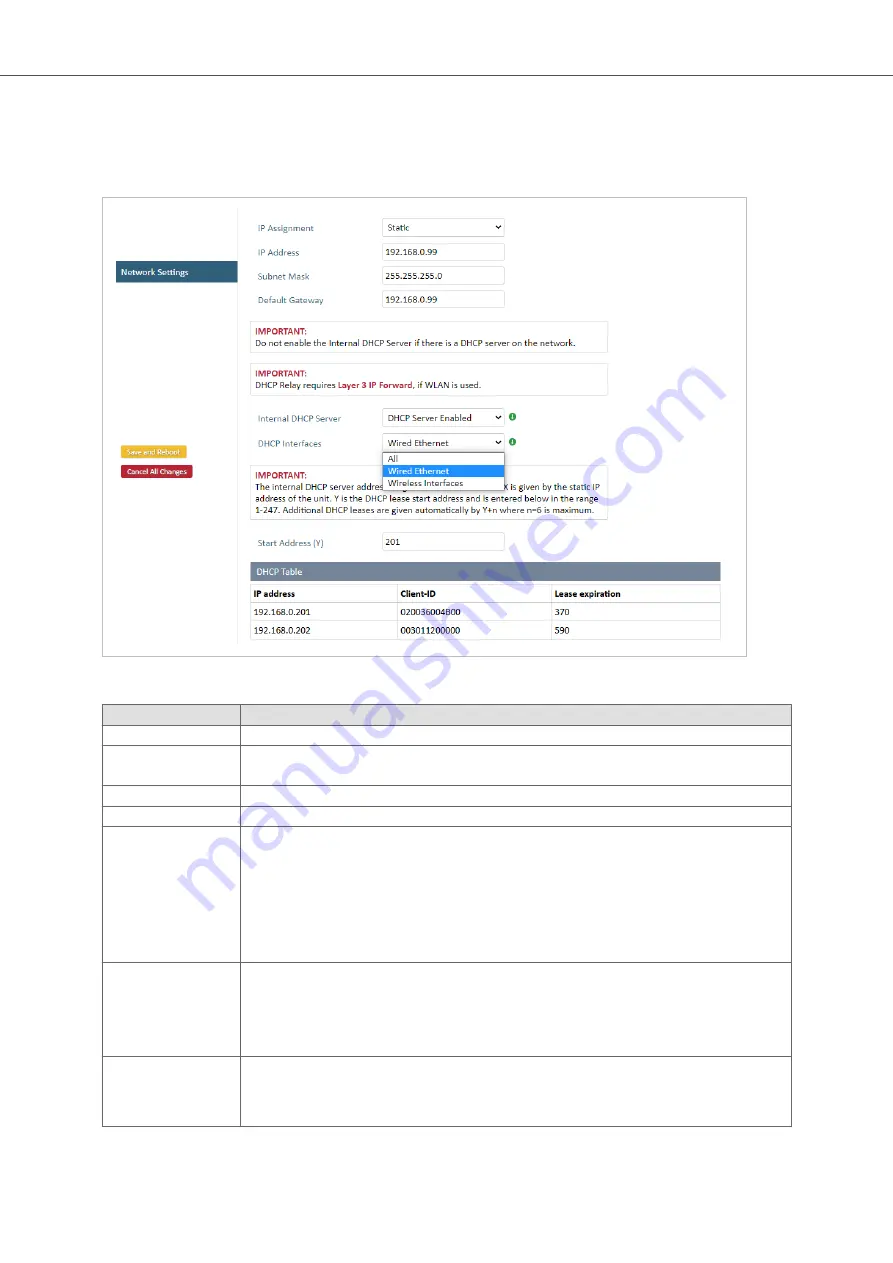
5.9. Configure Settings in the Built-In Web Interface
5.9.1. Network Settings
Figure 10. Network Settings page
Setting
Description
IP Assignment
Select static or dynamic IP addressing (DHCP).
IP Address
Static IP address for the unit.
When you click Save and Reboot, the browser is redirected to the new address (not supported by all browsers).
Subnet Mask
Subnet mask when using static IP.
Default Gateway
Default gateway when using static IP.
Internal DHCP Server
Disabled: No internal DHCP functionality.
DHCP Relay Enabled: The unit can receive a DHCP request on one interface and resend it to a DHCP server located on
one of the other interfaces. Only a single DHCP server can be active for all the connected interfaces. If WLAN is used,
the forwarding mode must be set to Layer 3 IP Forward.
DHCP Server Enabled: Activates an internal DHCP server. This option is only available when IP Assignment is set to
Static.
To avoid IP address conflict if a DHCP server is already active on the network, use the DHCP Interfaces setting to limit
the internal DHCP server to the correct interface.
DHCP Interfaces
The DHCP Interfaces function is available when Internal DHCP Server > DHCP Server Enabled is selected.
All: By default, the DHCP Interfaces function is set to use all interfaces.
Wired Ethernet: The internal DHCP server only listens for clients on the wired Ethernet interface.
Wireless Interfaces: The internal DHCP server listens for clients on all supported wireless interfaces (WLAN/
Bluetooth).
Start Address (Y)
The internal DHCP server will assign up to 7 IP addresses starting from X.X.X.Y.
X is taken from the current static IP address setting, and Y is the value in Start Address.
Already allocated addresses will be skipped, including the address of the unit itself. The subnet mask setting is
ignored.
Anybus
®
Wireless Bolt Serial
™
Configure Settings in the Built-In Web Interface
Page 22 of 60
SCM-1202-143 2.0
















































