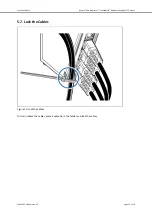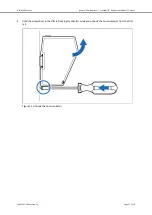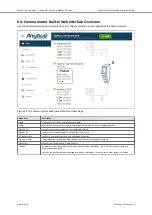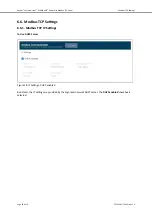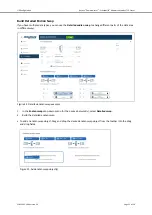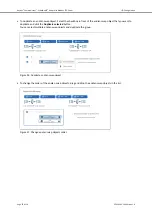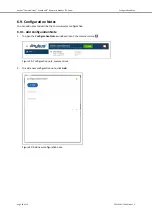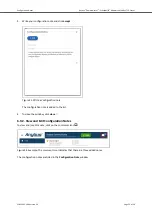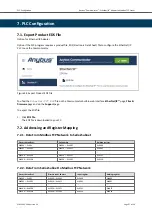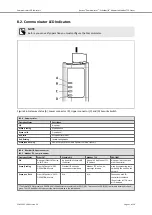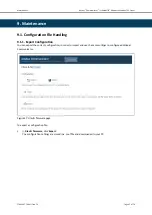Naming the Host
Figure 20. IP Settings Hostname
You can label the Communicator.
• The maximum allowed length of the Hostname is 64 characters.
• No symbol characters, punctuation characters, or whitespace are permitted.
• Write the Hostname as one single word.
6.6.2. Timeout Time Settings
Figure 21. Modbus TCP page, Timeout times
Connection Timeout
Specify how long a Modbus TCP connection may be idle before it is closed by the Communicator.
The default value is 60 seconds.
Process Data Active Timeout
Specify the maximum allowed time between two incoming messages in steps of 10 ms.
If this time is exceeded, the high level network is considered to be offline.
The data sent to the sub-network is frozen.
A value of 0 disables this feature, i.e. the high level network can never go offline.
The default value is 0 ms.
Anybus
®
Communicator
™
- EtherNet/IP
™
Adapter to Modbus TCP Server
Modbus TCP Settings
Page 28 of 56
SCM-1202-196 Version 1.0
Содержание Anybus ABC4011
Страница 60: ...This page is intentionally left blank ...