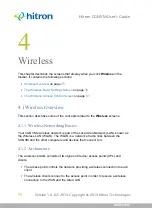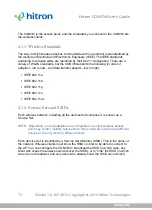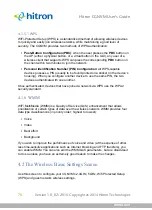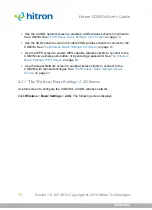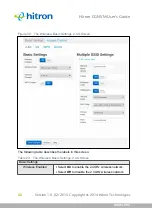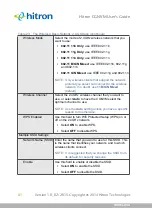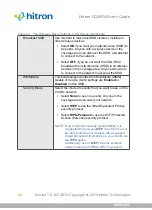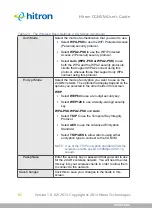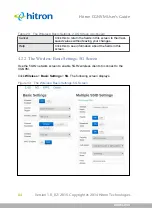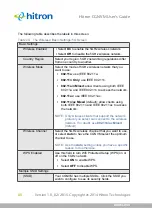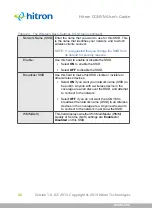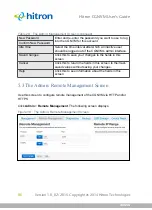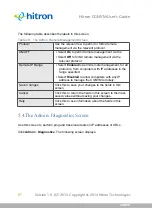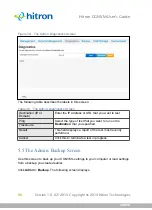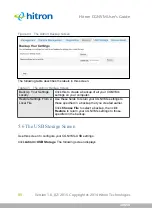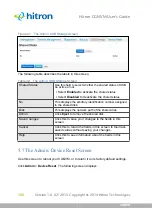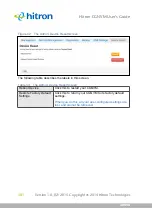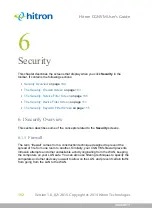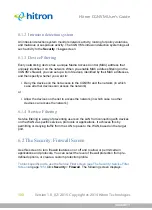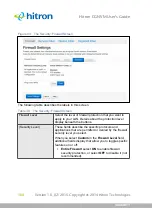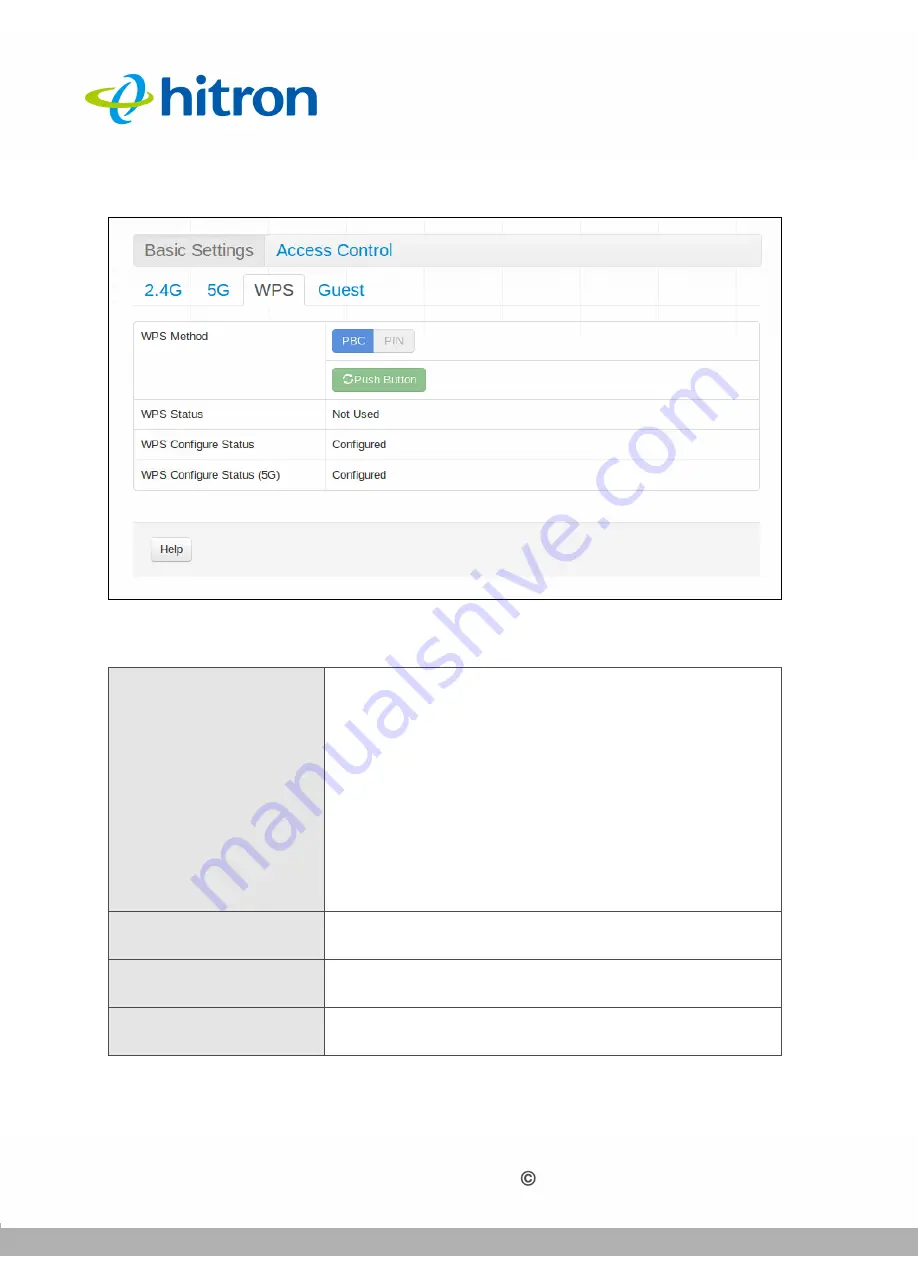
WIRELESS
Version 1.0, 02/2015. Copyright 2012 Hitron Technologies
89
Version 1.0, 02/2015. Copyright 2014 Hitron Technologies
89
Hitron CGNVM User’s Guide
Figure 34:
The Wireless: Basic Settings: WPS Screen
The following table describes the labels in this screen.
Table 25:
The Wireless: Basic Settings: WPS Screen
WPS Method
Use these buttons to run Wifi Protected Setup (WPS):
Click the
PBC
button and then
Push Button
to begin
the Push-Button Configuration process. You must
then press the PBC button on your client wireless
devices within two minutes in order to register them
on your wireless network.
Click the
PIN
button to begin the PIN configuration
process. In the screen that displays, enter the WPS
PIN that you want to use for the CGNVM, or the
WPS PIN of the client device you want to add to the
network.
WPS Status
This displays whether or not the CGNVM is using Wifi
Protected Setup.
WPS Configure
Status
This displays the Wifi Protected Setup configuration.
Help
Click this to see information about the fields in this
screen.