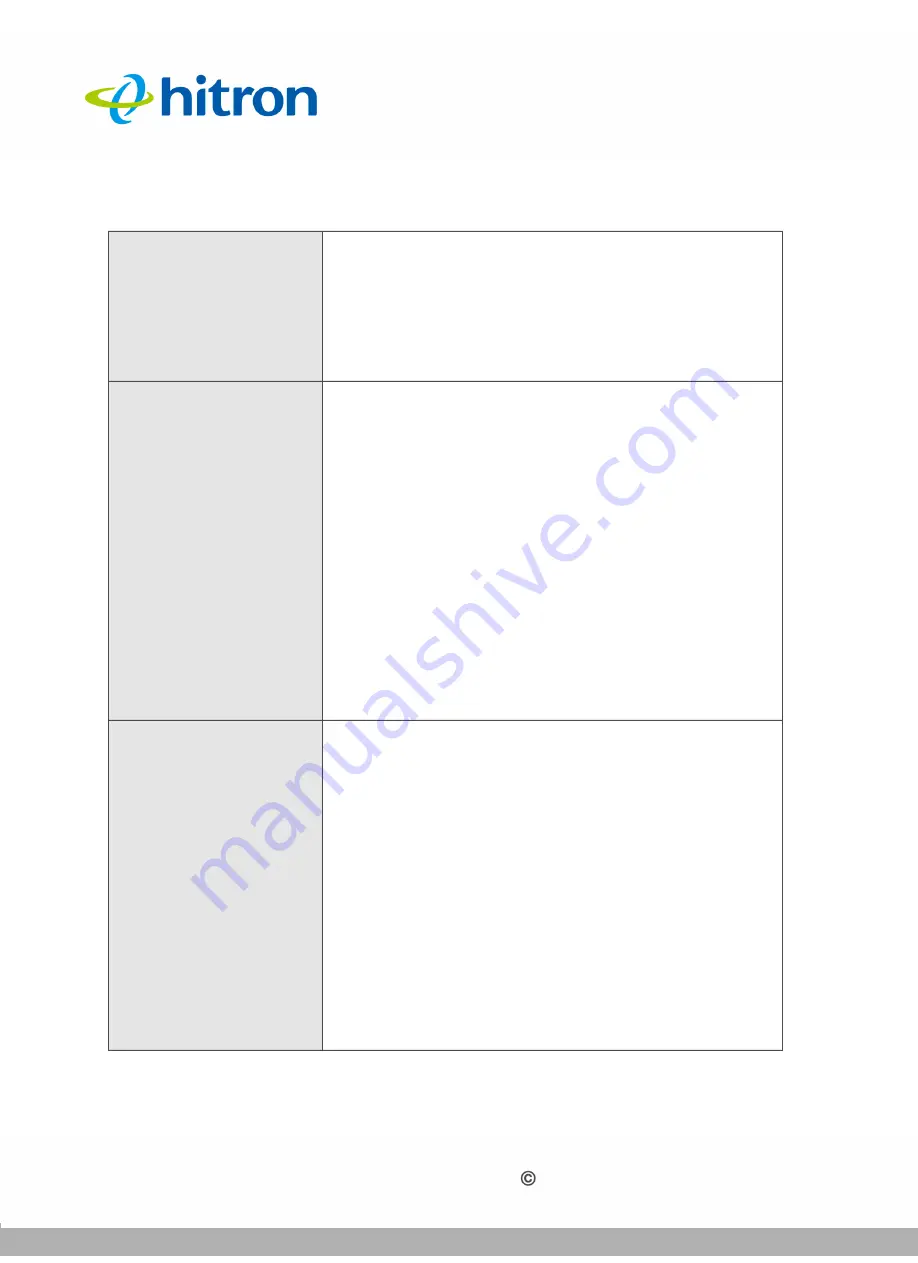
INTRODUCTION
Version 1.0, 12/2014. Copyright 2012 Hitron Technologies
16
Version 1.0, 12/2014. Copyright 2014 Hitron Technologies
16
Hitron CGNM-2250 User’s Guide
Table 2:
Hardware Connections
WPS
Press this button to begin the WiFi Protected Setup
(WPS) Push-Button Configuration (PBC) procedure.
Press the PBC button on your wireless clients in the
coverage area within two minutes to enable them to join
the wireless network.
See
for more information.
USB
The CGNM-2250 provides two USB 2.0 host ports on
the rear, allowing you to plug in USB flash disks for
mounting and sharing through the LAN interfaces via the
Samba protocol (network neighborhood).
The CGNM-2250 supports the following Windows file
systems:
FAT16
FAT32
NTFS
USB devices must not drain more than 500mA
from the USB port. USB devices requiring
more than 500mA should be provided with
their own power source(s).
Reset
Use this button to reboot or reset your CGNM-2250.
Press the button and hold it for less than five seconds
to reboot the CGNM-2250. The CGNM-2250 restarts,
using your existing settings.
Press the button and hold it for more than five
seconds to delete all user-configured settings and
restart the CGNM-2250 using its factory default
settings. See
Factory Default Resetting the CGNM-
for more information on resetting
the CGNM-2250.
NOTE:
Unless you previously backed-up the CGNM-
2250’s configuration settings prior to resetting
the CGNM-2250, the settings cannot be
recovered.
















































