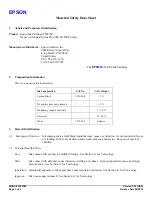Regulatory compliance statements
American Users
FCC Part 15
For a Class A digital device or peripheral, the instructions furnished the user shall
include the following or similar statement, placed in a prominent location in the text
of the manual.
This equipment has been tested and found to comply with the limits of a Class A
digital device, pursuant to Part 15 of the FCC Rules. These limits are designed to
provide reasonable protection against harmful interference when the equipment is
operated in a commercial environment. This equipment generates, uses, and can
radiate radio frequency energy and, if not installed and used in accordance with the
instruction manual, may cause harmful interference to radio communications.
Operation of the equipment in a residential area is likely to cause harmful
interference in which case the user will be required to correct the interference at his
(or her own) expense.
FCC ID: W5388D2035001
Europe Users
Class A ITE is a category of all other ITE which satisfies the class A ITE limits but not
the class B ITE limits. Such equipment should not be restricted in its sale but the
following warning shall be included in the instructions for use.
European Union Regulatory Notice
The device bearing the CE marking is in compliance with the essential requirements
and other relevant provisions of Directive 1999/5/EC. This device complies with the
following harmonized European standards.
Health: EN 62311:2008
Safety: EN 60950-1:2006 + A1: 2010 + A11:2009 + A12:2011
EMC: EN301 489-1 v1.9.2:2011, EN301 489-3 v1.6.1:2013
Radio: EN302 291-1-2: V1.1.1:2005
Warning
This is a class A product. In a domestic environment this product may cause radio
interference in which case the user may be required to take adequate
measurement.
Содержание P520L
Страница 1: ...P520L PC Link Dye Sub Printer User Manual ...
Страница 10: ...10 USB cable Warranty card ...
Страница 11: ...11 Chapter 3 Basic functions introduction Appearance ...