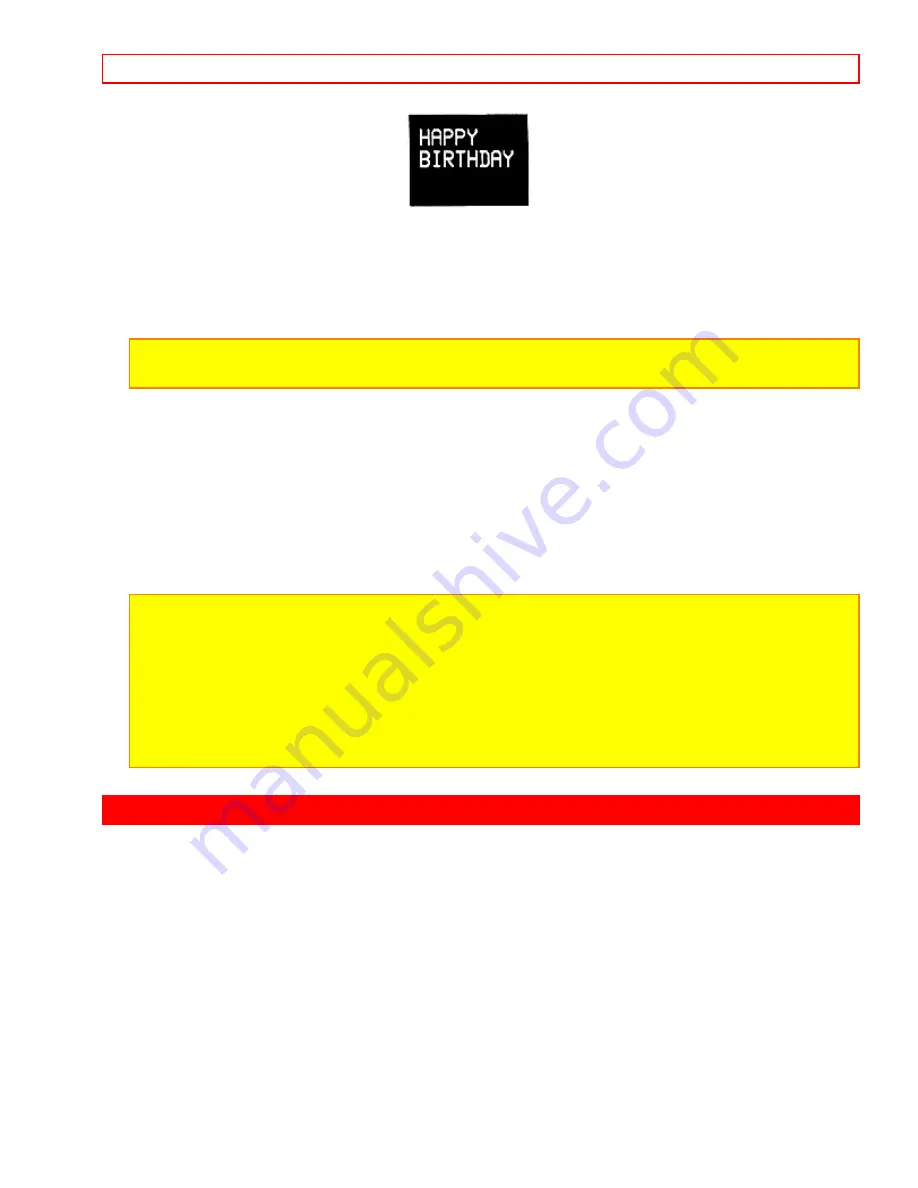
Advanced Operations (Camcorder)
- 57 -
10. Press the TITLE button. The title will go off from the TV screen but it is stored in
the VCR.
11. Select the picture over which the title is to be recorded by pressing the CHANNEL
button.
Notes:
To superimpose a title on a picture from an external input, connect an external
input and then press the INPUT button to select "L1" or "L2".
12. Press the TITLE button. The created title appears on the TV screen.
13. Press the REC buttons to record this title over the background picture. The title will
be recorded together with the picture.
14. Press the TITLE button. The title will disappear from the TV screen, but recording
will continue.
15. Press the STOP button to stop recording.
Notes:
Once a title has been created, it is stored in the VCR even when the VCR power is
turned off. To erase the title, repeat steps 1 through 4 over again.
Once the characters have been entered, the title size cannot be changed.
When the screen has a blue background, the title can be displayed but it cannot be
recorded.
While creating a title, turning the Shuttle Dial Counter clockwise moves the flashing box
backwards and erases another character.
Advanced Operations (Camcorder)
Copying Tapes From A Camcorder
If you would like to copy a video tape shot in your camcorder onto your VCR here's
how to do it.
Connect the camcorder's AV output cable to your VCR. (see diagram below)
Camcorder to VCR Hookup Illustration
Press the INPUT button on the VCR's remote control so that the L2 (Line) indicator
appears in the VCR display.
Press REC/LENGTH on the VCR to start recording.




















