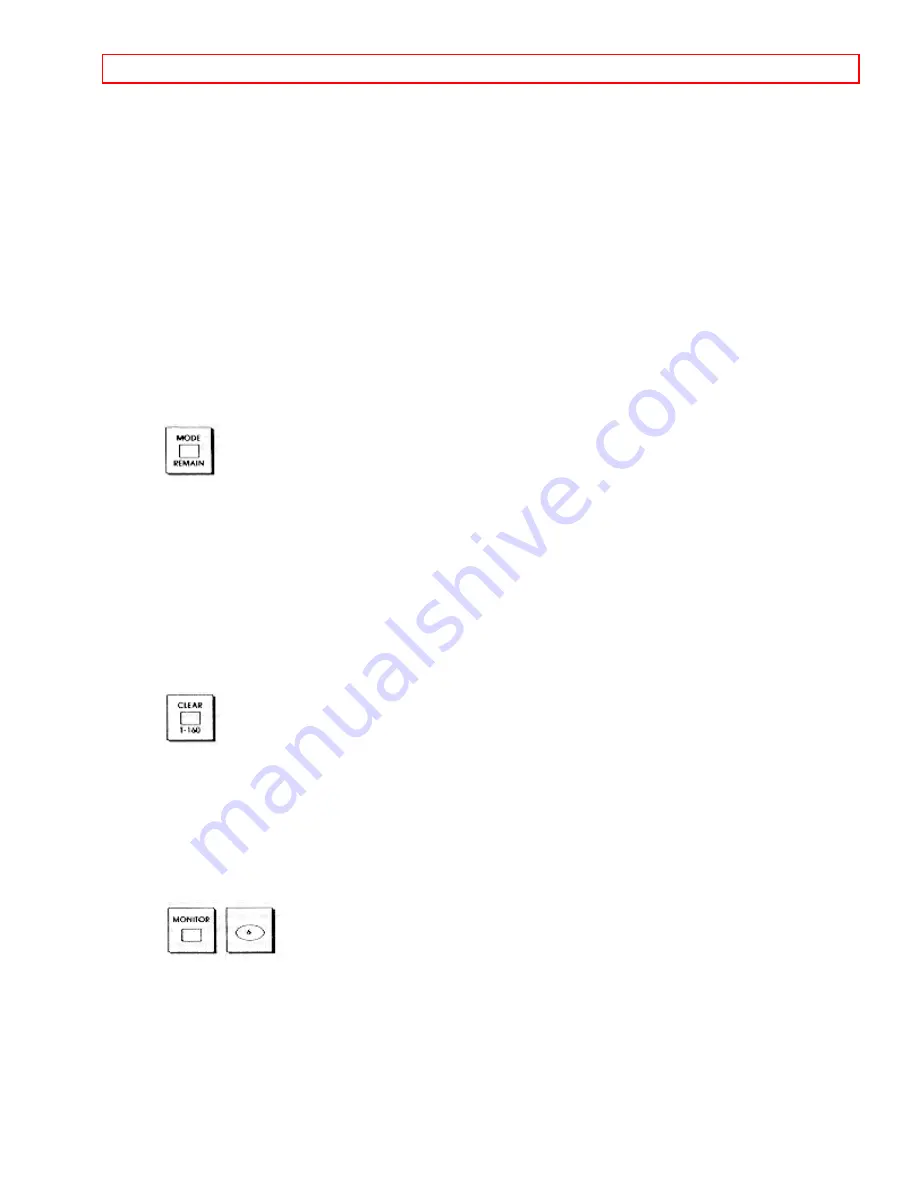
Basic Operations (Recording)
- 36 -
Tips
Press IRT/START for recalling the start time. The display shows start time. To recall
the recording length, press REC/LENGTH once while the start time is displayed with
the VCR power off.
To clear the IRT program press REC/LENGTH repeatedly until the display reads
0:00. Setting a new IRT program is not possible when a previous program is still
stored in memory.
Important: To recall the recording length, press REC/LENGTH only once. If you press
the button twice or more, the recording length will be changed.
Tape remaining
This feature automatically calculates and displays the amount of recording or playback
tape left on your tape with the exception of the T-160 (eight hour) tape. When the tape
remaining feature is used, the tape remaining display appears instead of the linear
time counter or clock display - both in the TV screen and the display on your VCR.
If your VCR is in the time counter or clock mode and you wish to use the tape
remaining feature, simply press the MODE/REMAIN until the Tape Remaining is
displayed.
Any time the tape speed is changed, or when the tape has just started playing, the
system will recalculate the tape remaining.
Tape remaining using the T-160 (eight hour)
If you are using a T-160 (eight hour) tape, press the CLEAR/T-160 on the remote
control while the tape remaining display is being used. The tape remaining will be
calculated for the T-160 tape and the T-160 indicator will appear in the VCR display.
Auto power off
If, when you are viewing a TV program, the TV program finishes, the VCR power will
be turned off automatically after about 8 minutes.
This function does not operate if you select an external input.
Parent lock
When MONITOR button and button "6" are pressed simultaneously, the buttons on the
VCR cannot be operated. This prevents children from operating the VCR without their
parents approval.
To release the lock, press MONITOR button and button "6" simultaneously or press
the POWER button on the remote control.
Setting the VCR to Record Later
With the delayed recording feature, you can set this VCR so that it automatically






























