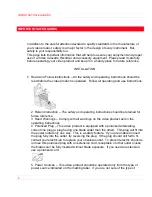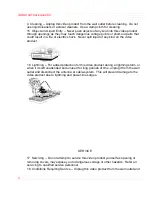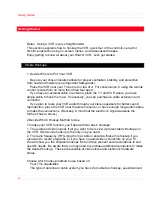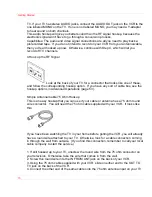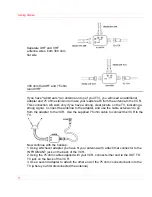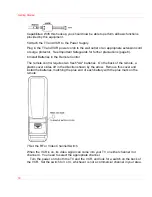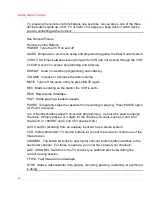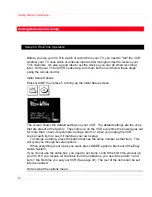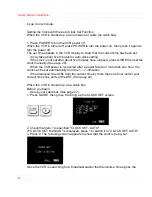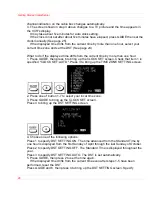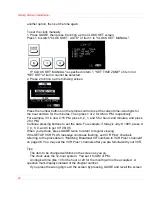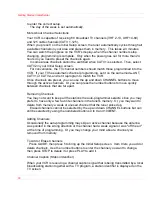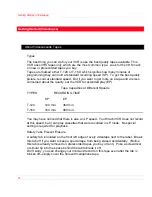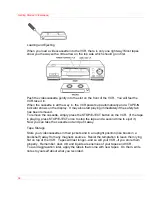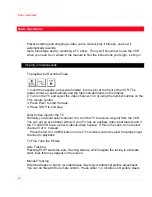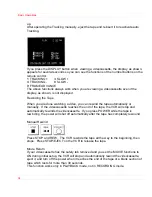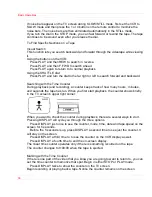Getting Started (Controls)
21
Try pressing the remote control's buttons one at a time. As you press, one of the three
device buttons lights up--VCR, TV or CAM. This helps you keep track of which device
you are controlling at the moment.
See Remote Picture
Remote Control Buttons
POWER Turns the VCR on and off.
GUIDE Brings up an on-screen setup and programming guide, the Easy Guide System.
VCR/TV Switches between viewing through the VCR and not viewing through the VCR.
CLEAR Used in on-screen programming and indexing.
DISPLAY Used in on-screen programming and indexing.
VOLUME Increase or decrease the audio volume.
MUTE Turns off the audio until you press MUTE again.
REC Starts recording on the station the VCR is set to.
REW Rewinds the videotape.
PLAY Starts playing a loaded cassette.
PAUSE Temporarily stops the cassette from recording or playing. Press PAUSE again
(or PLAY) to resume.
0 to 9 Number buttons used in on-screen programming. Can also be used to change
channels. (Simply press 2 or 3 digits for the channel you want--such as 0 and 6 for
channel 6, or 100/ENT and 2 and 4 for channel 124.)
AVX Used for recording from an auxiliary input such as a stereo system.
VCR, CAM (camcorder)*,TV Device buttons let you set the remote to control one of the
three devices.
CHANNEL Top button switches to next higher channel, bottom button switches to the
next lower channel. For these to operate, you must have preset your channels.
LAST CHANNEL Switches to the TV channel you watched previously during the
current viewing session.
F.FWD Fast forwards the videotape.
STOP Stops a videocassette from playing, recording, pausing, rewinding--or anything it
is doing.