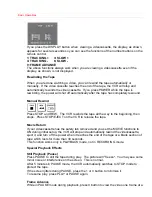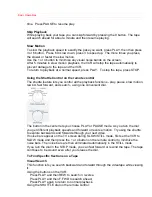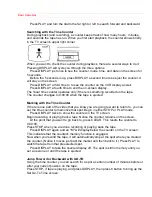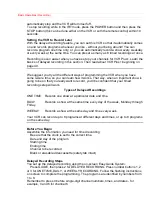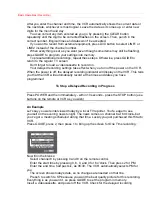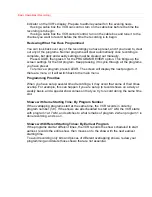Basic Operations
time. Press PAUSE to resume play.
Skip Playback
While playing back your tape you can skip forward by pressing the 9 button. The tape
will search ahead for about a minute and then resume playing.
Slow Motion
To slow the playback speed to exactly the pace you want, press PLAY, then then press
3 or 6 button. Press 6 to slow down, press 3 to speed up. The more times you press,
the slower or faster the slow motion.
Use the 1 or 4 button to minimize any visual noise bands on the screen.
After 5 minutes in slow motion playback, the VCR will stop the tape automatically to
prevent damage to the tape and the VCR.
To return to playback at a normal speed, press PLAY. To stop the tape, press STOP.
Using the Shuttle Control on the remote control
The shuttle feature lets you control all the playback functions - play, pause, slow motion,
rewind, fast forward, and search - using one convenient dial.
The button in the center lets you choose PLAY or PAUSE mode. As you turn the dial
you get different playback speeds and forward or reverse motion. Try using the shuttle
to explore backwards and forwards through your next video.
If noise bars appear on the TV screen during SLOW/STILL mode, first set the VCR to
SLOW mode and then press the 1 or 4 button on the remote control to minimize the
noise bars. The noise bars are then eliminated automatically in the STILL mode.
If you turn the dial in the STOP mode, you can fast forward or rewind the tape. The tape
continues to be wound even after you release the dial.
To Find Specific Sections on a Tape
Visual Search
This function lets you search backward and forward through the videotape while viewing
it.
Using the buttons on the VCR:
Press PLAY and then REW to search in reverse.
Press PLAY and then F.FWD to search ahead.
Press PLAY again to return to normal playback.
Using the SHUTTLE dial on the remote control:
Содержание VT-M284A
Страница 50: ...Advanced Operations Synchro Editing happen ...