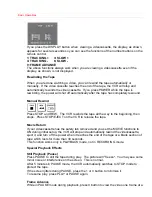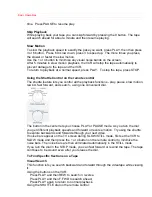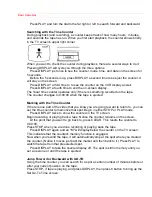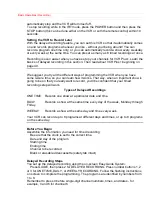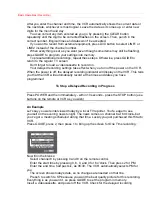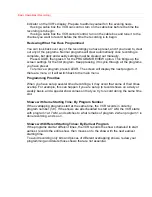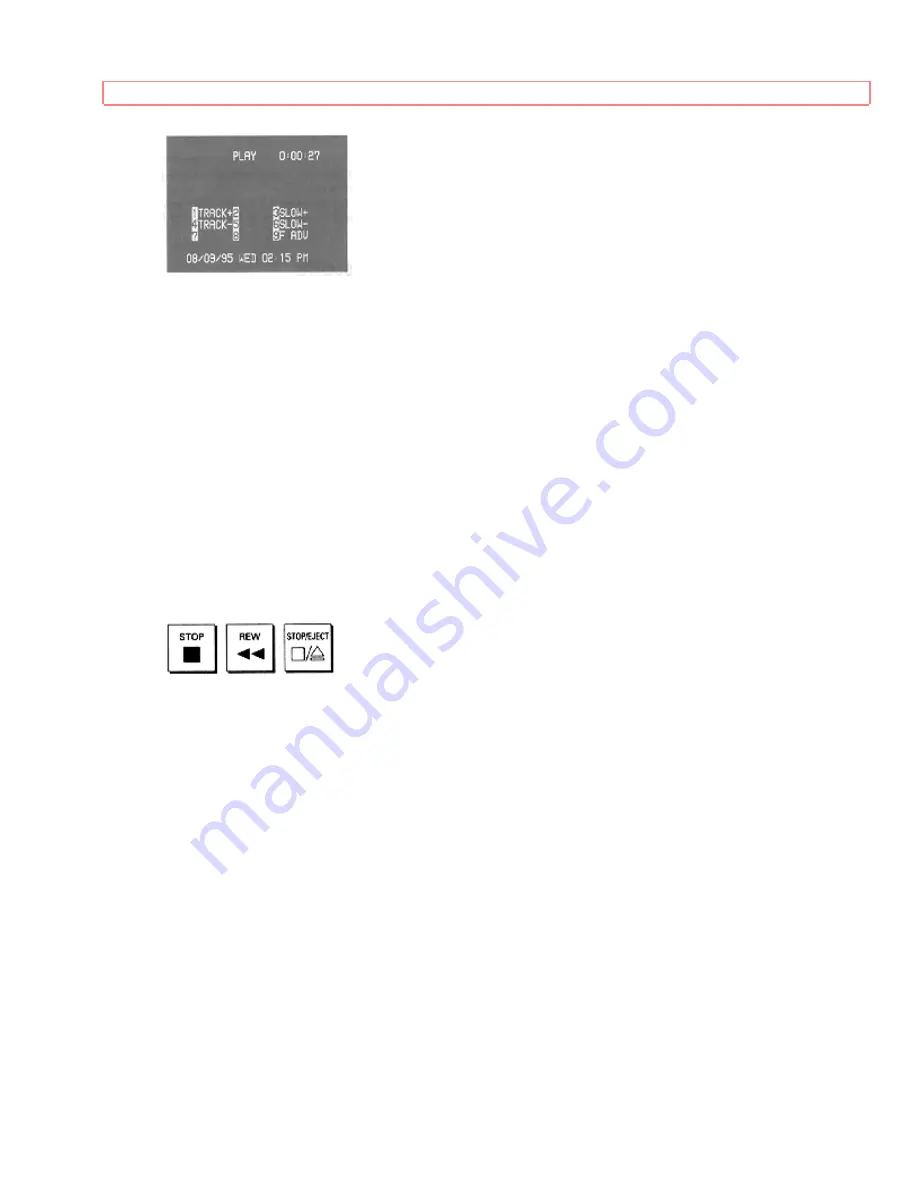
Basic Operations
If you press the DISPLAY button when viewing a videocassette, the display, as shown,
appears for several seconds so you can see the functions of the number buttons on the
remote control.
1: TR
3: SLOW +
4: TRACKING -
6: SLOW -
9: FRAME ADVANCE
The above functions always work when you are viewing a videocassette even if the
display, as shown, is not displayed.
Rewinding the Tape
When you are done watching a video, you can rewind the tape automatically or
manually. If the video cassette reaches the end of the tape, the VCR will stop and
automatically rewinds the video cassette. If you press POWER while the tape is
rewinding, the power will shut off automatically after the tape has completely rewound.
Manual Rewind
Press STOP and REW. The VCR rewinds the tape all the way to the beginning, then
stops. Press STOP/EJECT on the VCR to release the tape.
Movie Return
If your videocassette has the safety tab removed and you set the MOVIE functions to
ON during initial setup, the VCR will stop and automatically rewind the videocassette,
eject it, and turn off the power when it reaches the end of the tape or a blank section of
tape which lasts for more than 30 seconds.
This function works only in PLAYBACK mode, not in RECORDING mode.
Special Playback Effects
Still Playback (Pause)
Press PAUSE to still the tape during play. The picture will "freeze". You may see some
minor noise or interference on the screen. This is normal.
After 5 minutes in PAUSE mode, the VCR automatically switches to STOP mode to
protect the tape.
If the screen jitters during PAUSE, press the 1 or 4 button to minimize it.
To resume play, press PLAY or PAUSE again.
Frame Advance
While in PAUSE mode during playback, press 9 button to view the video one frame at a
Содержание VT-M284A
Страница 50: ...Advanced Operations Synchro Editing happen ...