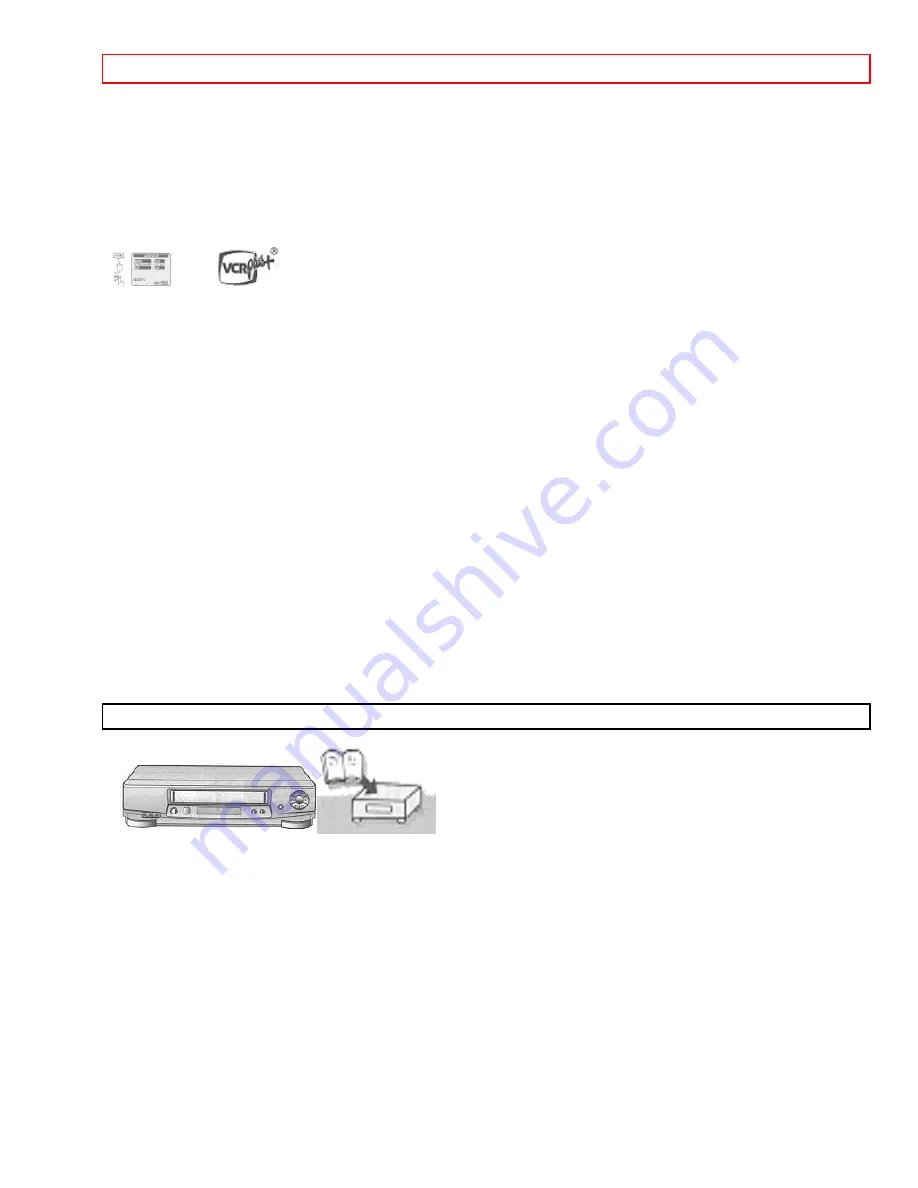
FOR YOUR SAFETY
- 1 -
HITACHI
VIDEO CASSETTE RECORDER
VT-FX6410A/VT-FX6411A
Owner's manual
This instruction manual includes instructions on use of both VT-FX6410A and VT-FX6411A.
Using these quality features:
Common for VT-FX6410A and VT-FX6411A
• The VCR Plus+* programming system allows you to program the VCR for timer recording by simply entering a
PlusCode* number.
* VCR Plus+ and PlusCode are trademarks of Gemstar Development Corporation.
The VCR Plus+ system is manufactured under license from Gemstar Development Corporation.
• Auto install system automatically tune in broadcast channels
• S-VHS Quasi Playback allows you to playback a tape that is recorded by S-VHS tape.
• Super index allows you to quickly search for a program you want to view or the point from which you want to start
recording on the tape.
•
Super rewind and fast forward
• Multi-channel TV sound (MTS).
• 8-program/1 month preset recording.
• Auto tracking system automatically adjusts the tracking so the picture is optimized.
• Frequency synthesized tuner provides easy, preset tuning of up to 68 broadcast TV channels and 125 cable
channels.
• VHS Hi-Fidelity sound in playback.
• On-screen programming guide.
• With display, VCR Plus+ can be programmed to record without turning power on.
• Easy cursor operation
VT-FX6411A only
• Illuminated remote control for use with your VCR
Auto Install System
- simply plug in all leads and press the POWER button.
As an ENERGY STAR" Partner, HITACHI Home Electronics (America), Inc. has determined that this
product meets the ENERGY STAR' guidelines for Energy efficiency.
HITACHI HOME ELECTRONICS (AMERICA), INC.
1855 Donroch Court
San Diego, CA 92173
Tel. 619-661-3441
HITACHI (HSC) CANADA INC.
6740 Campobello Road
Mississauga, Ontario L5N 2L8
CANADA
Tel. 905-821-4545
















