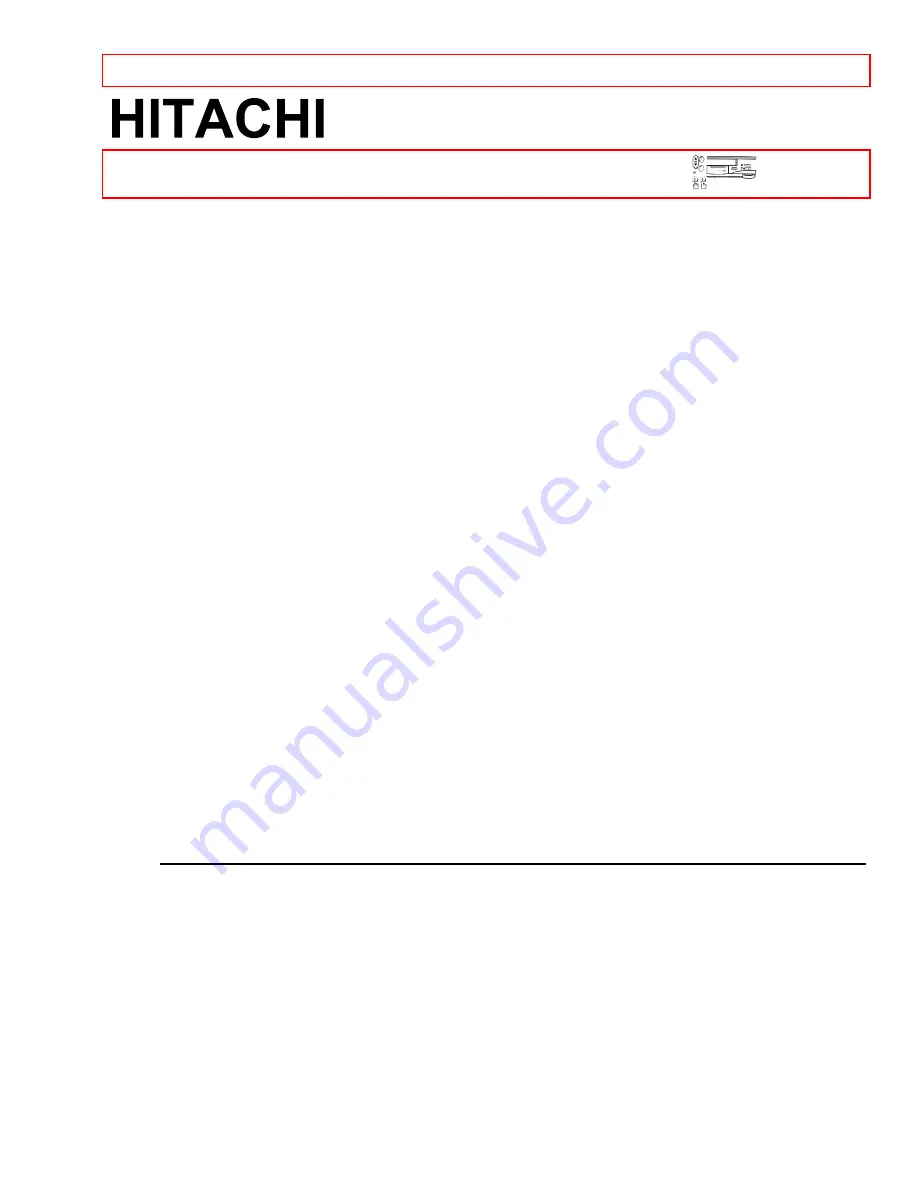
IMPORTANT SAFEGUARDS
- 1 -
Video Deck
VT-FX601A
Owner's Manual
Your Complete Guide
to Videocassette Viewing
and Recording
Using these quality features:
Rotary 4-head Record/Playback System
Bilingual on-screen menu display selectable in English or Spanish
Infrared remote control
Real time tape counter
181 channel capability PLL frequency synthesizer tuner with direct station call
Auto power on and off system
Auto counter reset
Auto rewind when the end of a tape is reached
Direct Button Operation
2 Step Picture Search Operation
Still
Digital Auto Tracking (DTR)
Auto Repeat
Rental Play Mode
Three different tape speeds (SP/LP/SLP)
IRT (Instant Recording Timer)
1 Year, 7 events (including Daily and Weekly Timer Recording)
Auto Return
Time Search/Blank Search/Index Search
Just-In-Time Recording
Remaining Tape Running Time Display
Slow Motion
HITACHI HOME
HITACHI SALES
HITACHI (HSC)
ELECTRONICS
CORPORATION
CANADA
INC.
(AMERICA), INC.
OF HAWAII, INC.
6740 Campobello Road,
3890 Steve Reynolds Blvd.,
3219 Koapaka St.
Missasauga, Ontario
Norcross, Georgia 30093 Honolulu, HI 96819
L5N 2L8
Tel. 770-279-5600
Tel. 808-839-3621
Tel. 905-821-4545
QR17731 ©Hitachi, Ltd. 1997
Printed in China
















