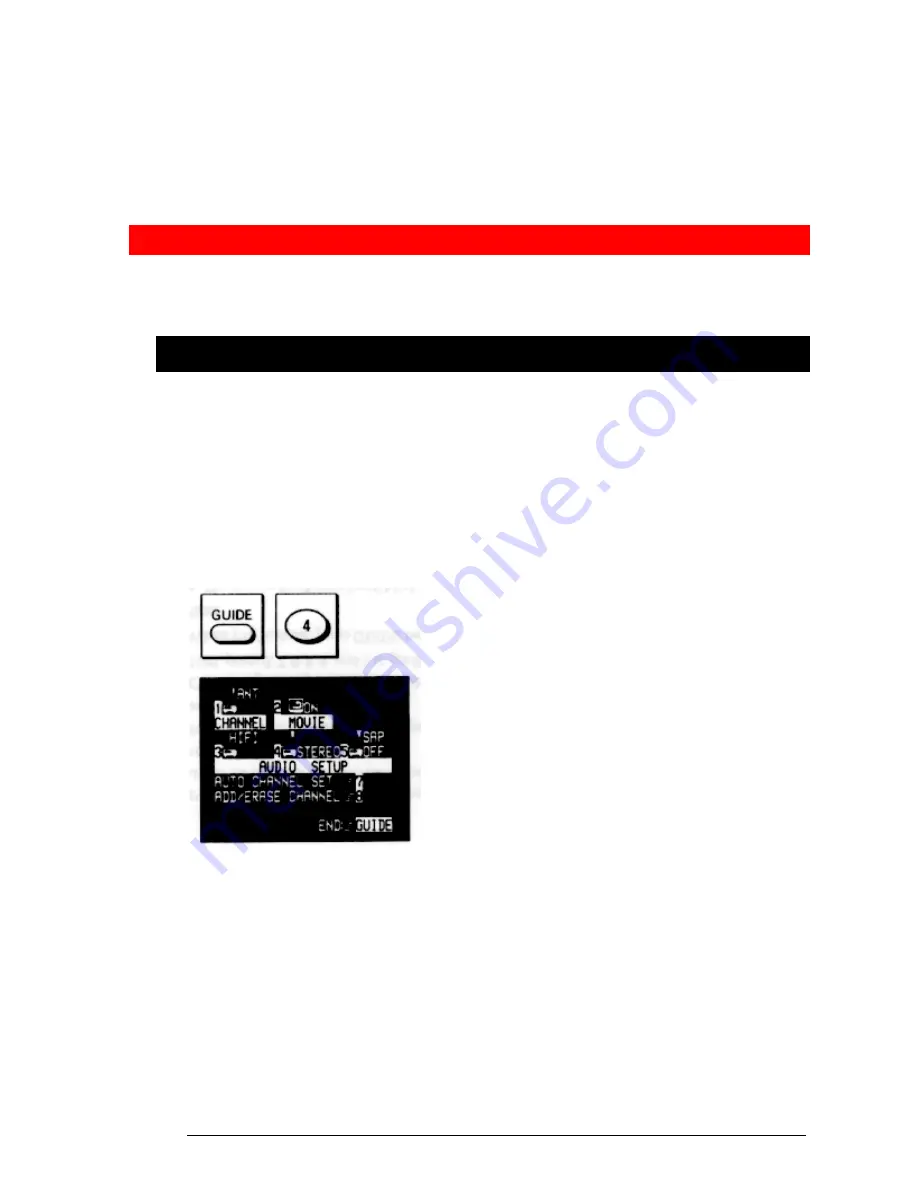
on the screen will show you where your input is needed.
When you want to leave the Easy Guide System, simply press GUIDE
several times. This will back you out to the normal TV viewing screen.
If you don't press any button for a while, the VCR will switch you back to
an earlier screen or to regular TV viewing.
Getting Started (Initial Setup)
Setup for First-Time Operation
Before you use your VCR to watch or record from your TV, you need to "tell"
the VCR whether your TV uses cable or antenna input and let it program
itself to receive your TV's channels. It's also a good idea to set the clock so
you can do timed recording later. With your TV and VCR hooked up, turn
them both on and follow these steps using the remote control.
Initial Setup Options
Press GUIDE, then press 4 to bring up the Initial Setup screen.
The screen shows the default settings on your VCR. The default settings are
the ones that are preset at the factory. They come up on the VCR every time
the power goes out for more than 1 hour - for example, during a storm or
when you unplug the VCR.
Look at each item to see if it matches your own setup:
To change a setting, press the button that has the same number as that
item. This will cycle you through several options.
When everything is set up as you want, press GUIDE again to back out of
the Easy Guide System.
You need to set items 1 and 7 the first time you set up your VCR and any
time you have a lengthy power outage. The rest of the items can be set later
as needed.
Here is what the options mean:






























