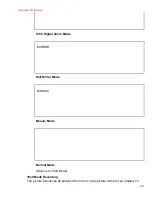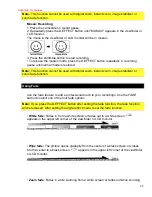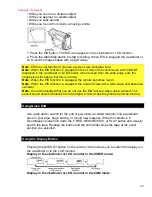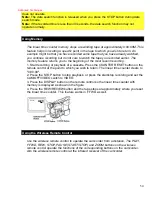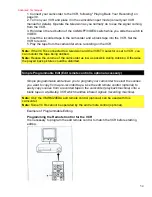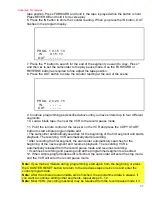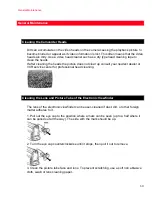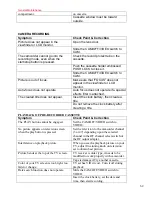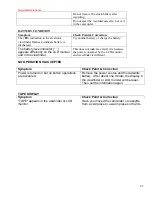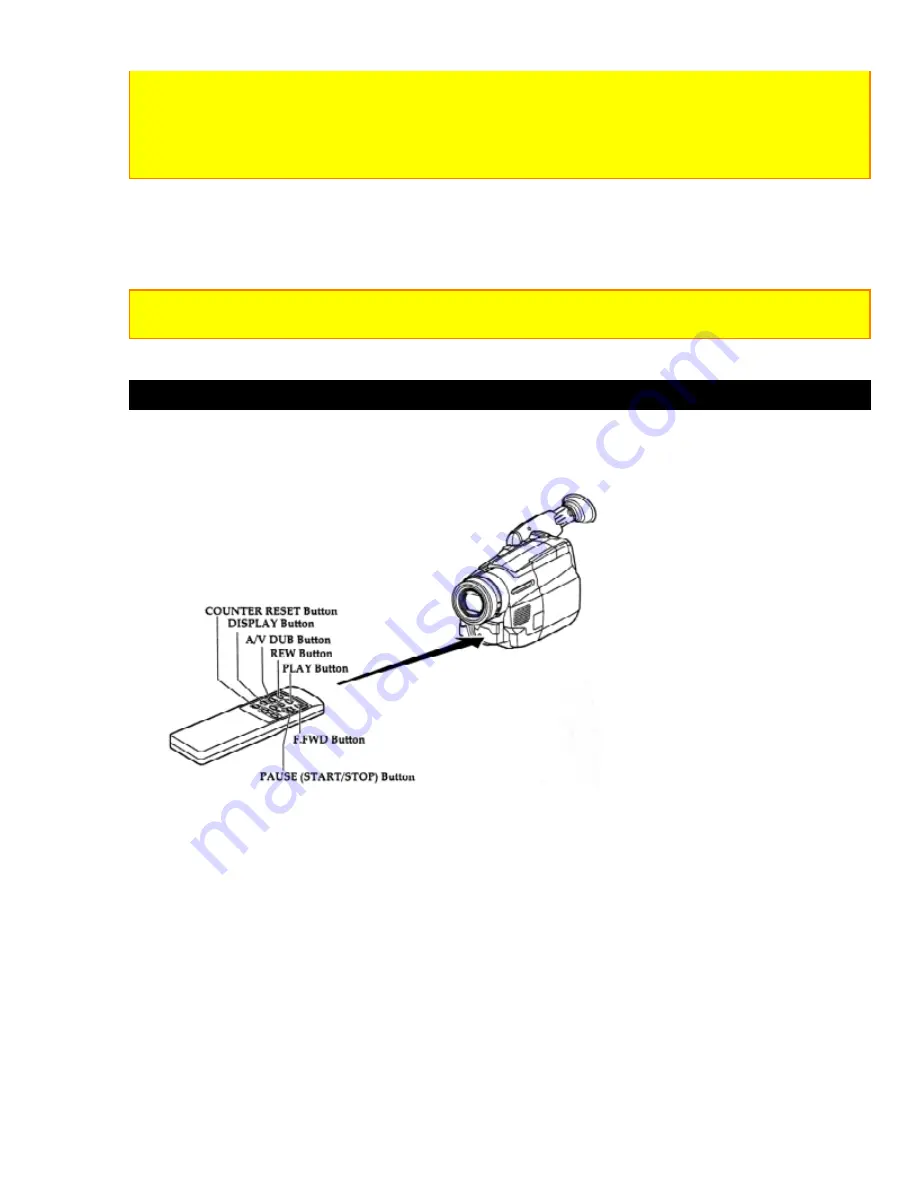
Advanced Techniques
58
continues for more than five minutes.
Note:
The dubbing start and end positions may slightly drift from the specified positions
when certain VCRs are used.
Note:
Reduce the volume of the camcorder as low as possible during dubbing. Otherwise
the played back pictures could be distorted.
To End Programmable Simple Edit
Press the PROGRAM button to remove the program display from the viewfinder or the
LCD monitor. Then press the stop button on the recording VCR to set it to the stop
mode.
Note:
If the CAM/OFF/VIDEO switch of the camcorder is set to OFF or CAM when the
recording VCR is in the record pause mode, the VCR enters the record mode.
Using Audio/Video Dubbing
Use audio/video dubbing to record audio and video from the camcorder's built-in
microphone and camera onto a previously recorded tape in the camcorder.
1. Connect your camcorder to the television, following "Connecting to a Television with
Audio In and Video In Jacks" on page 31.
2. Turn on your television and place it in the camcorder input mode (consult your
television manual for details).
3. Hold down the red button on the CAM/OFF/VIDEO switch while sliding the switch to
VIDEO.
4. Insert a previously recorded tape in the camcorder.
5. Use the wireless remote control and press the PLAY button. Use the PLAY, F.FWD,
and REW buttons to find the place where you want to stop dubbing. Press the PAUSE
(START/STOP) button.
6. Display the linear timer counter with memory ("Using Memory," p.41). Press the
COUNTER RESET button to set the linear time counter to "0:00:00M".
7. Use the REW and PLAY buttons to find where you wish to start dubbing. Press the
PAUSE (START/STOP) button.
8. Press and hold the A/V DUB button while pressing the PLAY button. This places the