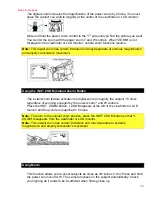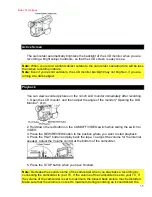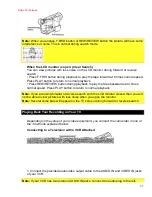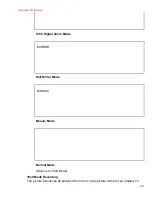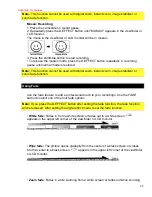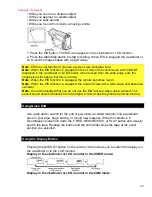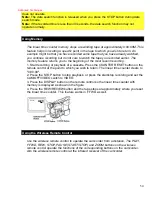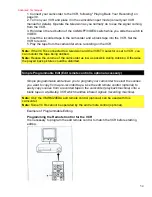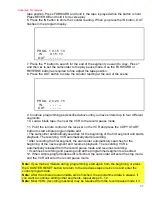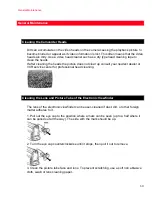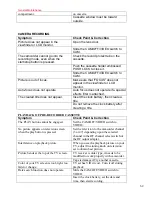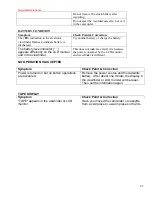Advanced Techniques
48
• While you zoom to a distant subject.
• While you approach a small subject.
• While you walk around.
• While you record from inside a moving vehicle.
1. Press the EIS button. The EIS icon appears in the viewfinder or LCD monitor.
2. Press the Start/Stop button to start recording. When EIS is engaged the viewfinder or
LCD monitor image shakes with a slight delay.
Note:
EIS may not function if you use a wide or tele converter lens.
Note:
When the EIS function is engaged in the vicinity of the zoom range with "ZOOM"
displayed in the viewfinder or LCD monitor, when moved from the wide-angle end, the
image size will change, but this is normal.
Note:
When the EIS function is engaged, the picture becomes rough.
Note:
When the EIS function is engaged, the angle of view at the wide-angle end becomes
narrower.
Note:
It is recommended that you do not use the EIS function when using a tripod. The
sensor would detect vibrations from the tripod in which case the picture would be blurred.
Using Quick Edit
Use quick edit to search for the end of previously recorded material, find a particular
spot on your tape, begin editing, or record new material. While the camera is in
record/pause mode hold down the F.FWD, REW/REVIEW, or PLAY button and visually
search the tape. Release the button and the camcorder stops the tape at the exact
position you selected.
Using the Display Button
Pressing the DISPLAY button on the remote control allows you to switch the displays in
the viewfinder or to the LCD monitor.
Display in the viewfinder or LCD monitor in the VIDEO mode:
Display in the viewfinder or LCD monitor in the CAM mode: