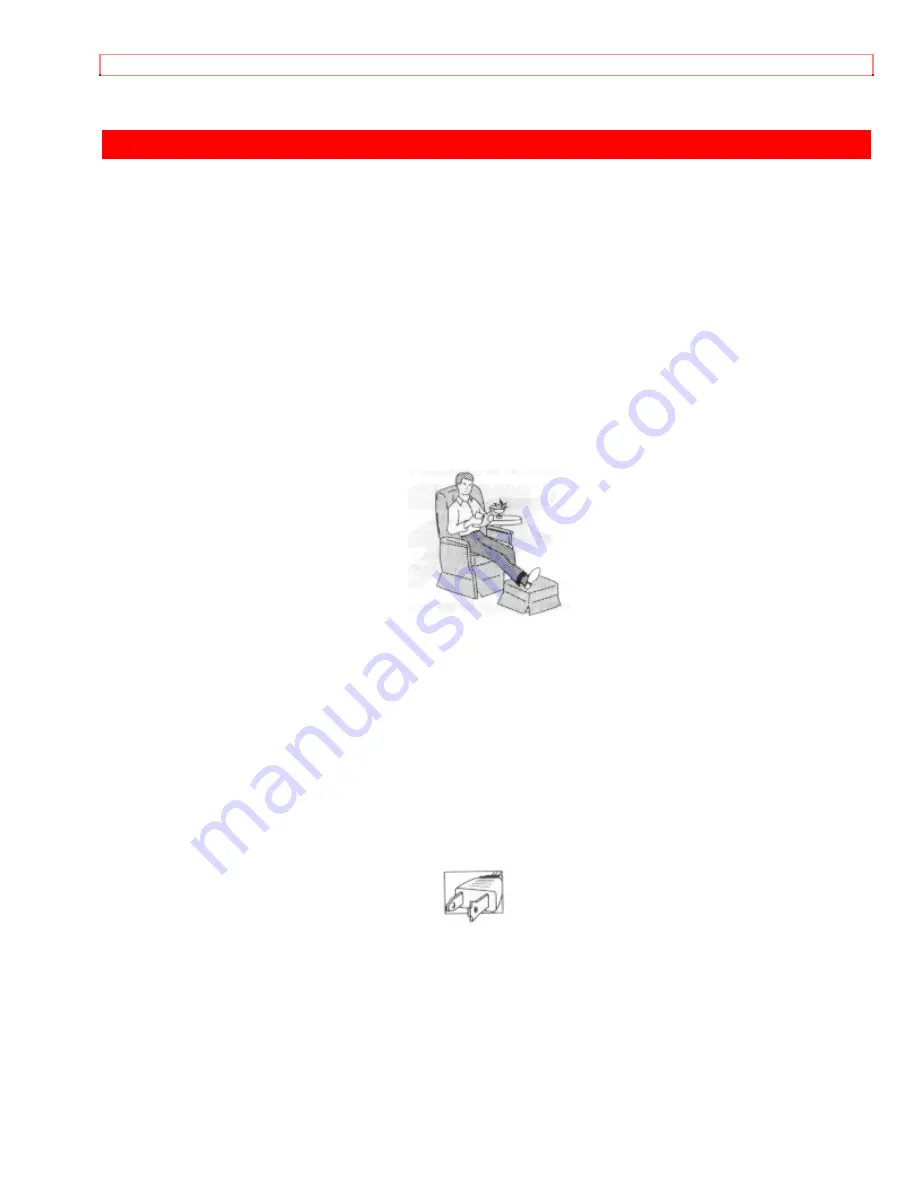
IMPORTANT SAFEGUARDS
8
IMPORTANT SAFEGUARDS
In addition to the careful attention devoted to quality standards in the manufacture of
your video product, safety is a major factor in the design of every instrument. But,
safety is your responsibility too.
This page lists important information that will help to assure your enjoyment and proper
use of a Video Camera/Recorder and accessory equipment. Please read it carefully
before operating your video product and keep it in a handy place for future reference.
INSTALLATION
1 Read and Follow Instructions
-- All the safety and operating instructions should be
read before the video product is operated. Follow all operating and use instructions.
2 Retain Instruction
-- The safety and operating instructions should be retained for
future reference.
3 Heed Warnings
-- Comply with all warnings on the video product and in the
operating instructions.
4 Polarized Plug
-- This video product is equipped with a polarized alternating-current
line plug (a plug having one blade wider than the other). This plug will fit into the power
outlet only one way. This is a safety feature. If you are unable to insert the plug fully
into the outlet, try reversing the plug. If the plug should still fail to fit, contact your
electrician to replace your obsolete outlet. To prevent electric shock do not use this
polarized plug with an extension cord, receptacle or other outlet unless the blades can
be fully inserted without blade exposure. If you need an extension, use a polarized
cord.
5 Power Sources
-- This video product should be operated only from the type of power
source indicated on the marking label. If you are not sure of the type of power supply to
your home, consult your video dealer or local power company. For video products
intended to operate from battery power, or other sources, refer to the operating
instructions.
6 Overloading
-- Do not overload wall outlets and extension cords as this can result in
a risk of fire or electric shock. Overloaded AC outlets and extension cords are
dangerous, and so are frayed power cords, damaged or cracked wire insulation and
broken plugs. They may result in shock or fire hazard. Periodically examine the cord
Содержание VM-3700A - Camcorder
Страница 15: ...ELECTRONIC VIEWFINDER 15 ...
Страница 36: ...AUTO FOCUS 36 6 Objects moving rapidly 7 Dark objects ...
Страница 54: ...RECORDING TV PROGRAMS 54 ...
Страница 56: ...AUDIO DUBBING 56 ...









































