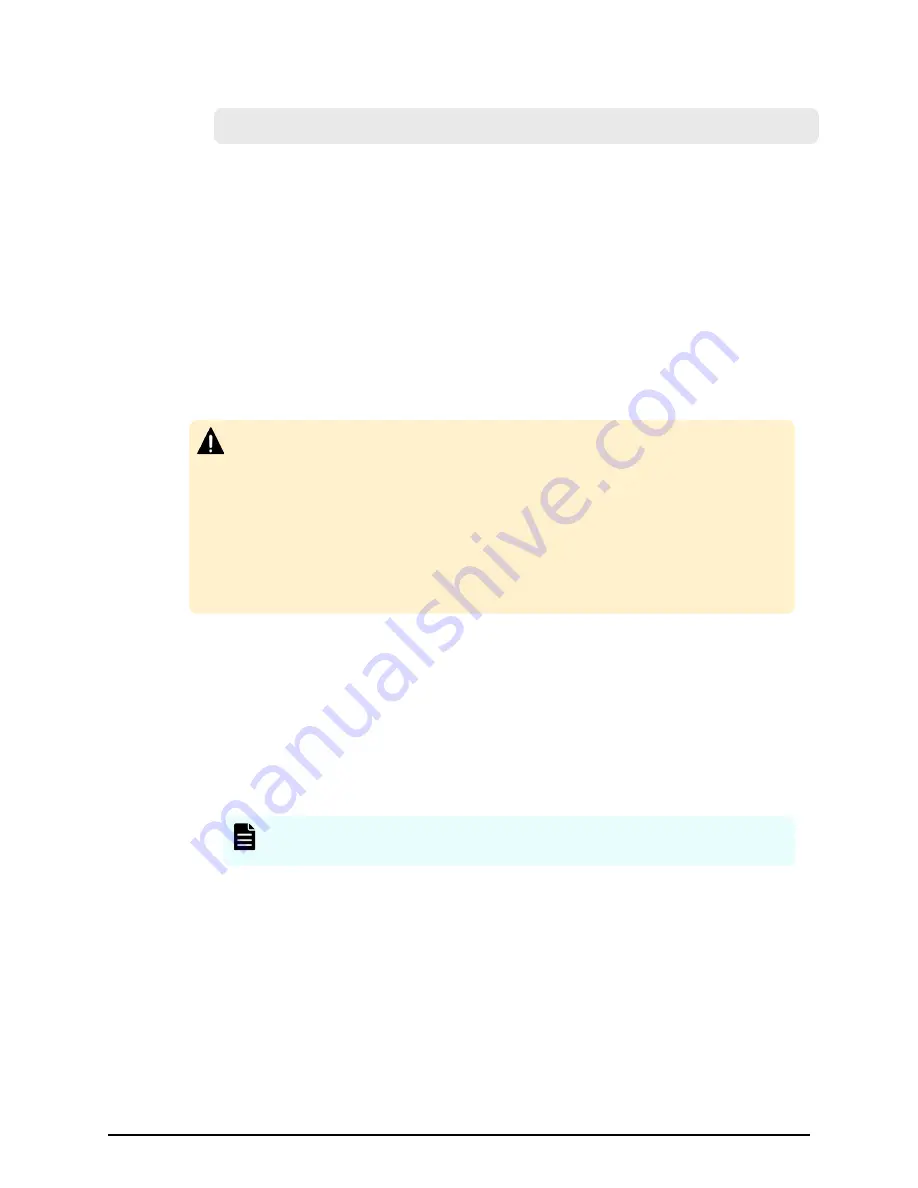
3.
In the folder where the .bat
file
is located, execute the following command:
C:\MAPP\wk\Supervisor\MappIniSet>MappSetPortInit.bat
4.
An initialization
confirmation
message box displays.
If you want to continue, enter
Y
, and then press the
Enter
key. If you want to cancel
the task, enter
N
, and then press the
Enter
key.
5.
A service restart message box displays, followed by a completion message box.
Press any key to acknowledge the message and close the message box.
6.
Close the Windows command prompt.
Reassigning an automatically assigned port number
You can reassign the port number that is automatically assigned to the storage system.
If the port number assigned to the storage system is used in another application, the
port number is reassigned. Also, if you disabled the automatic assign, this deletes the
unnecessary port number that is already assigned.
Caution:
■
Stop the storage system service before reassigning. If you did not stop
before reassigning, stop the storage system service in Storage Device List
window, then start the service.
■
The port for DeviceJettyStart and DeviceJettyStop that is assigned when
starting the storage system service cannot be reassigned.
■
If you disable the function which is using the port, this deletes the port
number that is already assigned.
Procedure
1.
Logout from Device Manager - Storage Navigator on the storage system that you
want to reassign.
2.
Stop the service of the storage system that you want to reassign.
3.
Open the Windows command prompt as administrator on the SVP.
4.
In the folder where the .bat
file
is located, execute the following command:
C:\MAPP\wk\Supervisor\MappIniSet>MappPortManageRenum.bat
serial-
number (optional)
Note:
A space is required between
MappPortManageRenum.bat
and
serial-number
.
If you omitted the serial number, it is executed for the storage system of 83-03-01-
XX
/00 or later that is registered in the
Storage Device List
window.
5.
A
confirmation
message box displays.
If you want to continue, enter
Y
, and then press the
Enter
key. If you want to cancel
the task, enter
N
, and then press the
Enter
key.
6.
Press any key to acknowledge the message and close the message box.
7.
Close the Windows command prompt.
8.
Start the service of the storage system which is reassigned.
Reassigning an automatically assigned port number
Chapter 3:
Configuring
the storage system
System Administrator Guide for VSP Gx00 models and VSP Fx00 models
61
Содержание Virtual Storage Platform F400
Страница 18: ......
Страница 30: ...Chapter 1 System administration overview System Administrator Guide for VSP Gx00 models and VSP Fx00 models 30 ...
Страница 202: ...Chapter 8 Configuring audit logs System Administrator Guide for VSP Gx00 models and VSP Fx00 models 202 ...
Страница 362: ...Glossary System Administrator Guide for VSP Gx00 models and VSP Fx00 models 362 ...
Страница 367: ......






























