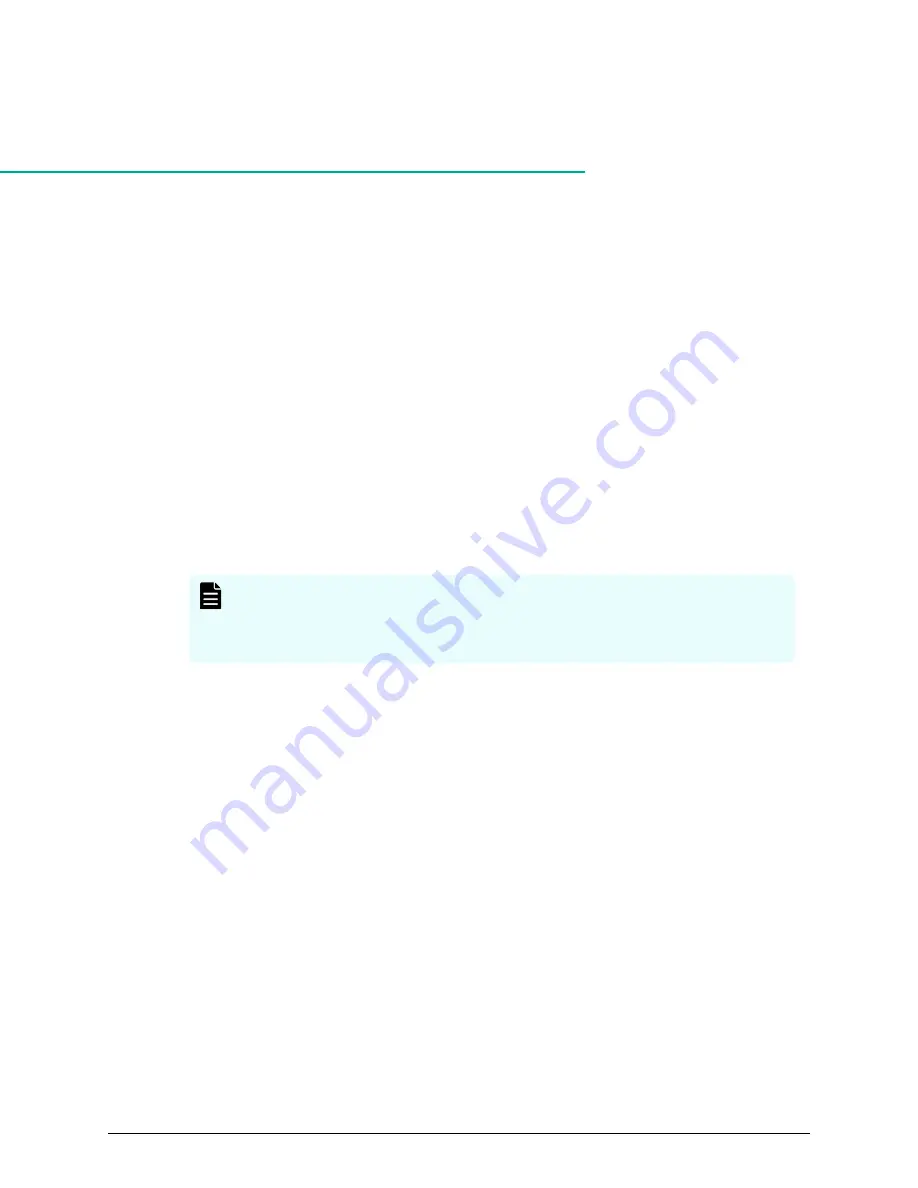
Chapter
20:
Troubleshooting
In the unlikely event you encounter a problem with the SVP, use this information to
identify and resolve the issue.
Troubleshooting the spanning tree protocol
To identify redundant paths, the SVP generates and processes Bridge Protocol Data Units
(BPDUs) on ports 1, 3, and 4. If the SVP connects to a network switch that has its
spanning tree feature enabled, the network switch can block communications between
the SVP and the network. An example of a configuration is Cisco switches equipped with
the PortFast BPDU guard feature is enabled.
If you connect the SVP to the port of a network switch that has BPDU guard enabled,
connect the SVP to a different port on the switch that does not have the BPDU guard
feature enabled. If this does not resolve the problem, perform the following procedure to
stop the SVP port from issuing BPDU frames.
Note: If you perform this procedure while the cable connection between the
SVP and network switch is looped, it creates a logical loop of the network
connection and the entire network becomes inoperable. Verify the network
connection is not looped before performing this procedure.
Procedure
1. From the PC connected to the SVP, click Start > All Programs > Accessories >
Remote Desktop Connection.
2. Right-click the command prompt and click Run as Administrator.
3. At the command prompt, type
regedit
.
4. Edit the following registry settings:
HKEY_LOCAL_MACHINE\SYSTEM\CurrentControlSet\Services\BridgeMP
Name:
DisableSTA
Value:
DWORD(0x1)
5. Restart the SVP operating system. The SVP port no longer transmits BPDU frames.
SVP emergency logon procedure
The SVP can be connected using the default IP address 192.168.0.15.
Chapter 20: Troubleshooting
Service Processor Technical Reference
272


















