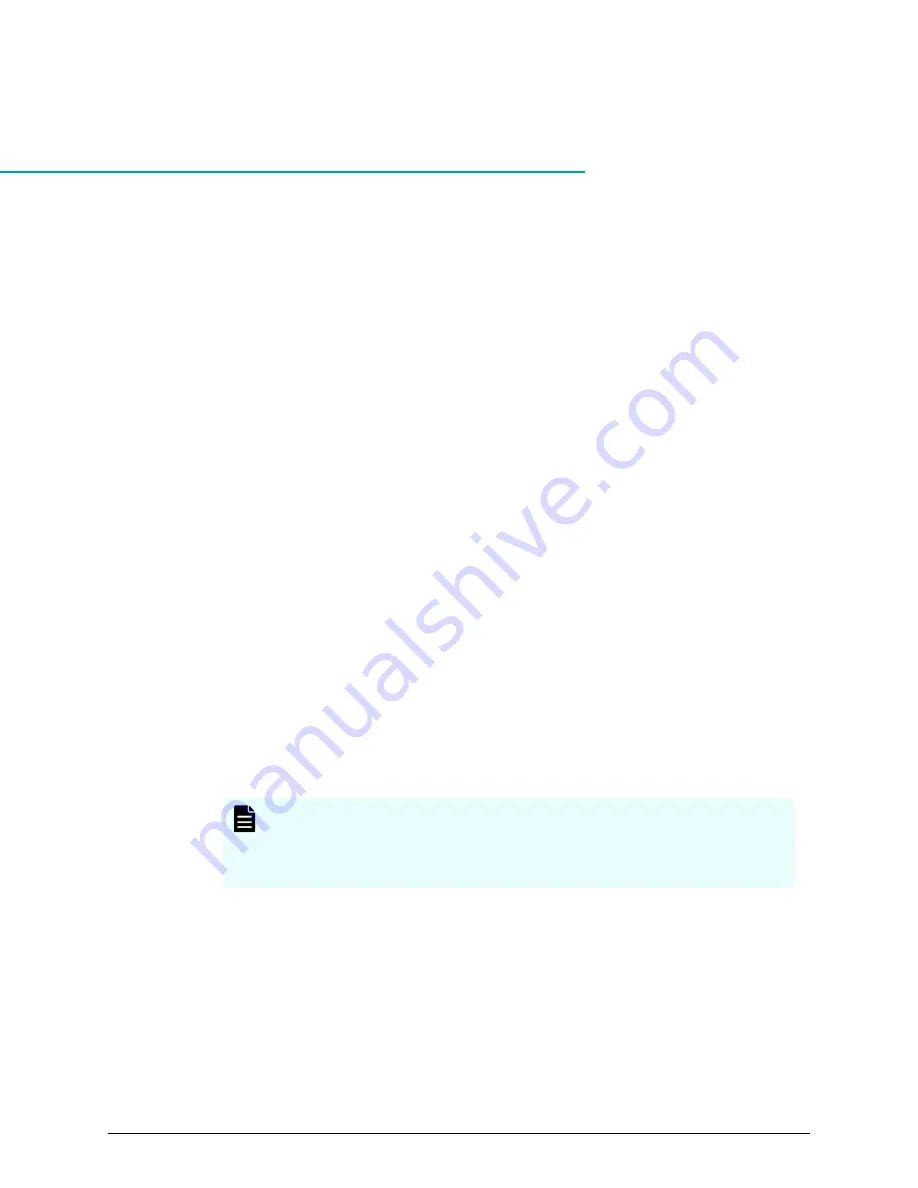
Chapter
14:
Changing and initializing SVP port
numbers
If other applications are using the port numbers used by the SVP, change the SVP port
numbers. You can also revert the SVP port numbers to their original settings if necessary.
Changing SVP port numbers
You can change the SVP port numbers in supported applications. If you use a firewall,
change and apply your firewall settings before you change the SVP port numbers.
Unused port numbers are automatically allocated for some port numbers of the SVP
software with SVP software version later than 83-03-01-xx/00.
Before you begin
Verify the client PC is already connected to the SVP through Remote Desktop Connection.
Procedure
1. Request all users to log out of Device Manager - Storage Navigator.
2. On the SVP, exit to a Windows command prompt as Administrator.
3. Change to the directory to the location of the tool
MappSetPortEdit.bat
.
4. Enter the following command:
C:\Mapp\wk\Supervisor\MappIniSet
\MappSetPortEdit.bat _ [port number key name] _ [port number]
where _ indicates a space and the values [ ] indicate a parameter. For example:
>cd C:\Mapp\wk\Supervisor\MappIniset\mappsetportedit.bat
MAPPWebServer 10001
Note: In this command,
C:\MAPP
indicates the installation directory of
the storage management software and SVP software. If the installation
directory is not
C:\Mapp
, replace
C:\Mapp
with the appropriate
installation directory.
Chapter 14: Changing and initializing SVP port numbers
Service Processor Technical Reference
214






























