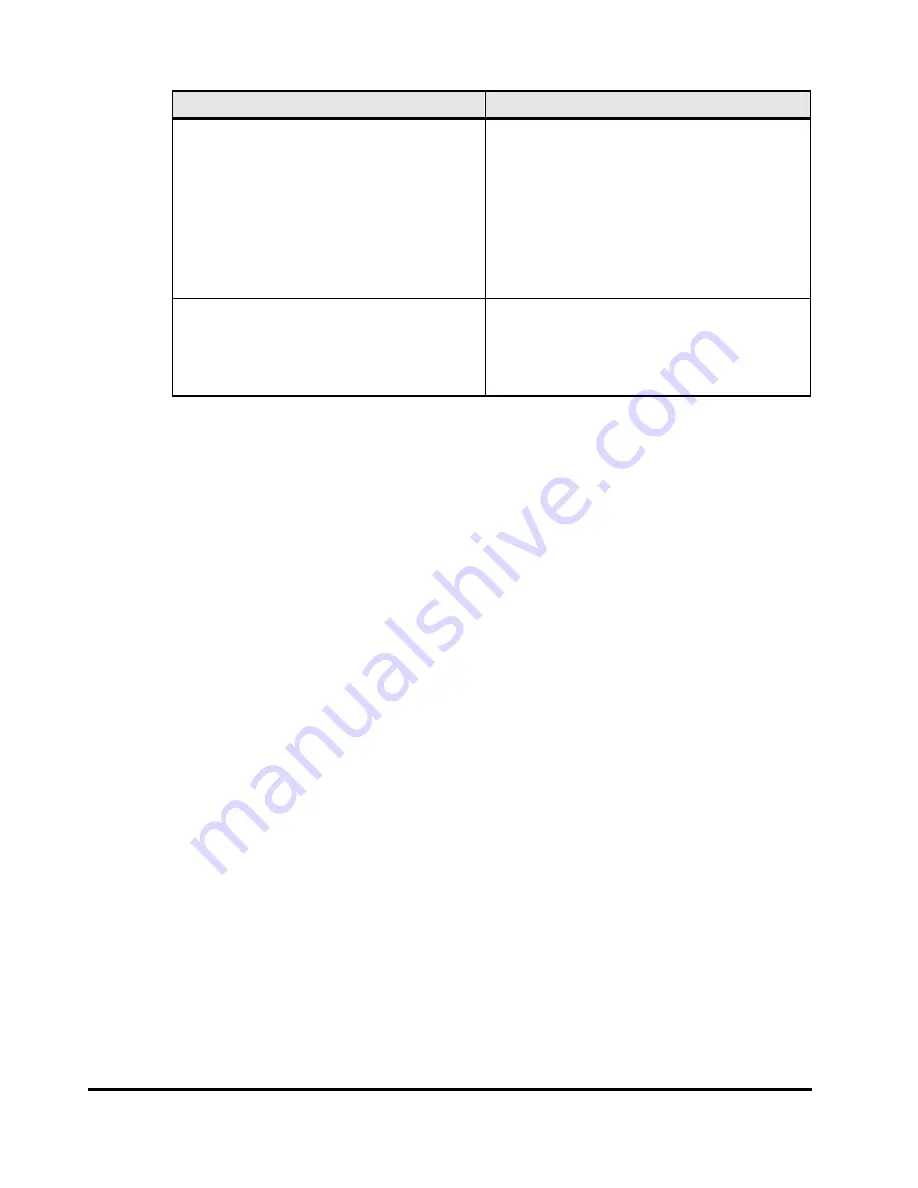
6-12
Troubleshooting
Hitachi Universal Storage Platform V/VM Hitachi Storage Navigator User’s Guide
Error Condition
Probable Cause / Recommended Action
The Web browser is incorrectly displayed
because the GUI items such as labels and icons
cannot be downloaded properly.
The part of the buttons cannot be displayed,
which is out of the window.
When you use the Storage Navigator on the
Japanese Mozilla, enter the following commands
using the X Server Emulator. Log out from the
Storage Navigator once, and then log in to the
Storage Navigator again.
B Shell:
LANG=C
export LANG
C Shell:
setenv LANG C
The Web browser is forcibly (abnormally) closed. If a "java_vm" process and a "mozilla" process
remain abnormally because of the hang-up of the
Mozilla, the Storage Navigator performance
becomes abnormal. If this occurs, you must delete
the abnormal processes first before you can
continue the Storage Navigator operations.
Clearing Cache of Java and Web Browsers
When an error occurs on Storage Navigator, clear cache of both Java and Web
browser to solve the problem if necessary.
•
For JRE 1.4: To clear cache, click
Clear
on the upper right of the Cache
dialog box of the Java(TM) Plug-in Control Panel (see JRE 1.4).
•
For JRE 5.0 or JRE 6.0: To clear cache, click
Delete the temporary files
on the bottom of the General dialog box of the Java Control Panel.
•
For Internet Explorer: To clear cache, select
Tools
and
Internet Options
from the menu bar of Internet Explorer, and then click the
General
tab.
Click
Delete Files
in the middle of the General dialog box.
•
For Mozilla: To clear cache, select
Edit
and then
Preferences
from the
menu bar of Mozilla. In the displayed dialog box, click
Advanced
and
Cache
, and then click
Clear Cache
.






















