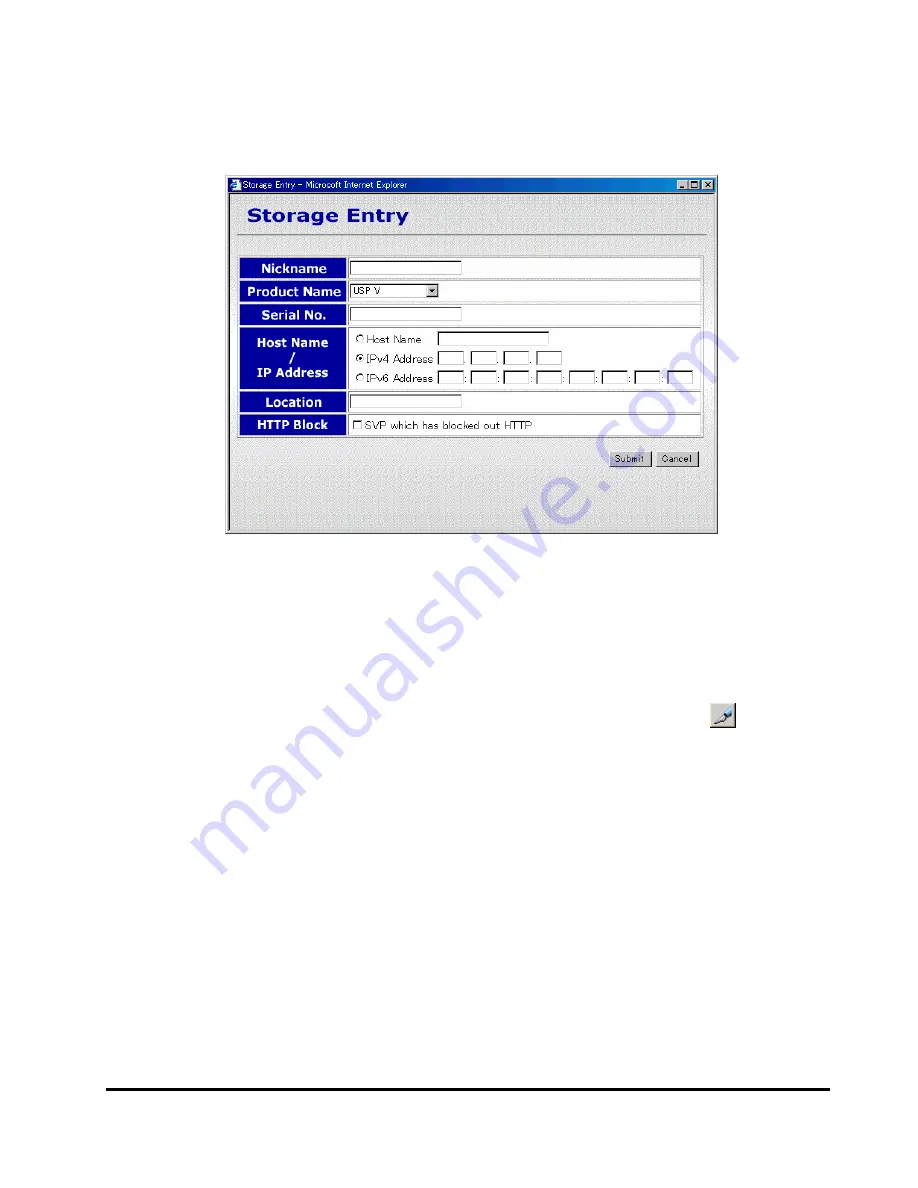
Performing Storage Navigator Operations
4-3
Hitachi Universal Storage Platform V/VM Hitachi Storage Navigator User’s Guide
If the SVP is set to support SSL-encrypted communication, the Security
Alert dialog box is displayed before the Storage Device List dialog box
appears. Click
Yes
to display the Storage Device List dialog box. The new
entry is added to the end of the list on the Storage Device List dialog box.
Figure 4-1
Storage Entry Dialog Box
Changing a Storage Device
To change a storage device (storage system):
1.
On the Web browser of the Storage Navigator computer, access the URL of
the primary SVP to open the Storage Device List dialog box.
2.
On the Storage Device List dialog box, click the
Edit
button (
).
The login dialog box is displayed.
3.
Enter the user ID and password, and click
Login
.
The Storage List Editor dialog box is displayed (see Figure 3-20).
If the SVP is set to support SSL-encrypted communication, security
messages might appear. For details, see Using SSL-Encrypted
Communication.
4.
Click
Edit
of the desired storage system in the list to open the Change
Storage Entry dialog box (Figure 4-2).
5.
On the Change Storage Entry dialog box, change the storage system
information.
–
You can enter only one of these (a host name, IPv4 address, or IPv6
address) for
Host Name / IP Address
.
















































