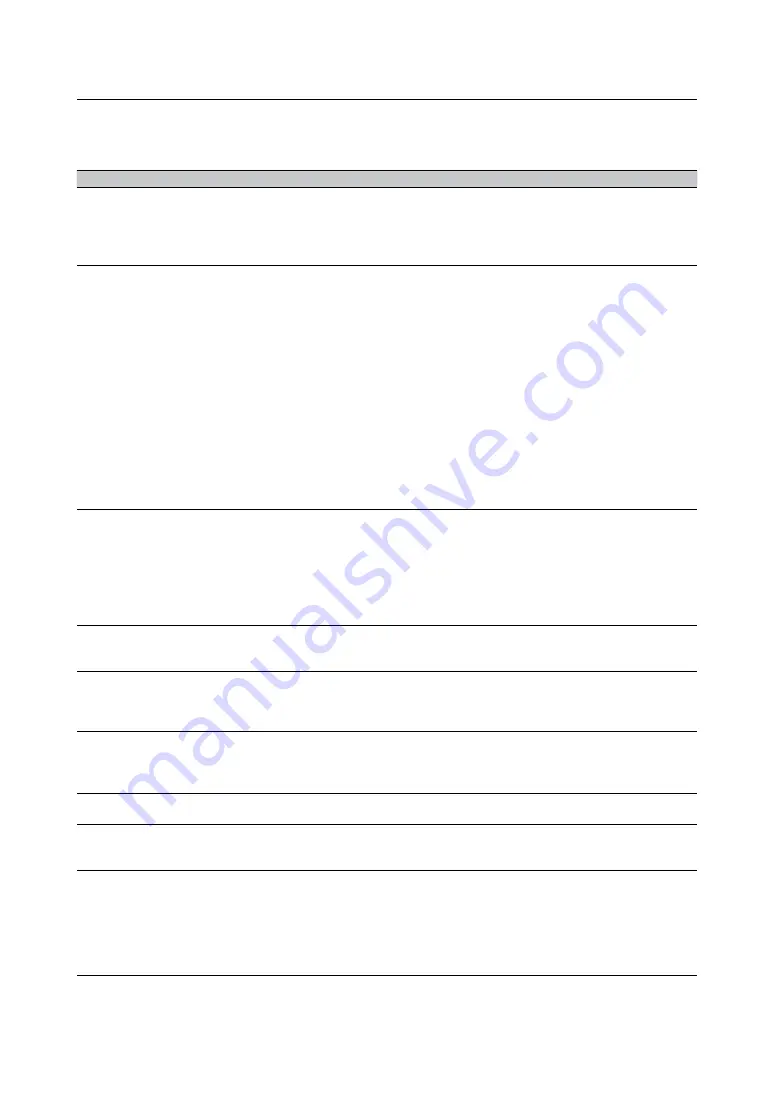
Simple troubleshooting
English-77
Simple troubleshooting
The following table offers a list of common problems with projectors and how to troubleshoot. If
the recommended solutions fail to resolve your problem, contact your local dealer to arrange for
servicing; do not attempt to service the projector by yourself.
Problem
Possible cause
Solution
You cannot turn on the
projector.
1. The projector may be unplugged.
2. The AC socket may be faulty.
3. The lens is not attached.
1. Plug the projector's power cord into a
wall outlet.
2. Make sure the AC socket is working
properly.
3. Mount the lens.
The remote control does not
operate normally.
1. The battery might have run out.
2. You might have inserted the batteries in the
wrong orientations.
3. You may be operating the remote control
too far away from the projector's IR
sensor or exceeded the maximum angle
of signal reception ; there might be an
obstacle between the projector and the
remote control. Possibility interference of
fluorescent light or direct sunlight.
4. Ø 3.5mm A wired remote connector might
be connected to the projector's 3.5mm port.
5. The remote control’s address is not
consistent with the projector’s address.
6. Remote control is disabled by OSD menu.
1. Replace new batteries.
2. Make sure the batteries are inserted in
the right orientation.
3. Adjust the distance/angle between the
projector and the remote control and try
again; if there are obstacles between the
projector and the remote or source of
intense light near the IR sensor resolve
these situations and try again.
4. Remove the wired remote cable or
operate the projector using wired remote.
5. Refer to Page 66 : “Remote ID” for
detail information.
6. Refer to
MENU
Settings 2
Advanced
Front IR
or
Rear IR
for
detail information.
You are able to turn on the
projector and access the OSD
Menu but no picture appears.
1. The projector may not be turned on properly
or you have not selected the correct input
source.
2. You might not have connected the source
device correctly or the source might not be
connected to the projector at all.
3. Auto blank function maybe available
because of no signal input.
4. Blank function maybe available.
1. Make sure the projector is turned on
properly and select the correct input
source.
2. Check the connection between the
projector and the input device.
3. Select input source or connect the source
device.
4. Press
BLANK
on the remote control.
You can turn on the
projector. But projector
display nothing on screen.
No image on screen. Only the sound of the
machine operation.
Press
BLANK
of the remote control.
You have connected the
projector to a DVD player
as the input source but the
picture appears broken.
The DVD player is connected to the projector
through component cables and you have set it
to progressive scan.
Disable the progress scanning function on
the DVD player.
The picture looks dim.
1. The picture brightness, contrast, color and
tint might need proper adjustment.
2. The
Laser Mode
setting
Extreme Dimming
mode
1. Adjust the picture brightness, contrast,
color and tint.
2. Refer to Page 64 : “Laser Mode” to
adjust the Laser mode.
The picture is too bright or
the bright areas are blurry.
The contrast might have been set too high.
Lower contrast settings.
The picture appears washed
out or the dark areas appear
too bright.
The picture brightness might have been set too
high.
Lower brightness settings.
The picture is blurry.
1. The lens may not be in focus.
2. The temperature or humidity of the
projector's working environment may have
changed in mid operation (i.e. going from
cold to warm or dry to humid), leading
to condensation of moisture inside the
projector.
1. Adjust lens focus.
2. Turn of the projector first and wait for the
moisture in the projector to evaporate.
Содержание LP-WU6600
Страница 20: ...Projector parts and functions English 20 Bottom view ...
Страница 84: ...Specifications English 84 Dimensions ...






























