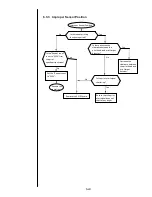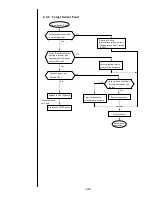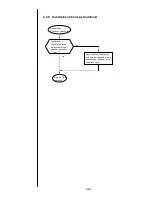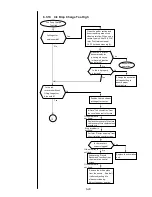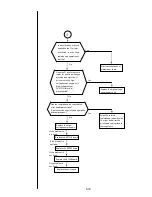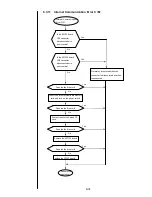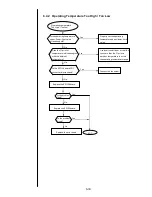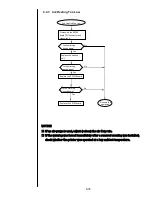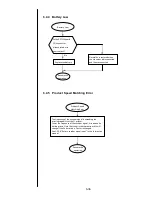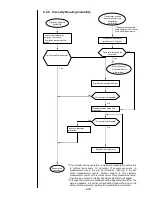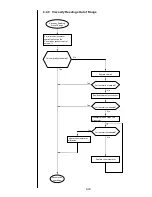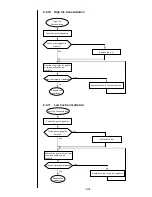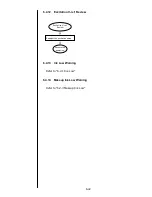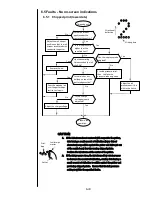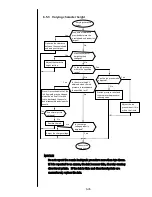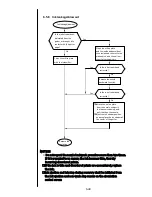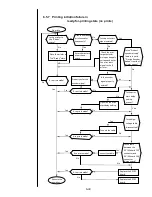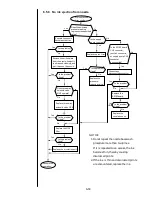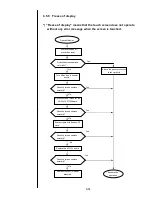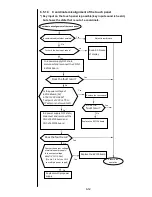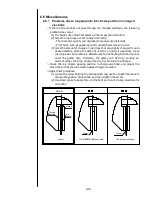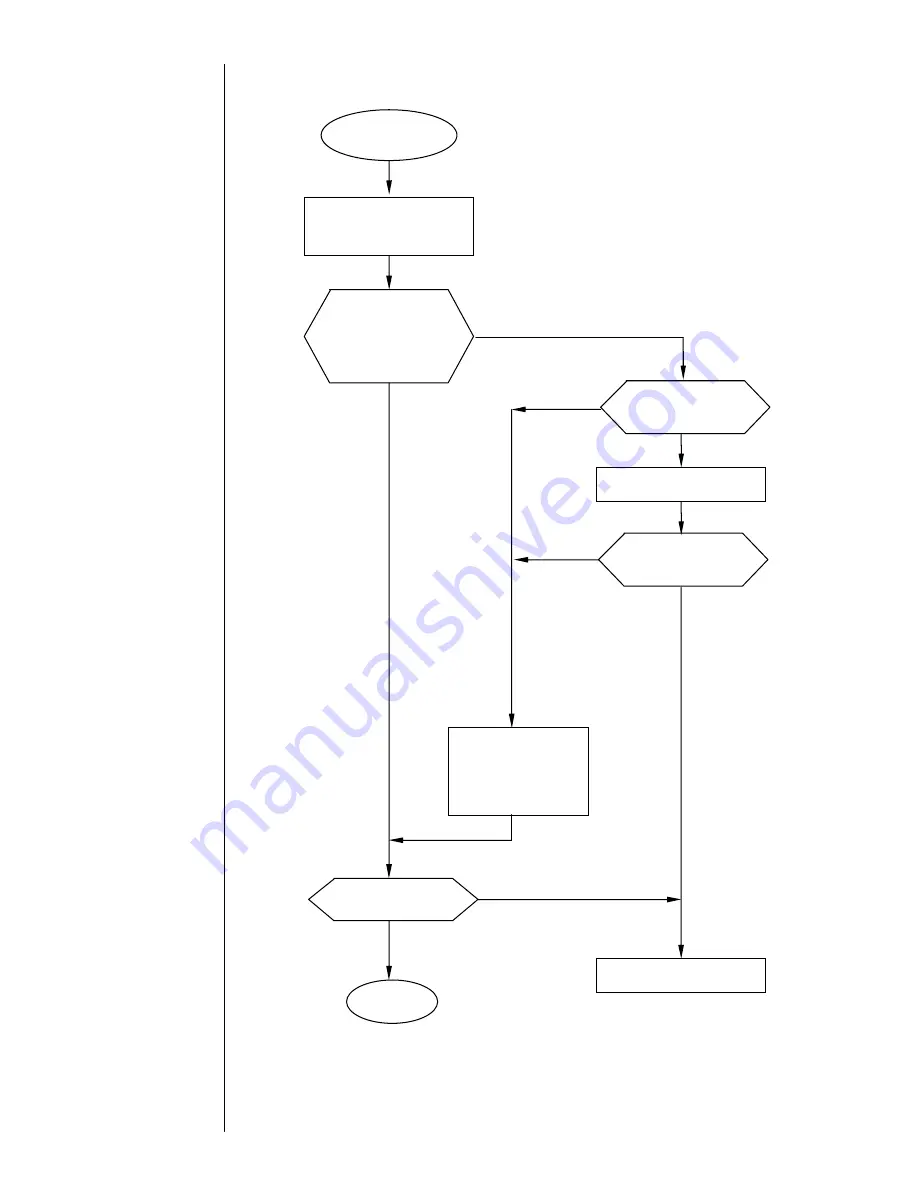
6-38
6.4.7 Ink Pressure High
Ink Pressure High
Resume the
operation.
Is it above the upper limit?
(Indicated value > standard
value x 1.10)
Yes
No
Turn the shaft at the
center of the pressure
reducing valve clockwise,
and reduce the pressure
to be within the upper
and lower limits.
Check the indicated value and
standard value of the ink
pressure on the Operation
management screen.
Can the pressure be
adjusted by the pressure
reducing valve?
Replace the pressure reducing
valve.
Replace the pressure sensor.
Is the warning released?
Yes
No
No
No
Yes
No
Can the pressure be
adjusted by the pressure
reducing valve?
Содержание IJ PH
Страница 1: ...Service Manual HITACHI Printer Model PH Revision Aug 2011 Version First edition ...
Страница 2: ... Revision of PH service manual Revision Chapter Revised Page ...
Страница 13: ...1 2 2 Main body internal PH D 1 8 ...
Страница 80: ...3 25 3 25 Circuit diagram of EZJ95 ...
Страница 201: ...7 1 7 Attached Drawing 7 1 Circulation System Diagram ...
Страница 202: ...7 2 7 2 Electrical Connection Diagram ...
Страница 205: ...7 5 7 4 Dimensions around charge electrode and deflection electrode Nozzle diameter 65 um ...