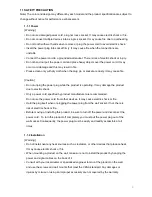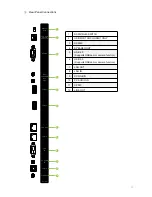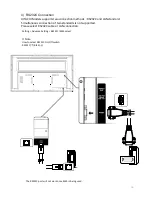Содержание HILS65204
Страница 1: ...User Manual Model HILS65204 Interactive Flat Panel Display 65 64 53 ...
Страница 23: ...External Source Double tap to choose a source 23 5 3 External Source Double Tap ...
Страница 24: ...24 5 4 File Manager Create open copy delete and view folders and files Browse by types All files Double Tap ...
Страница 25: ...25 5 5 Mirroring Synchronize screens with smart devices Double Tap ...
Страница 30: ...5 6 Drawing Allows the user to write on screen Can be used for lectures and presentations 30 Double Tap ...
Страница 31: ...31 Gestures 1 1 point draw 2 2 point zoom in out adjust the size ...
Страница 38: ...38 Gestures 1 2 point long touch Execute the floating annotation ...
Страница 51: ...8 Product Dimensions 51 ...
Страница 53: ...Rev 001 HAUL ...