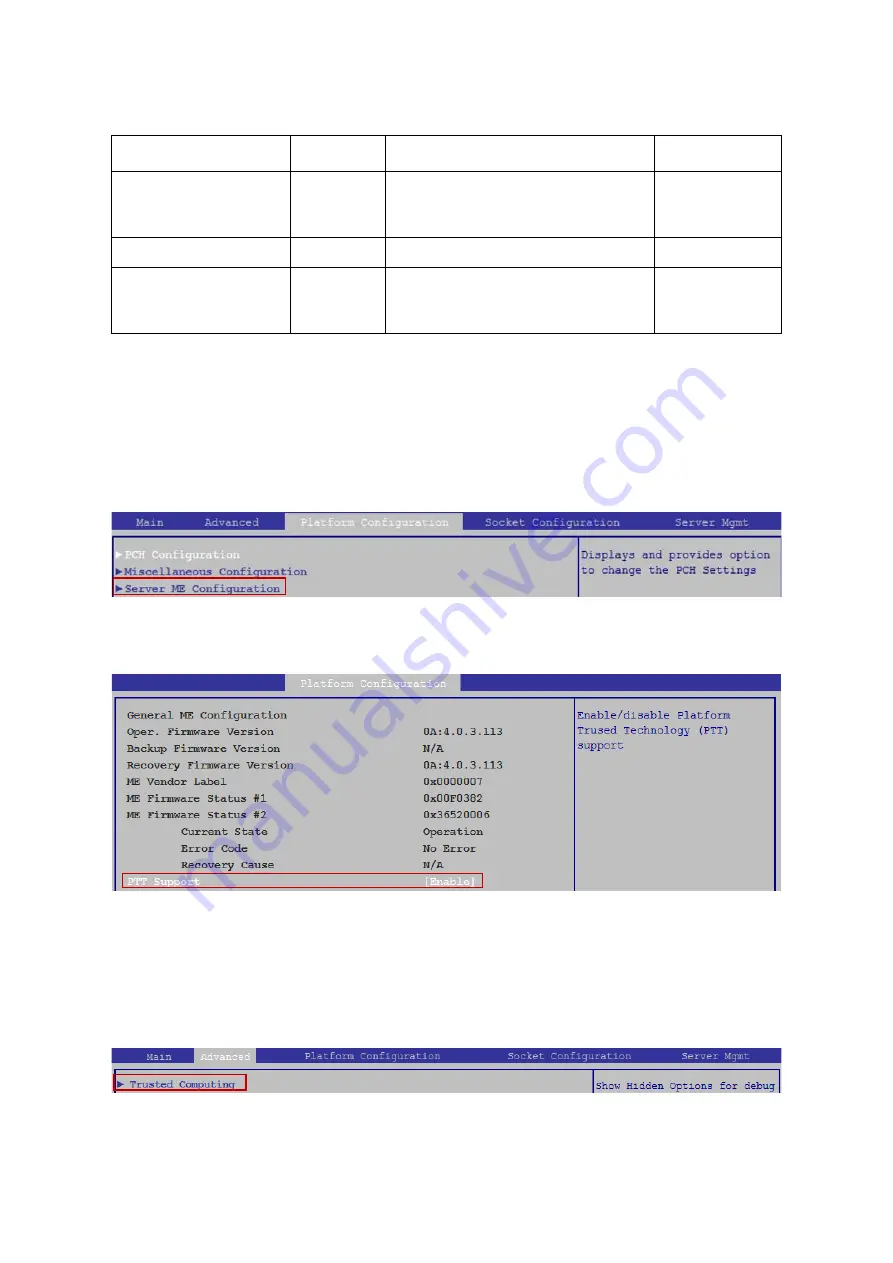
A
BOUT
THE
S
YSTEM
E
NABLING
P
LATFORM
T
RUSTED
T
ECHNOLOGY
(PTT)
1-17
Enabling Platform Trusted Technology (PTT)
To enable platform trusted technology feature, you might need to select “Server ME
Configuration” in “Platform Configuration” screen from BIOS Main screen by pressing the
right arrow until the Platform Configuration screen is chosen. Press the down arrow key
until “Server ME Configuration” is selected.
Press down arrow key to select PTT Support. Then you can enable/disable the PTT feature
for your system
TPM Configuration Settings
To setup the TPM configuration, you might need to select “Trusted Computing” in
“Advanced” screen from BIOS Main screen by pressing the right arrow until the Advanced
screen is chosen. Press the down arrow key until “Trusted Computing” is selected.
Intel® VMD for Volume
Management Device for
PStack1
[Disable]
[Enable]
Enable/Disable Intel® Volume
Management Device Technology in this
Stack.
VMD Config for PStack2
Intel® VMD for Volume
Management Device for
PStack2
[Disable]
[Enable]
Enable/Disable Intel® Volume
Management Device Technology in this
Stack.
Table 1.1: Intel® VMD on Socket X Screen Description (Continued)
S
ETUP
I
TEM
O
PTIONS
D
ESCRIPTION
C
OMMENTS
Содержание DS225
Страница 31: ......

















