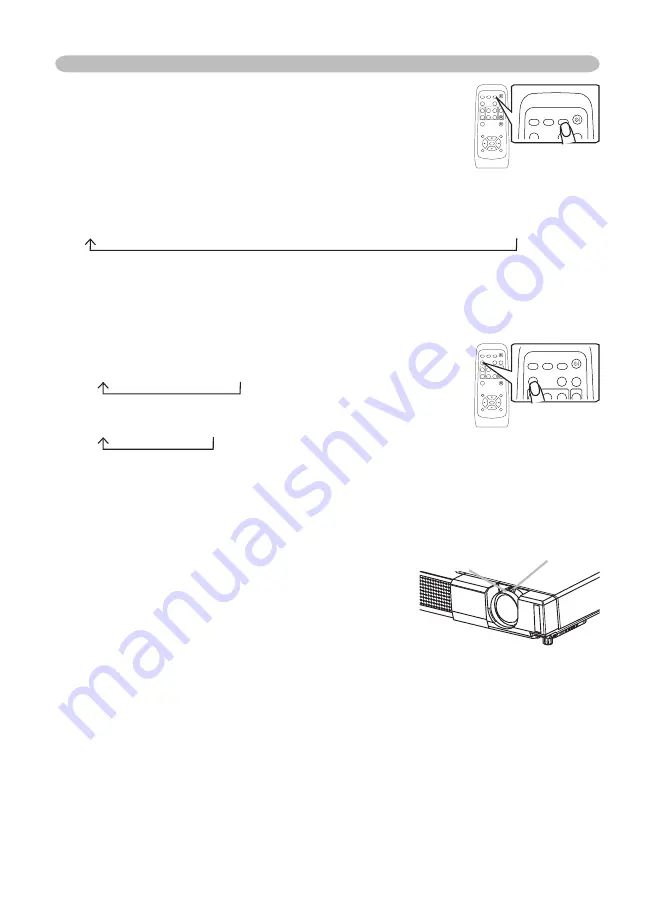
18
Operating
Adjusting the zoom and focus
1.
Use the zoom knob to adjust the screen size.
2.
Use the focus ring to focus the picture.
Searching an input signal
1.
Press the SEARCH button on the remote control.
The projector will begin to check its input ports in order to
find any input signals.
Then when an input is found, the projector will stop
searching and display the image. If no signal is found, the projector will return
to the state selected before the operation.
RGB IN1
RGB IN2
COMPONENT VIDEO
S-VIDEO
VIDEO
VIDEO
RGB
SEARCH
STANDBY/ON
FREEZE
OFF
ON
MAGNIFY
ASPECT
AUTO
BLANK
HOME
PAGE UP
PAGE DOWN
END
MUTE
VOLUME
KEYSTONE
POSITION
ESC
ENTER
MENU
RESET
VIDEO
RGB
SEARCH
STANDBY/ON
FREEZE
OFF
ON
MAGNIFY
ASPECT
AUTO
BLANK
HOME
PAGE UP
PAGE DOWN
END
MUTE
VOLUME
KEYSTONE
POSITION
ESC
ENTER
MENU
RESET
Selecting an aspect ratio
1.
Press the ASPECT button on the remote control.
Each time you press the button, the projector switches the mode for aspect
ratio in turn.
At a RGB signal
NORMAL
4:3
16:9
At a video signal /no signal
4:3
16:9
SMALL
● The NORMAL mode keeps the original aspect ratio of the signal.
● At a HDTV signal of 1125i (1080i) or 750p (720p) of COMPONENT VIDEO
input, only 16:9 mode can be selected.
● Performing the automatic adjustment initializes the aspect ratio setting.
VIDEO
RGB
SEARCH
STANDBY/ON
FREEZE
OFF
ON
MAGNIFY
ASPECT
AUTO
BLANK
HOME
PAGE UP
PAGE DOWN
END
MUTE
VOLUME
KEYSTONE
POSITION
ESC
ENTER
MENU
RESET
VIDEO
RGB
SEARCH
STANDBY/ON
FREEZE
OFF
ON
MAGNIFY
ASPECT
AUTO
BLANK
HOME
PAGE UP
PAGE DOWN
END
MUTE
VOLUME
KEYSTONE
POSITION
ESC
ENTER
MENU
RESET
Zoom knob
Focus ring
















































