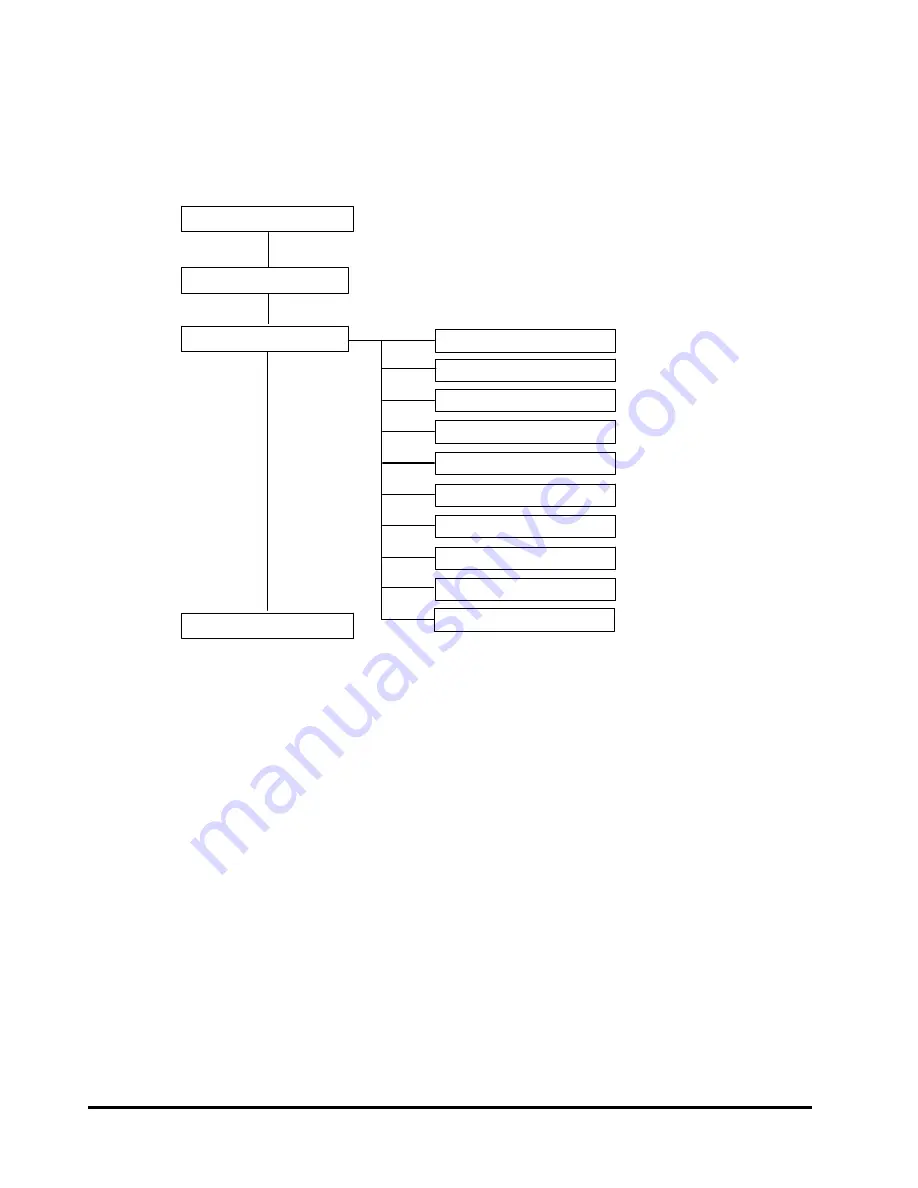
2-2
MegaRAID
WebBIOS
Hitachi Compute Rack 210H/220H BIOS Guide
Configuration of MegaRAID WebBIOS
This section describes the MegaRAID WebBIOS configuration. See the following
chart.
Figure 2-1: MegaRAID WebBIOS configuration
Advanced Software Options
Controller Selection
Main menu
Controller Properties
Scan Devices
Virtual Drives
Drives
Configuration Wizard
Physical View/Logical View
Events
End
Controller Selection
Exit
Start
Содержание Compute Rack 210H
Страница 1: ...MK 90CRH008 02 Hitachi Compute Rack 210H 220H BIOS Guide FAS TFIND LINK S Getting Help Contents ...
Страница 4: ...iv Contents Hitachi Compute Rack 210H 220H BIOS Guide ...
Страница 117: ...MegaRAID WebBIOS 2 53 Hitachi Compute Rack 210H 220H BIOS Guide 3 The following window is displayed Click Yes ...
Страница 142: ...2 78 MegaRAID WebBIOS Hitachi Compute Rack 210H 220H BIOS Guide ...
Страница 143: ...Hitachi Compute Rack 210H 220H BIOS Guide ...
















































