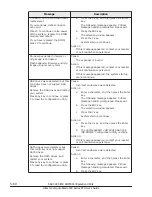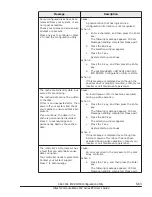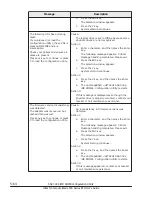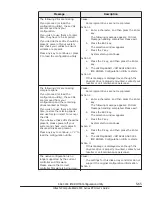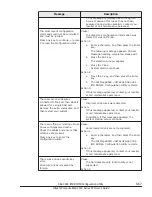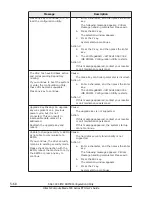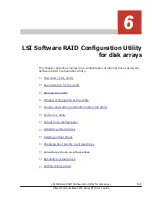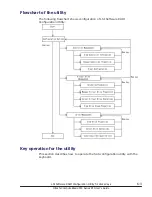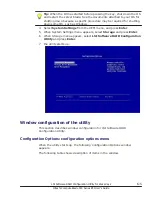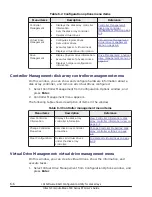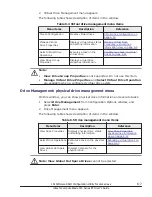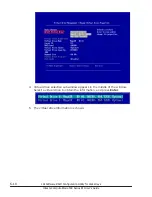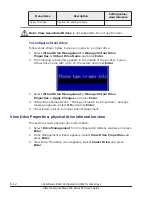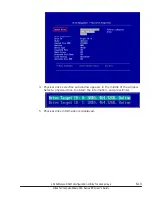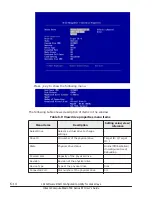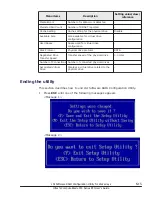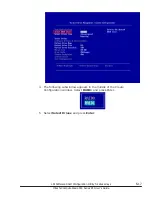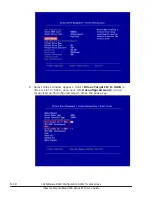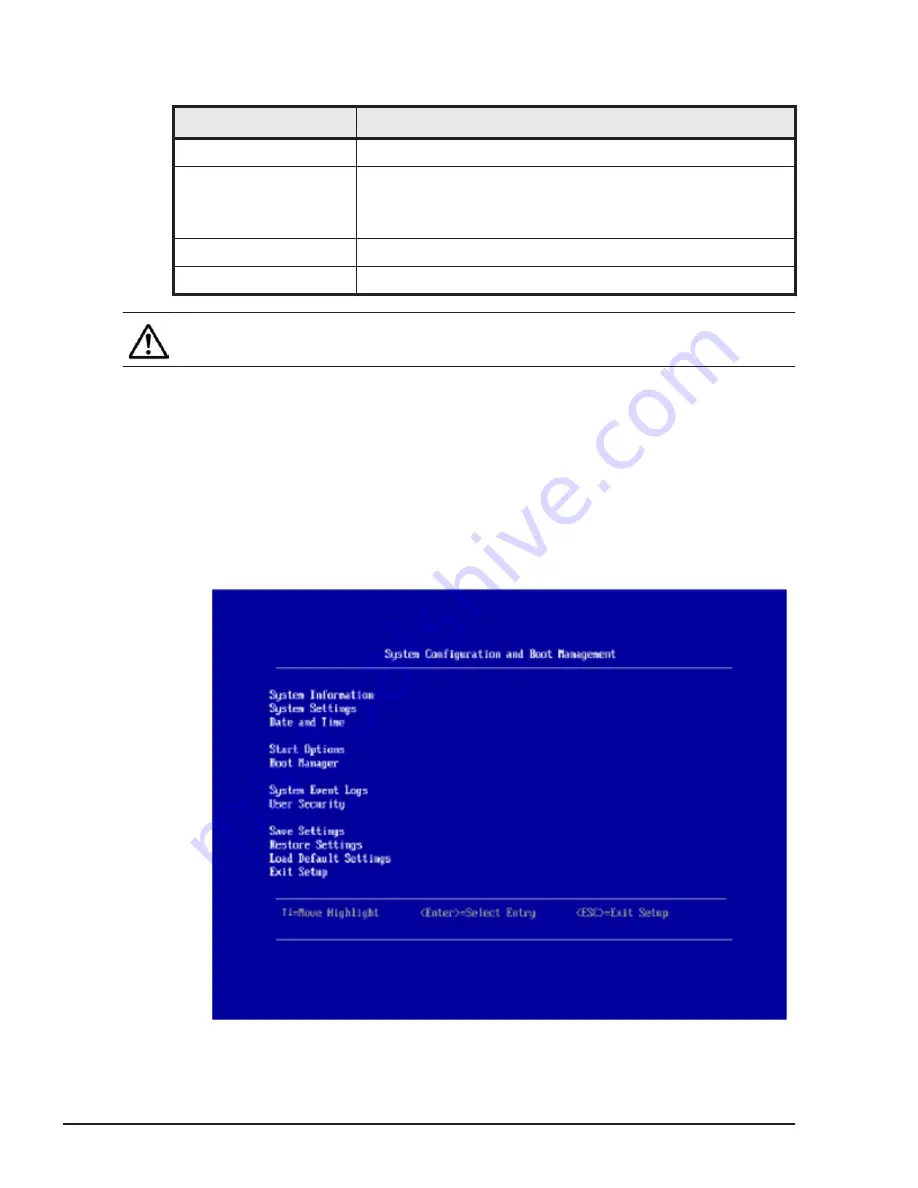
Table 6-1 Key operation
Key
Operation
[
↑
], [
↓
], [
←
], [
→
]
Moves the cursor.
[Enter], [Space]
Selects an item that the cursor is placed on.
Determines an item setting.
Changes values.
[+], [-]
Changes a numeric value.
[Esc]
Exit the current menu.
Note: You can use only the keyboard to operate this utility.
Starting the utility
This section describes how to start LSI Software RAID Configuration Utility.
1
.
Start the remote console, and then power on the server blade.
Click Power > Power On in the tool bar of the remote console.
2
.
When <F1>Setup is shown during the server blade startup, press F1.
3
.
UEFI setup menu starts up and System Configuration and Boot
Management window appears.
6-4
LSI Software RAID Configuration Utility for disk arrays
Hitachi Compute Blade 500 Series EFI User's Guide
Содержание Compute Blade 500 Series
Страница 8: ...viii Hitachi Compute Blade 500 Series EFI User s Guide ...
Страница 14: ...xiv Preface Hitachi Compute Blade 500 Series EFI User s Guide ...
Страница 183: ...13 Click Accept 14 Click Yes MegaRAID WebBIOS for LSI SAS 2008 3 33 Hitachi Compute Blade 500 Series EFI User s Guide ...
Страница 378: ...5 70 SAS 3004 iMR ROMB Configuration Utility Hitachi Compute Blade 500 Series EFI User s Guide ...
Страница 380: ... Status 6 2 LSI Software RAID Configuration Utility for disk arrays Hitachi Compute Blade 500 Series EFI User s Guide ...
Страница 445: ...SAS configuration utility 7 11 Hitachi Compute Blade 500 Series EFI User s Guide ...
Страница 468: ...7 34 SAS configuration utility Hitachi Compute Blade 500 Series EFI User s Guide ...
Страница 475: ...BIOS settings for PXE boot 8 7 Hitachi Compute Blade 500 Series EFI User s Guide ...
Страница 476: ...8 8 BIOS settings for PXE boot Hitachi Compute Blade 500 Series EFI User s Guide ...
Страница 504: ...10 12 Fibre channel over Ethernet FCoE Hitachi Compute Blade 500 Series EFI User s Guide ...
Страница 505: ...Hitachi Compute Blade 500 Series EFI User s Guide ...