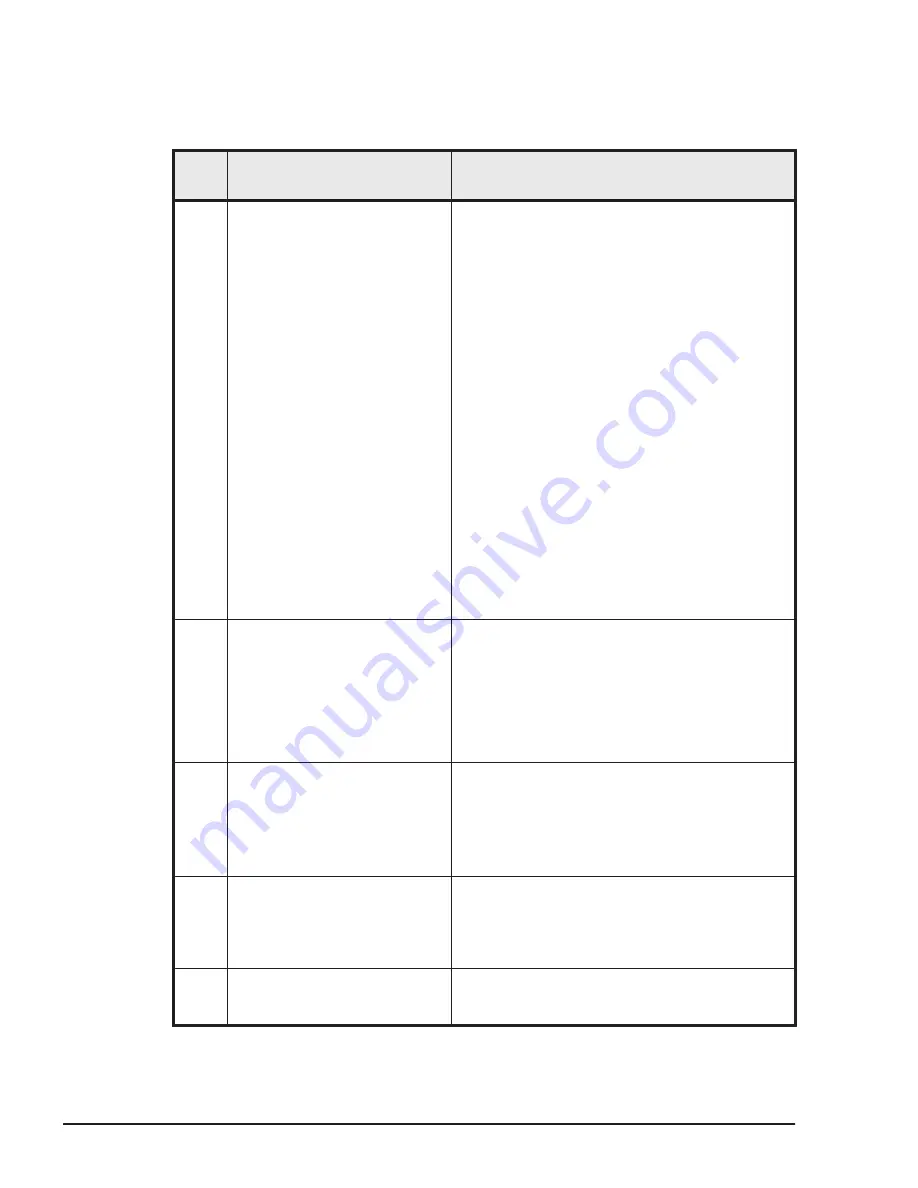
Troubleshooting on the remote console
This section describes procedures for troubleshooting problems that occur
when using the remote console.
Item
No.
Problem
Action to take
1
The remote console cannot be
started.
•
Verify that the supported Java VM is
installed on the system console.
•
Verify that HTTP communication via TCP
port 80 and HTTPS communication via TCP
port 443 is available between the system
console and the server blade. Verify that
communication via TCP port 5001 is
available.
•
If you are using Oracle Java Version 7
Update 21 or later, check the Java security
settings.
•
When the CD/DVD disk image creation tool
starts, JRE checks whether the certificate is
expired. If startup of the CD/DVD image
creation tool takes a long time, omit this
certificate invalidation check. Omitting the
check can shorten the startup time of this
tool. Note that this will omit the certificate
invalidation check for all Java programs on
the PC that executes this tool. To omit the
certificate invalidation check, click the
Details tab on the Java Control Panel and
then select Not check for the certificate
invalidation check item.
2
The statuses of the following
keys do not match between
the server blade and the
system console.
•
Caps Lock key
•
Num Lock key
•
Scroll Lock key
You can only change the key statuses of the
system console by deactivating the remote
console window and performing the key
operation on the system console. By doing this,
you can match the key statuses on the system
console with those on the server blade.
3
If the FD is changed when
remotely connected to the FD
drive on the system console,
the data from the newly-
inserted FD cannot be read
correctly.
Replacing media during a remote connection is
not supported.
If you want to change the media, you must
terminate the remote connection, change the
media, and then resume the remote connection
to the drive again.
4
If multiple server blades are
connected remotely to the FD
drive on the system console,
the data from the FD cannot
be read correctly.
Multiple server blades cannot be connected
remotely to the same FD drive, CD/DVD drive,
USB memory device, or image file at the same
time. Only one server blade can be connected
remotely to each device at any given time.
5
After powering off the server
blade, the VGA window of the
server blades is still displayed.
The remote screen might not display "No
Signal", even after the server blade is powered
off. In this case, check the status bar of the
6-2
Troubleshooting
Hitachi Compute Blade 2500 Series Getting Started Guide
Содержание Compute Blade 2500
Страница 20: ...xx Preface Hitachi Compute Blade 2500 Series Getting Started Guide ...
Страница 82: ...4 6 Stopping the CB 2500 Hitachi Compute Blade 2500 Series Getting Started Guide ...
Страница 98: ...5 16 Functionality and Operation of the Remote Console Hitachi Compute Blade 2500 Series Getting Started Guide ...
Страница 106: ...6 8 Troubleshooting Hitachi Compute Blade 2500 Series Getting Started Guide ...
Страница 124: ...A 18 System Unit Specifications Hitachi Compute Blade 2500 Series Getting Started Guide ...
Страница 132: ...B 8 Taking a Memory Dump of the OS Running on a Server Blade Hitachi Compute Blade 2500 Series Getting Started Guide ...
Страница 152: ...Index 6 Hitachi Compute Blade 2500 Series Getting Started Guide ...
Страница 153: ...Hitachi Compute Blade 2500 Series Getting Started Guide ...






























