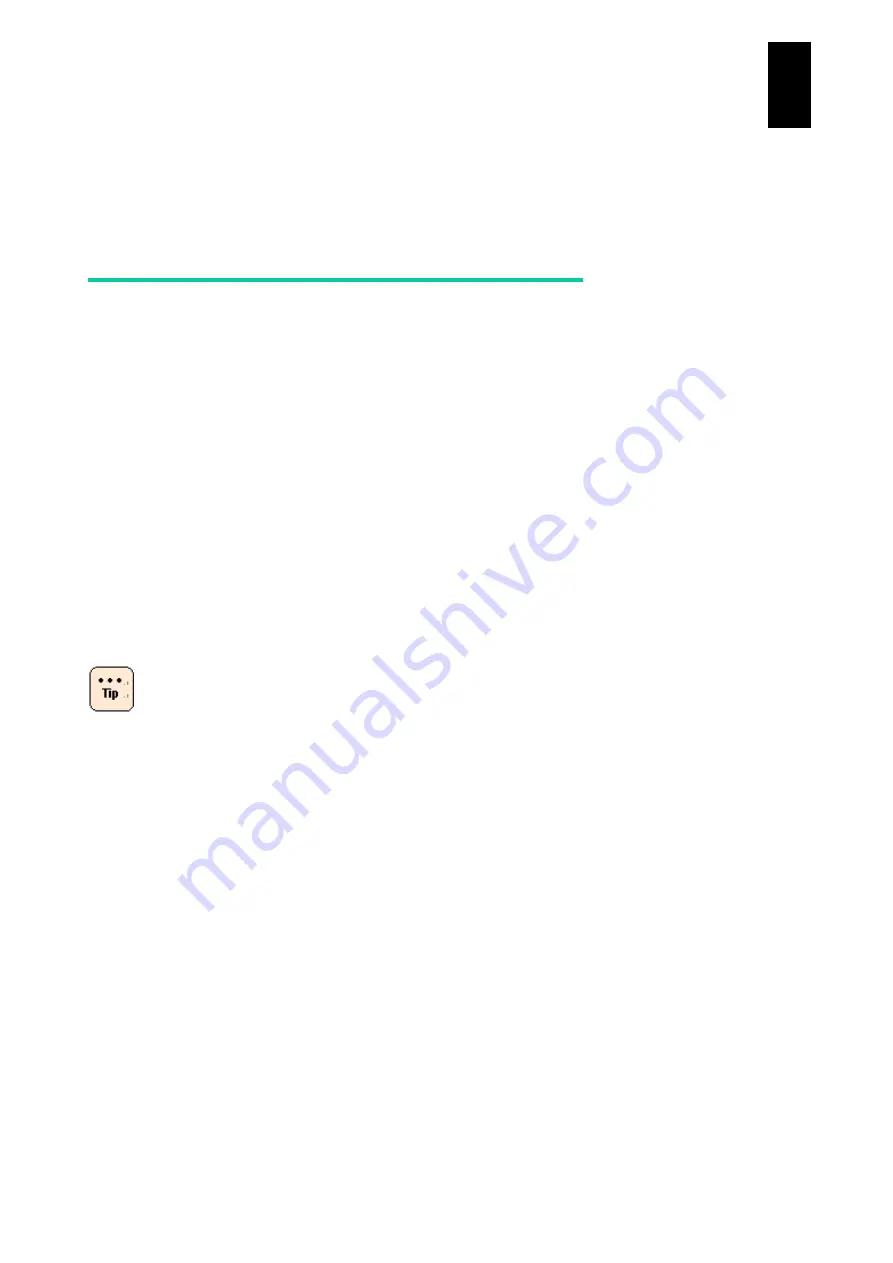
45
3
Co
nne
cting t
he S
ys
tem
Equipme
nt
and
P
ow
er
ing On
Connect the system
This section describes how to connect the remote console, Universal Serial Bus (USB) cable,
and power cable.
Connect the remote console
The remote console is used as a console for each server blade of the Compute Blade
2000. The remote console enables users to power on and off the server blades, to setup
basic input/output system (BIOS) configuration, and to install the OS using a remote
console terminal connected to the server blades via a local area network (LAN).
You can use the remote console by running the Remote Console Application on a console
terminal. There are two kinds of Remote Console Application available for Compute Blade
2000.
Remote Console Application (Reclient)
Remote Console Application (Reclient) is a Windows application that provides
remote console functionality and can be installed on a console terminal where
Windows OS is installed.
Remote Console Application (Java application)
Remote Console Application (Java application) is a Java application that provides
Remote Console functionality. Remote Console Application is downloaded from a
server blade and runs on a console terminal.
To use the Remote Console Application (Java
application), the following firmware version is
required depending on the server blade model:
- Standard server blade: X55A1/X55A2 models
BMC: 03-91/X55R4
- Standard server blade: X55R3/X55S3 models
BMC: 05-01 or 07-01
- High-performance server blade: X57A1/X57A2
models
BMC:04-48 or 06-01
For the following model or configuration, Remote
Console Application (Reclient) is not available. You
can use only Remote Console Application (Java
application)
- Standard server blade: X55R3/X55S3/X55R4 models
- High-performance server blade: X57A1/X57A2
models with connection using Secure Socket Layer (SSL)/Transport Layer
Security (TLS) enabled
If changing the default port number of Remote floppy
disk (FD) and Remote compact disc/digital versatile
disc (CD/DVD), you cannot use Remote FD/Remote
CD/DVD functions from Remote Console application
(Reclient). Use Remote Console application (Java
application).
Only console terminal users with administrator
privileges can use Remote console applications;
Содержание Compute Blade 2000
Страница 1: ...MK 99BDS2K001 16 Hitachi Compute Blade 2000 User s Guide ...
Страница 42: ...xlii Precautions for Safe Use Rear View of A1 A2 Chassis ...
Страница 43: ...xliii Precautions for Safe Use Rear View of A2 Chassis ...
Страница 44: ...xliv Precautions for Safe Use Server Blade ...
Страница 45: ...xlv Precautions for Safe Use I O Slot Expansion Unit ...
Страница 46: ...xlvi Precautions for Safe Use I O Module ...
Страница 47: ...xlvii Precautions for Safe Use AC Power Input Module ...
Страница 51: ...li How to Use the Manuals This page is intentionally left blank ...
Страница 61: ...10 1 Before Use ...
Страница 64: ...13 2 How to Use the System Equipment Rear view of A1 chassis Rear view of A2 chassis ...
Страница 93: ...42 2 How to Use the System Equipment ...
Страница 123: ...72 3 Connecting the System Equipment and Powering On ...
Страница 252: ...201 5 Server Blade Setup 7 Click Next The following screen appears 8 Click Add to SPAN The following screen appears ...
Страница 266: ...215 5 Server Blade Setup 12 Click Yes The following screen appears 13 Click Next The following screen appears ...
Страница 272: ...221 5 Server Blade Setup 3 Check Del and click Go The following screen appears 4 Click Yes ...
Страница 277: ...226 5 Server Blade Setup 3 Check Make Global HSP 4 Click Go Hotspare is set to the specified hard disk ...
Страница 332: ...281 5 Server Blade Setup 7 Click Next The following screen appears 8 Click Add to SPAN The following screen appears ...
Страница 345: ...294 5 Server Blade Setup 12 Click Next The following screen appears ...
Страница 351: ...300 5 Server Blade Setup 3 Check Delete and click Go The following screen appears 4 Click Yes ...
Страница 368: ...317 5 Server Blade Setup 5 Confirm that Controller BIOS is set to that value 6 Click Home to return to the main menu ...
Страница 426: ...375 5 Server Blade Setup 3 Check Delete and click Go The following screen appears 4 Click Yes ...
Страница 430: ...379 5 Server Blade Setup 3 Click Go Hotspare is set to the specified hard disk ...
Страница 473: ...422 5 Server Blade Setup iSCSI menu On the iSCSI menu you can check iSCSI settings Figure 5 42 iSCSI selection menu ...
Страница 479: ...428 5 Server Blade Setup ...
Страница 717: ...666 6 Management Module Settings Details of a physical partition ...
Страница 722: ...671 6 Management Module Settings Server blade details view ...
Страница 723: ...672 6 Management Module Settings ...
Страница 732: ...681 6 Management Module Settings Management module details view ...
Страница 745: ...694 6 Management Module Settings Optional Physical WWN list view ...
Страница 748: ...697 6 Management Module Settings Optional Physical WWN initialization view ...
Страница 750: ...699 6 Management Module Settings FRU list view Displays FRU information for all installed modules ...
Страница 751: ...700 6 Management Module Settings ...
Страница 752: ...701 6 Management Module Settings Sensor list view Displays sensor information for all installed modules ...
Страница 754: ...703 6 Management Module Settings Power status details view ...
Страница 767: ...716 6 Management Module Settings ...
Страница 768: ...717 6 Management Module Settings ...
Страница 769: ...718 6 Management Module Settings ...
Страница 814: ...763 6 Management Module Settings Power status trend view partition ...
Страница 817: ...766 6 Management Module Settings Access log display view ...
Страница 819: ...768 6 Management Module Settings WWN change log display view ...
Страница 879: ...828 7 Configuring the LAN Switch Module Link aggregation adding editing screen ...
Страница 899: ...848 8 Configuring the 10 Gb DCB Switch Module ...
Страница 919: ...868 10 Configuring the Fibre Channel Switch Module ...
Страница 931: ...880 11 I O Slot Expansion Unit Account setting You can use the console to set accounts For procedures see SO command ...
Страница 1097: ...1046 12 Logical partitioning manager Click Confirm and the OS setting is updated as shown in the following screen ...
Страница 1535: ...1484 12 Logical partitioning manager ...
Страница 1877: ...1826 14 14 When You Need Help ...
Страница 1925: ...16 Glossary ...
Страница 1926: ...Hitachi Compute Blade 2000 User s Guide ...






























