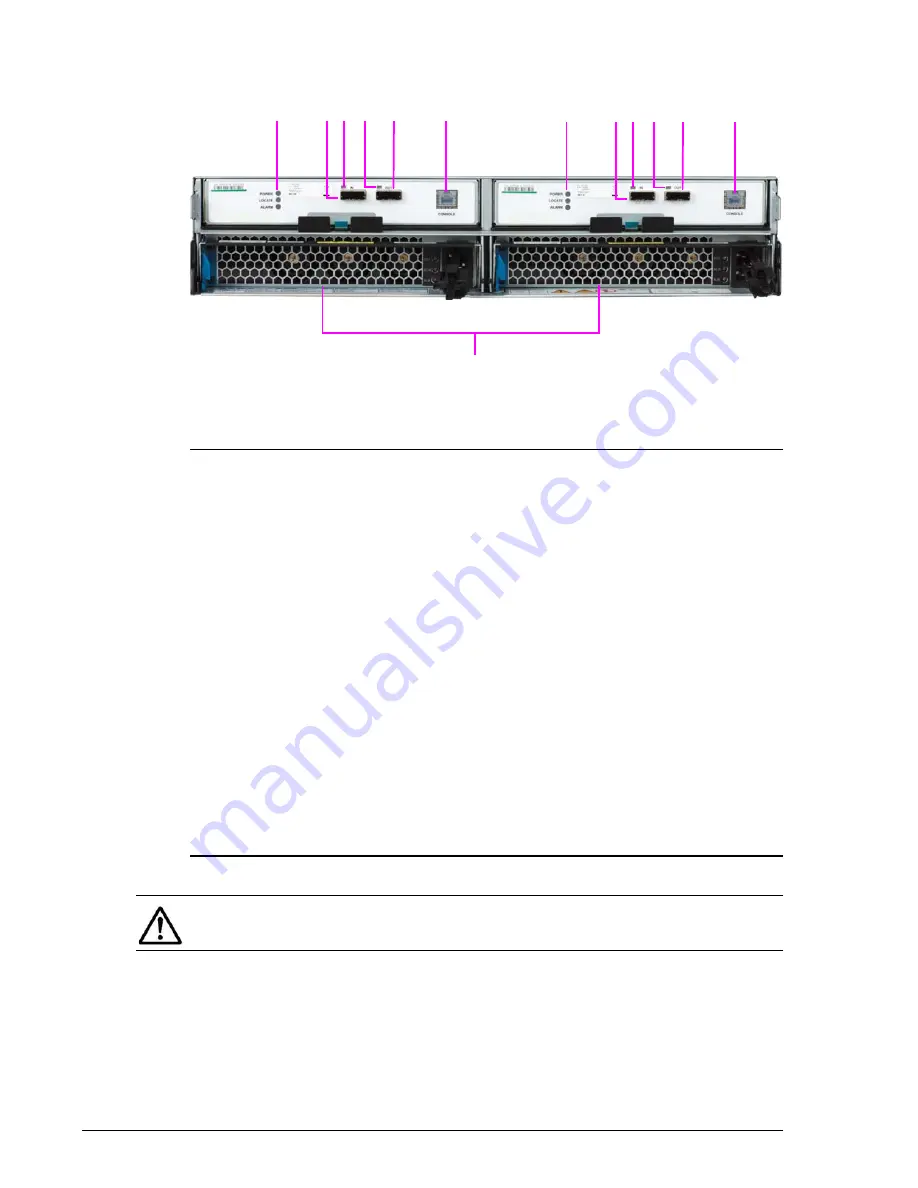
2–16
Hardware description
Hitachi Unified Storage Hardware Service Guide
Rear panel
•
Figure 2-19: DBS rear panel
Legend:
¶
POWER, LOCATE, ALARM LEDs
See
I/O Module (ENC), DBS, DBSD, DBL, and DBLD Drive Boxes on page 2-
.
?
IN Port
Connects to a CBSS, CBSL, CBL, or CBLD Controller Box or a DBS, DBL,
DBX, or DBF Drive Box.
?
IN Port LED
ON when IN port is connected to a CBSS, CBSL, CBL, CBLD, DBS, DBSD,
DBL, DBLD, DBX, or DBF.
?
Out Port LED
See
I/O Module (ENC), DBS, DBSD, DBL, and DBLD Drive Boxes on page 2-
.
?
OUT Port
See
I/O Module (ENC), DBS, DBSD, DBL, and DBLD Drive Boxes on page 2-
.
?
Console Port
Not used.
?
Power Unit
See
Power Unit for CBXSS, CBXSL, CBSS, and CBSL Controller Boxes on
Power Unit for DBSD/DBLD Drive Box on page 2-46
.
¶
?? ?
?
?
?
¶
?? ?
?
?
NOTE: The DBSD rear panel is identical to the figure above, except the AC
receptacles are replaced by receptacles for accommodating DC power.
Содержание CBL
Страница 12: ...xii Hitachi Unified Storage Hardware Service Guide Serial Numbers Hitachi Unified Storage Models 110 and 130 ...
Страница 13: ...xiii Hitachi Unified Storage Hardware Service Guide Labels on the CBXSS Either a or b is affixed ...
Страница 14: ...xiv Hitachi Unified Storage Hardware Service Guide Labels on the CBXSL Either a or b is affixed a b ...
Страница 15: ...xv Hitachi Unified Storage Hardware Service Guide Labels on the CBSS Either a or b is affixed a b ...
Страница 16: ...xvi Hitachi Unified Storage Hardware Service Guide Labels on the CBSL Either a or b is affixed a b ...
Страница 17: ...xvii Hitachi Unified Storage Hardware Service Guide Labels on the CBL CBLE CBLD Either a or b is affixed a b ...
Страница 18: ...xviii Hitachi Unified Storage Hardware Service Guide Labels on the DBS DBSD Either a or b is affixed a b ...
Страница 19: ...xix Hitachi Unified Storage Hardware Service Guide Labels on the DBL DBLD Either a or b is affixed a b ...
Страница 20: ...xx Hitachi Unified Storage Hardware Service Guide Labels on the CBXSS ...
Страница 21: ...xxi Hitachi Unified Storage Hardware Service Guide Labels on the DBF Either a or b is affixed a b ...
Страница 22: ...xxii Hitachi Unified Storage Hardware Service Guide Labels on the DBX Either a or b is affixed kg a b a b ...
Страница 23: ...xxiii Hitachi Unified Storage Hardware Service Guide Labels on front of the DBW added on April 2014 ...
Страница 25: ...xxv Hitachi Unified Storage Hardware Service Guide Labels on rear of the DBW added on April 2014 ...
Страница 28: ...xxviii Hitachi Unified Storage Hardware Service Guide DBX DBW Labels on cache backup battery CBL CBLE CBLD ...
Страница 30: ...xxx Hitachi Unified Storage Hardware Service Guide CBL CBLE CBLD DBS DBSD DBL DBLD DBF ...
Страница 35: ...xxxv Hitachi Unified Storage Hardware Service Guide Labels on Management Module CBL CBLE CBLD LAN UPS ...
Страница 36: ...xxxvi Hitachi Unified Storage Hardware Service Guide Labels on I O Module ENC DBS DBSD DBL DBLD DBF ...
Страница 37: ...xxxvii Hitachi Unified Storage Hardware Service Guide DBW Labels on I O Card ENC DBX Labels on Host Connector ...
Страница 38: ...xxxviii Hitachi Unified Storage Hardware Service Guide Labels on SAS ENC Cable Labels on cable holder DBX In ...
Страница 39: ...xxxix Hitachi Unified Storage Hardware Service Guide Out ...
Страница 40: ...xl Hitachi Unified Storage Hardware Service Guide ...
Страница 126: ...3 8 Procedures before and after replacing components Hitachi Unified Storage Hardware Service Guide ...
Страница 152: ...5 8 Replacing a cache backup battery Hitachi Unified Storage Hardware Service Guide ...
Страница 156: ...6 4 Replacing a Fan Module Hitachi Unified Storage Hardware Service Guide ...
Страница 180: ...8 16 Adding and replacing controllers Hitachi Unified Storage Hardware Service Guide ...
Страница 188: ...9 8 Replacing cache memory Hitachi Unified Storage Hardware Service Guide ...
Страница 200: ...11 6 Replacing the Host connector Hitachi Unified Storage Hardware Service Guide ...
Страница 204: ...12 4 Replacing the Drive I O Module Hitachi Unified Storage Hardware Service Guide ...
Страница 212: ...14 4 Replacing the SAS ENC cable Hitachi Unified Storage Hardware Service Guide ...
Страница 274: ...17 14 Troubleshooting Hitachi Unified Storage Hardware Service Guide ...
Страница 286: ...Glossary 12 Hitachi Unified Storage Hardware Service Guide A B C D E F G H I J K L M N O P Q R S T U V W X Y Z ...
Страница 290: ...Index 4 Hitachi Unified Storage Hardware Service Guide U Upgrading Hitachi Unified Storage 130 15 1 ...
Страница 291: ...1 Hitachi Unified Storage Hardware Service Guide ...
















































