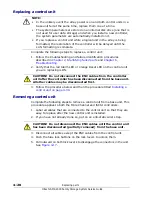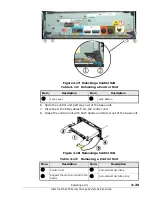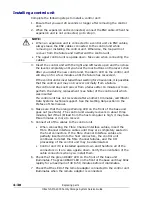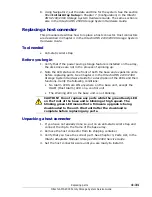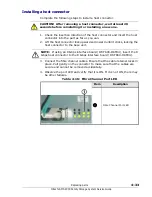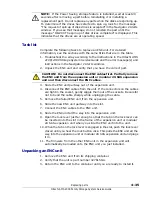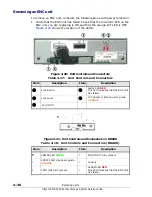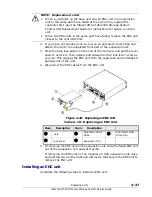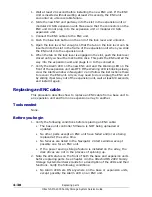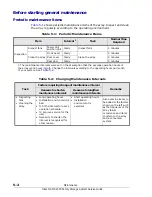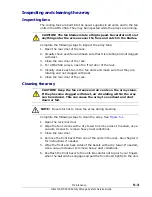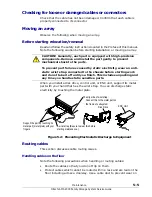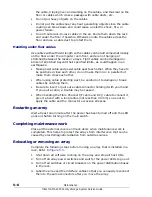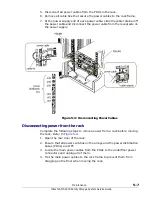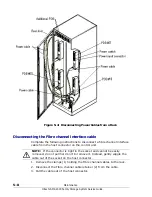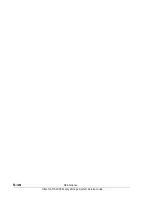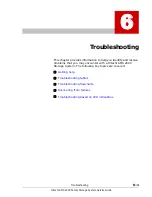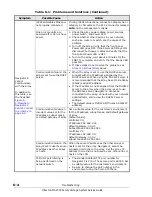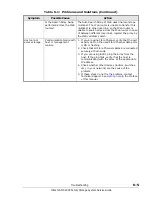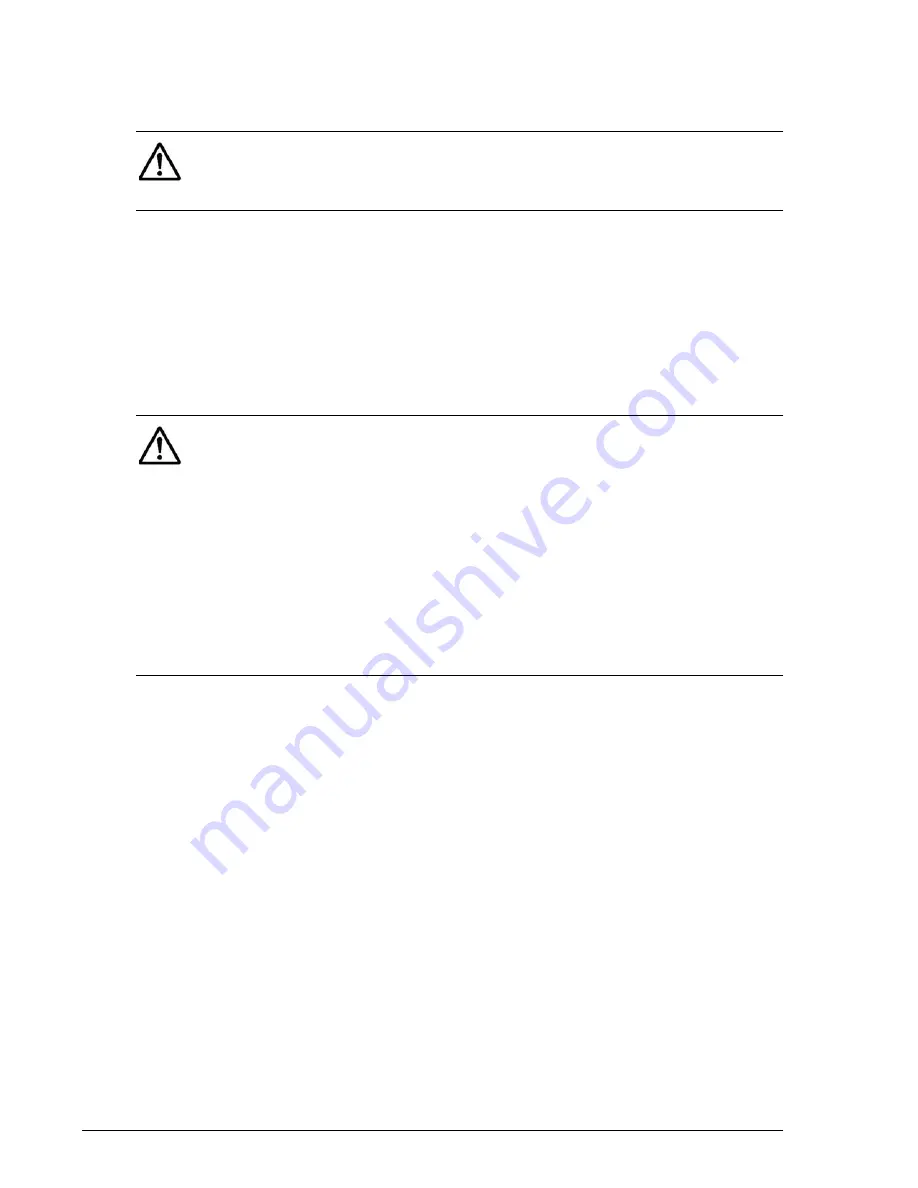
4–42
Replacing parts
Hitachi AMS 2000 Family Storage System Service Guide
Installing an ENC cable
Complete the following steps to install an ENC cable.
1. Connect the new ENC cable to the ENC unit in the expansion array
closest to the base unit, or to the controller on the base unit.
2. Connect the other end of the ENC cable to the ENC unit that is partially
removed from the expansion unit.
3. Make sure that at least 20 seconds has elapsed from the time when you
removed the ENC unit from the expansion unit. Otherwise, the ENC unit
will not recover from the failure caused by removing it and will not cycle
to the Ready state. If that happens, slide the ENC unit out of the
expansion unit, wait a full 20 seconds, and then reinstall the ENC unit.
4. Slide the ENC unit into the expansion unit until the tabs on the lock
levers enter the slots in the frame of the expansion unit.
5. Quickly (within one second) and equally, push the lock levers toward the
unit until you hear the lock buttons click.
6. Observe the Alarm light on the ENC unit and verify that it goes out within
20 seconds after installation.
7. Verify that the green LED on the front of the base unit is ON and that the
Alarm and Warning LEDs are OFF. (see Note). The green READY LED on
the front of the base unit may blink rapidly for a maximum of 30 to 50
seconds before it illuminates.
Replacing parts in a high-density expansion unit
Hitachi Data Systems support policy does not include end-user installation
or maintenance for model AMS 2500 base unit, the high-density expansion
unit, or the battery expansion unit.
NOTE: If you need to bend an ENC cable to make a connection, keep the
bends as large as possible. Do not make the radius of the bend any smaller
than 1-1/4 inches (30 mm) to avoid putting excessive stress on the cable
and connector.
NOTE: If the Power Saving storage feature is installed on the array, do not
install a disk drive while the drives are spinning up. Otherwise, the drive
failure may not recover, the Alarm LED may stay ON, and the unit will not
cycle to the ready state.
The message “I1GY00 The request of spin up of disk drives is accepted” is
displayed in the Navigator 2 Alerts window indicates that the drives are
starting to spin up. If you see this message, wait until the message “spin
up of disk drives completed” is displayed in the Alerts window in Navigator
2 before inserting a part.
If you inserted a part while the drives are spinning up, remove the part,
wait at least 20 seconds, and install the part again. This should clear the
failure and allow the part to cycle to the ready state.
Содержание AMS 2100
Страница 8: ...viii Contents Hitachi AMS 2000 Family Storage System Service Guide ...
Страница 98: ...3 6 Replaceable parts Hitachi AMS 2000 Family Storage System Service Guide ...
Страница 158: ...5 10 Maintenance Hitachi AMS 2000 Family Storage System Service Guide ...
Страница 182: ...7 8 Errors Hitachi AMS 2000 Family Storage System Service Guide ...
Страница 191: ...Hitachi AMS 2000 Family Storage System Service Guide ...