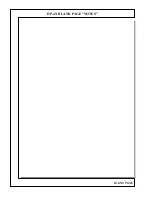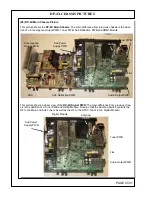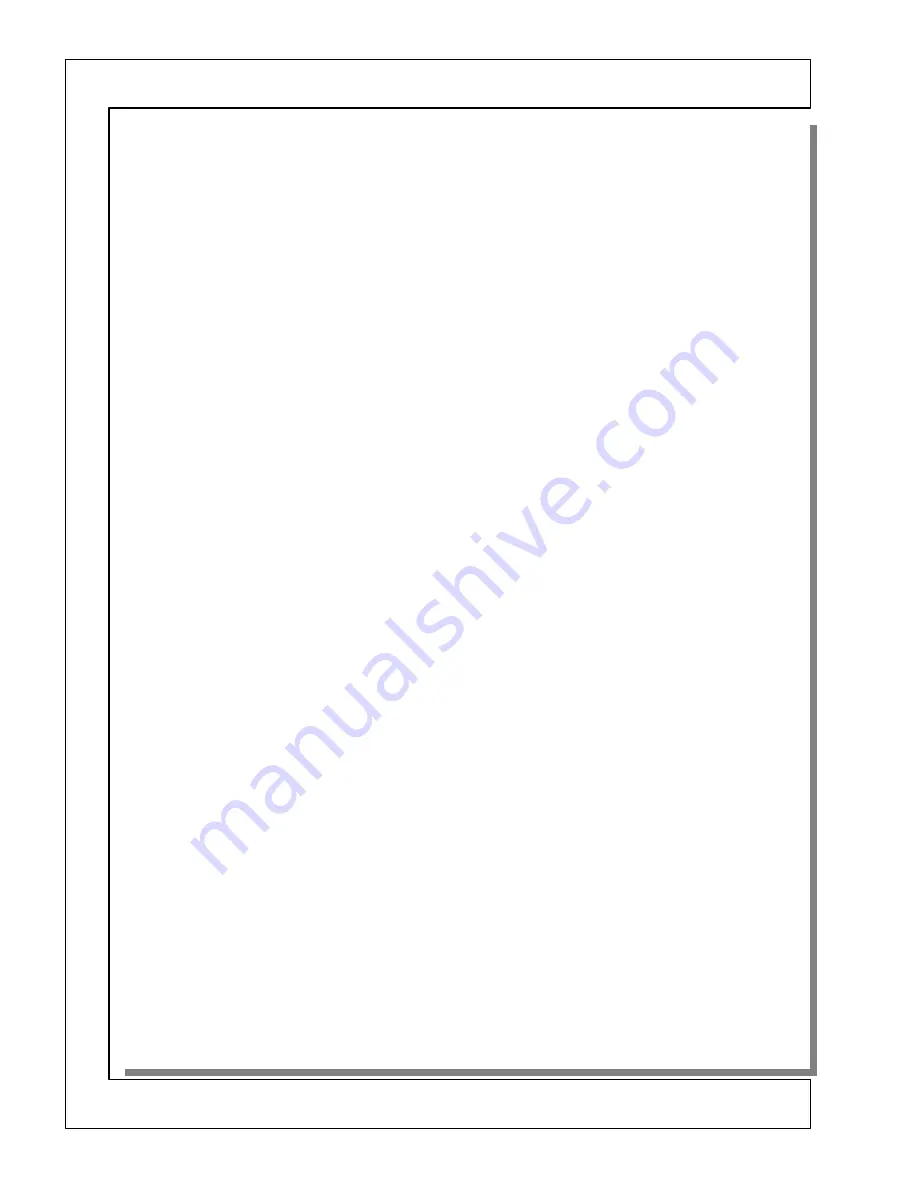
DP-4X DIGITAL CONVERGENCE INTERFACE CIRCUIT EXPLANATION
PAGE 06-04
MICROPROCESSOR:
The Microprocessor is only involved in the Digital Convergence circuit related to disabling IR (Infrared Remote
Control Signals). When the DCU is put into the Digital Convergence Adjustment Mode (DCAM) or Magic Fo-
cus, the Microprocessor ignores IR pulses. This is accomplished by the
BUSY
signal from the DCU. The
BUSY
signal is routed from the DCU pin
25
of the
PDG
connector, to the
PDS1
connector pin
2
, to pin
42
of the Micro-
processor
I004
telling the Microprocessor that the DCU is busy. The Micro then outputs a high from pin
55
where its inverted by
Q031
, level shifted by
Q032
and input to pin
2
of
IY05
to route the IR signal input on pin
1
to the output pin
17
. Then to the
PDS1
connector pin
3
. And finally to the DCU via connector
PDS
pin
21
.
RAINFOREST IC (Video Processor).
The Rainforest
IY04
is only involved with the Digital Convergence circuit related to OSD and Velocity Modula-
tion inhibit during Digital convergence OSD operation in which it blocks the Y from the main video. This is ac-
complished by
DCU YS
from pin
31
of the
PDG
connector to
PDS1
pin
6
to
QY22
to pin
2
of
IY04
shutting off
Main Luminance.
SERVICE ONLY SWITCH:
The Service Only Switch is located just in front of the DCU on the Deflection PWB. If the front speaker grill is
removed and the front access panel is opened, the switch will be on the far left hand side. When this button is
pressed with the TV ON, the DCU enters the Digital Convergence Adjustment Mode (DCAM).
If the button is pressed and held down with the TV OFF and the power button is pressed, the Digital Conver-
gence RAM is cleared. This turns off any influence from the DCU related to beam deflection. Magnetic center-
ing, H and V size is performed in the mode as well as the ability to enter the 3X3, (9 adjustment points) mode.
NOTE
: The Digital Convergence Adjustment Mode DCAM can be entered by the Remote Control. Magic
Focus must be able to run. Press Magic Focus button on front panel, while its running, press the Magic Fo-
cus button in and hold. Stop will be displayed. Press the
INFO
button on the remote while STOP is dis-
played. This is accomplished by the Micro. Outputting a Low from pin
50
to pin
6
of
I009
. The Low is out-
put from here via pin
14
to the
PDS1
connector pin
9
. Then to the
PDG
connector pin
17
. Placing the DCU
in the DCAM mode.
MAGIC FOCUS SWITCH:
•
Located on the Front Control panel is the Magic Focus switch. When Magic Focus is activated by the cus-
tomer pressing this switch, the DCU enters the
“MAGIC
FOCUS”
adjustment mode described earlier.
•
When the Customer presses the Magic Focus Switch, the low is sent to the Microprocessor
I004
pin
45
. The
Microprocessor pin
44
then communicates with
I009
pin
7
(Level Shift) and it outputs a low on pin
13
(Magic Sw). This low is routed through the
PDS1
connector pin
5
to the DCU connector
PDG
pin
29
. This
starts the Magic Focus function.
•
Also the Magic Focus can be started from the Customer’s Menu by this same process.
CONVERGENCE MUTE:
IK02
is the convergence mute IC. When the +28V line collapses when power is turned off, its possible that the
output STKs could be damaged. To prevent this,
IK02
monitors the +28V line. If it falls too low, pin
3
will out-
put a Mute Lo signal to pin
1
of connector
PDG
on the Digital Convergence Unit.
SPOT
via
QK04
will do the same thing.
CUSTOMER’S MANUAL DIGITAL CONVERGENCE ADJUST:
This year, the Digital convergence can be adjusted in several ways by the customer. This is accessed from the
Setup Menu and selecting Magic Focus Tune Up. Under the Magic Focus Tune Up menu, the customer can select
Auto, 9 Point Manual or 117 Point Manual. They can also select the Magic Focus to run at turn off. (
See Figure
on next page
). New for this year is the 9 point Manual adjustment mode for Red and Blue. They still have access
to the 117 adjustment points for Red and Blue. (Green is fixed as reference). However, after adjusting using this
process, the customer can no longer use Magic Focus. To regain Magic Focus operation, return to the Customer’s
Setup Menu-Magic Focus Tune Up Menu and select AUTO. Magic Focus then becomes functional again, how-
(Continued on page 5)
Содержание 51F510
Страница 2: ...DP 4X BLANK PAGE NOTES BLANK PAGE ...
Страница 5: ...DP 4X CHASSIS INFORMATION POWER SUPPLY INFORMATION SECTION 1 ...
Страница 6: ...DP 4X BLANK PAGE NOTES BLANK PAGE ...
Страница 30: ...DP 4X BLANK PAGE NOTES BLANK PAGE ...
Страница 31: ...DP 4X CHASSIS INFORMATION MICROPROCESSOR INFORMATION SECTION 2 ...
Страница 32: ...DP 4X BLANK PAGE NOTES BLANK PAGE ...
Страница 44: ...DP 4X BLANK PAGE NOTES BLANK PAGE ...
Страница 45: ...DP 4X CHASSIS INFORMATION VIDEO INFORMATION SECTION 3 ...
Страница 46: ...DP 4X BLANK PAGE NOTES BLANK PAGE ...
Страница 61: ...DP 4X CHASSIS INFORMATION AUDIO INFORMATION SECTION 4 ...
Страница 62: ...DP 4X BLANK PAGE NOTES BLANK PAGE ...
Страница 66: ...DP 4X BLANK PAGE NOTES BLANK PAGE ...
Страница 67: ...DP 4X CHASSIS INFORMATION DEFLECTION INFORMATION SECTION 5 ...
Страница 68: ...DP 4X BLANK PAGE NOTES BLANK PAGE ...
Страница 79: ...DP 4X CHASSIS INFORMATION DIGITAL CONVERGENCE INFORMATION SECTION 6 ...
Страница 80: ...DP 4X BLANK PAGE NOTES BLANK PAGE ...
Страница 94: ...DP 4X BLANK PAGE NOTES BLANK PAGE ...
Страница 95: ...DP 4X CHASSIS INFORMATION CHASSIS PICTURES SECTION 07 ...
Страница 96: ...DP 4X BLANK PAGE NOTES BLANK PAGE ...
Страница 104: ...DP 4X BLANK PAGE NOTES BLANK PAGE ...
Страница 105: ...DP 4X CHASSIS INFORMATION DP 4X CHASSIS ADJUSTMENTS SECTION 08 ...
Страница 106: ...DP 4X BLANK PAGE NOTES BLANK PAGE ...
Страница 108: ...DP 4X BLANK PAGE NOTES BLANK PAGE ...
Страница 144: ...DP 4X BLANK PAGE NOTES BLANK PAGE ...
Страница 146: ...DP 4X BLANK PAGE NOTES BLANK PAGE ...
Страница 147: ...DP 4X CHASSIS INFORMATION SERVICE POLICY FOR THE DP 4X CHASSIS SECTION 10 ...
Страница 148: ...DP 4X BLANK PAGE NOTES BLANK PAGE ...
Страница 151: ...DP 4X BLANK PAGE NOTES BLANK PAGE ...
Страница 152: ...DP 4X BLANK PAGE NOTES BLANK PAGE ...