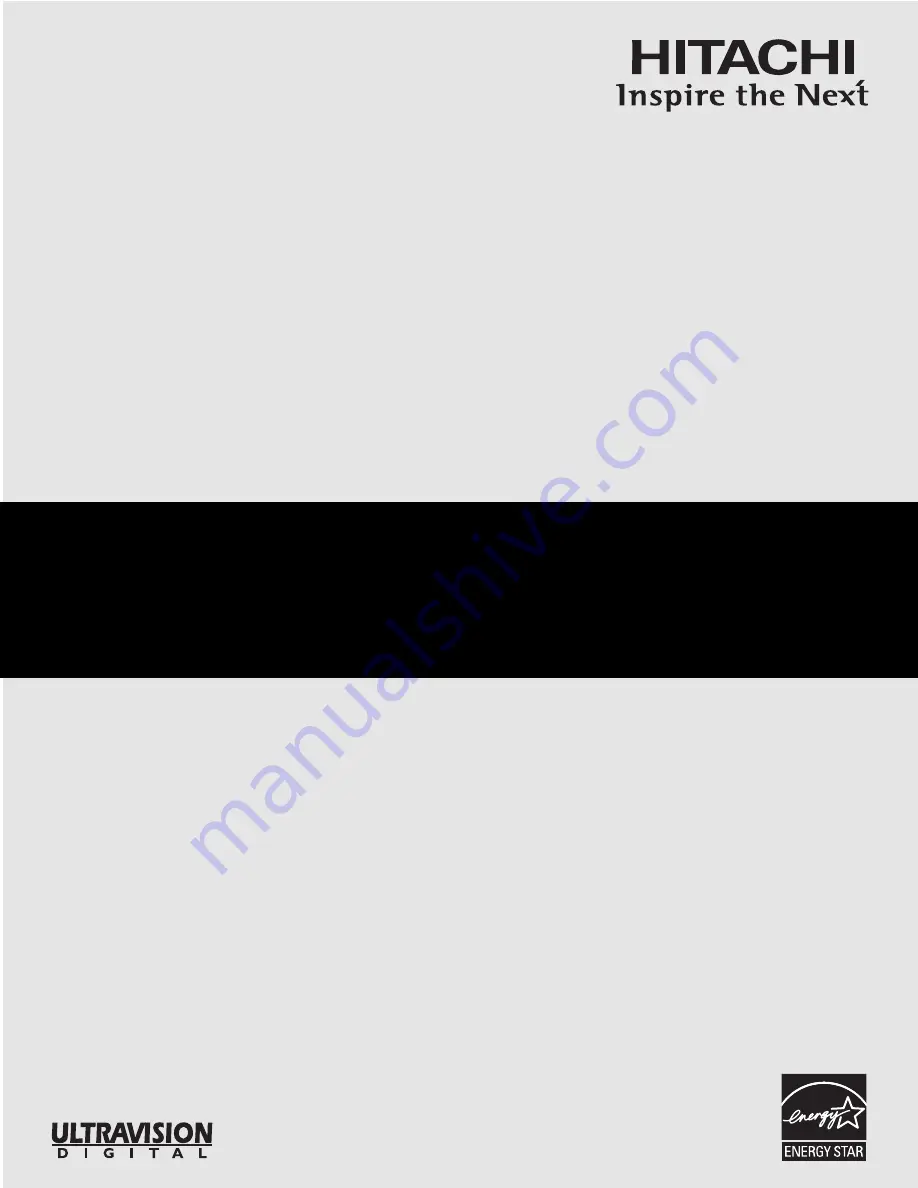
LCD REAR PROJECTION TELEVISION
Operating Guide for 50VX915,
60VX915, 70VX915
IMPORTANT SAFETY INSTRUCTIONS ................................................................................ 2-3
FIRST TIME USE .................................................................................................................. 4-26
THE REMOTE CONTROL .................................................................................................. 27-50
ON-SCREEN DISPLAY........................................................................................................ 51-79
LAMP REPLACEMENT ...................................................................................................... 80-83
CARE OF YOUR HITACHI TV & REMOTE CONTROL .......................................................... 84
RECEPTION PROBLEMS ........................................................................................................ 85
USEFUL INFORMATION / INDEX ...................................................................................... 86-92
As an E
NERGY
S
TAR
®
Partner, Hitachi, Ltd. has determined that this
product meets the E
NERGY
S
TAR
®
guidelines for energy efficiency.
Содержание 50VX915 - LCD Projection TV
Страница 93: ...93 NOTES ...
Страница 94: ...94 NOTES ...
Страница 95: ...95 NOTES ...
Страница 96: ...QR60662 ...


































